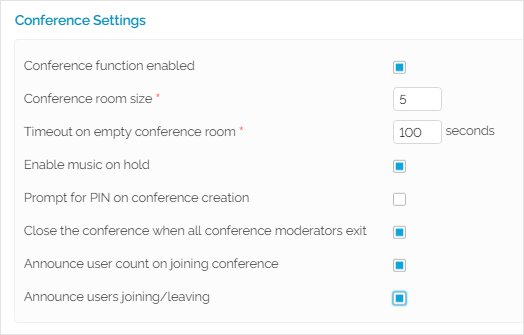...
Once the Conference feature is enabled, the user will be able to fill in several fields as show below. To find out more about each setting, check the Conference Settings area in the Phone Terminal Setup page.
Screenshot: The Conference Settings section of the Phone Terminal Setup page
...
A series of extra features are available.
...
:
...
*8<extension_number>
- Invite another extension to the conference
...
- with *8<extension_number>. The <extension_number> is the short number of the extension you wish to invite to the conference, for example
001.
...
- A recorded message is played until the system establishes the connection with the invited extension.
...
- If not available, another message is played, informing you that the contact person could not be reached.
...
- Also, a specific message is played when the number of attendees currently in the conference exceeds the maximum conference size.
...
*30
- Kick out all
...
- with *30: This key combination
...
- removes all attendees from the conference, except
...
- yourself. A specific message is played.
...
- The members who have been removed from the conference will hear a simple Goodbye message.
...
Kick out last joined
...
with *31. A message is played, informing you that the last attendee who joined the conference was kicked out.
...
The name of that user is the one recorded when entering the conference, if any.
...
All users who have been removed from the conference will hear a message saying "You have been kicked out from the conference."
Lock conference with *21
...
Lock conference
. A specific message will be played, telling that the conference is now locked and no new attendees can join it.
...
Unlock conference
...
and allow new members to join
...
with *20
...
: A message is played, informing you that the conference was successfully unlocked.
...
Mute all members
...
with *11: This key combination
...
mutes all
...
attendees, except
...
yourself. A specific message is played.
...
*10
Unmute all members
...
with *10: This key combination
...
unmutes all
...
attendees, except
...
yourself. A specific message is played.
Conference member functions
...
A series of conference menu options are available:
...
- Mute/Unmute conference
...
- with *1: This key combination can be dialed during the conference to mute the channel.
...
- To unmute, simply press *1 again. A specific message will be played, informing you about the conference status.
...
- Enable/Disable new member announcements
...
- with *2: If the new member announcements are enabled, you can dial this key combination to stop the system informing you about the new members joining the conference.
...
- If this option is disabled, you simply need to press the same keys to enable it.
...
- Please note that the announcements will only be disabled for the user pressing the keys.
...
- Conference members list
...
- with *3: If
...
- you want to find out who else is available in the conference, you need to dial this key combination.
...
- A message will be played, listing the member names as recorded when they joined the conference.
- Increase volume with *7
...
Increase volume
...
- : If you want to increase the conference volume, press
*7. No message will be played. - Decrease volume with *9
...
Decrease volume
...
- : If you want to decrease the conference volume, press
*9. No message will be played.
...
- Repeat options
...
- with 0: To repeat the entire menu, press
0.The corresponding messages will be played again.
...
- Quit menu
...
- with #: To return to the conference, press #. All these options are available to the conference moderator as well.
| 4psarelated | ||
|---|---|---|
|
...
| |
...
Except where otherwise noted, content in this space is licensed under a Creative Commons Attribution 4.0 International.