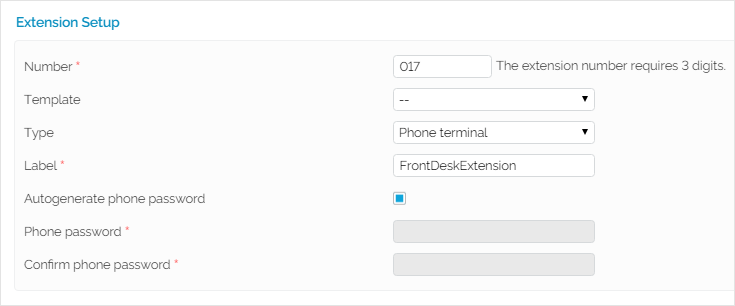| Excerpt |
|---|
This page contains information on the settings you need to make for the extension types available in VoipNow. |
| Table of Contents | ||
|---|---|---|
|
...
Extensions must be created under an a User account.
To access a user account, simply click the Users link in the Navigation area and you will see the user accounts you have created.
To add an extension, select the user that will be the owner of the extension. After creating the time intervals and the charging plans, you may proceed to adding the extension.
...
To add a new phone terminal extension on a specific user account, click the Add Extension icon in the Extensions page. Then select the user you want to add the extension to and fill in the required data.
Screenshot: Phone Terminal Extension Creation Input Form Example
- Number: The value in this field is generated automatically and it represents the lowest extension number not currently in use by the user account. To specify a different extension number, use the text box to enter the desired value. VoipNow will display an error message if you try to assign a number defined as a forbidden number. The VoipNow administrator is the one who defines the list of forbidden numbers.
- Template: You can choose to create an extension based on a template. A template contains default settings that will be used to create the extension.For more information on extension templates, please see the VoipNow Guide.
- Type: Choose one of the available extension types supported by VoipNow.
- Label: Fill in a descriptive name for the extension.
- Password auto-generationAutogenerate password: When Password auto-generation this field is selected, VoipNow automatically generates the extension password.
- Public phone number selection: Assign/unassign public phone numbers to the extension account from the user's pool. Please read the Select Public Phone Numbers section below for further information.
- Sharing policies: Allow the extension to share its call history with other extensions in the same organization. Please read the Set Sharing Policies section below for further information.Phone password: If you don't want an automatically generated password, you can create one of your own that you need to re-enter in the Confirm phone password.
| Anchor | ||||
|---|---|---|---|---|
|
...
You can also choose to set these options later, by clicking the <extension_type> setup icon Phone Terminal Setup icon available in the extension's management page.
...
As soon as you are done with creating a Phone terminal type extension, you can connect a phone to the system and start making calls.
...
- Username: The user name is displayed in the extension context, in the Extension Overview section.
- Password: The password is the same with the extension user interface password, which was set up when the account was created. It can also be edited in Edit Extension Information page.
- SIP Server: The address of the SIP server is the IP or hostname of the server where VoipNow is installed.
- SIP Proxy Address: You can set the same value as the SIP server address.
...
When the extension is registered to the system, you can also see it in the VoipNow interface. Go to the extension context and, if your phone terminal is registered, it should be displayed in the Extension Overview area.
| 4psarelated | ||
|---|---|---|
|
...
| |
...
...
...
Except where otherwise noted, content in this space is licensed under a Creative Commons Attribution 4.0 International.