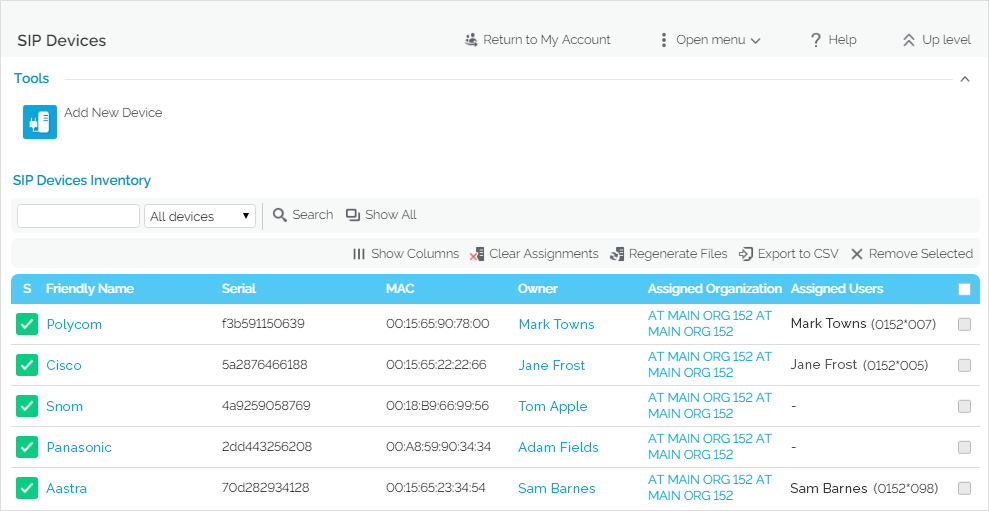| Excerpt |
|---|
This page contains instructions on how you can manage SIP devices from the interface. |
| Table of Contents | ||
|---|---|---|
|
Overview
When logged in the VoipNow interface, click on SIP Devices under Telephony Provisioning and you'll be redirected to the SIP Devices page.
The SIP Devices Inventory lists the provisioned SIP devices taking into consideration the level of the authenticated VoipNow user.
| Authenticated System Admin | Authenticated Service Provider | Authenticated Organization | Authenticated User |
|---|---|---|---|
| Can see all existing SIP devices. |
|
|
|
Here are the operations you can perform on such devices.
Enable or disable a SIP device
All SIP devices are listed in the the SIP Devices Inventory. You can enable or disable a device with a simple click on the S icon showing the status of the device: for for enabled/the device is provisioned provisioned for for disabled/the device is not provisioned.
...
This control available at the top right of the table allows you to export the information available in the SIP the SIP Devices Inventory to Inventory to a .csv file.
Clear assignments
...
- Select checkbox(es) corresponding to the device(s) you want to unassign.
- Click the the Clear assignments link link. This will automaticall automatically unassign the device.
Regenerate files
...
- Select the checkbox(es) corresponding to the device(s) you want to reprovision.
- Click the the Regenerate files link link. This will automatically regenerate the files.
...
The same SIP Device Inventory list displays the the Assigned Organization column column, which refers to the organization the provisioned device is assigned to. The The Assigned Users column column lists all user assigned to the device. If no device is assigned to any account or no users are assigned to the device, the "-" is displayed. As an administrator, you can see all the devices provisioned in system.
The search control allows you to choose the devices to be displayed:
- All devices: The The list will display all the provisioned devices, regardless of who the owner is.
- Owned by me: Only Only the devices provisioned by you will be displayed.
...
- Enter the name of the template in the text box located above the table.
- Click the Search buttonthe Search button. The system remembers the search criteria when a new search is performed and even after the user logs out.
...
- Select the device from the inventory and click the the Remove selected link link on top of the table.
- Select the the Confirm removal checkbox checkbox and click click OK. To To return to the previous page without removing the device, click click Cancel.
| 4psarelated | ||
|---|---|---|
|
...
| |
| Hiddenlabel |
|---|
voipnow300_pbx/options/provision/provision_device |
...
Except where otherwise noted, content in this space is licensed under a Creative Commons Attribution 4.0 International.