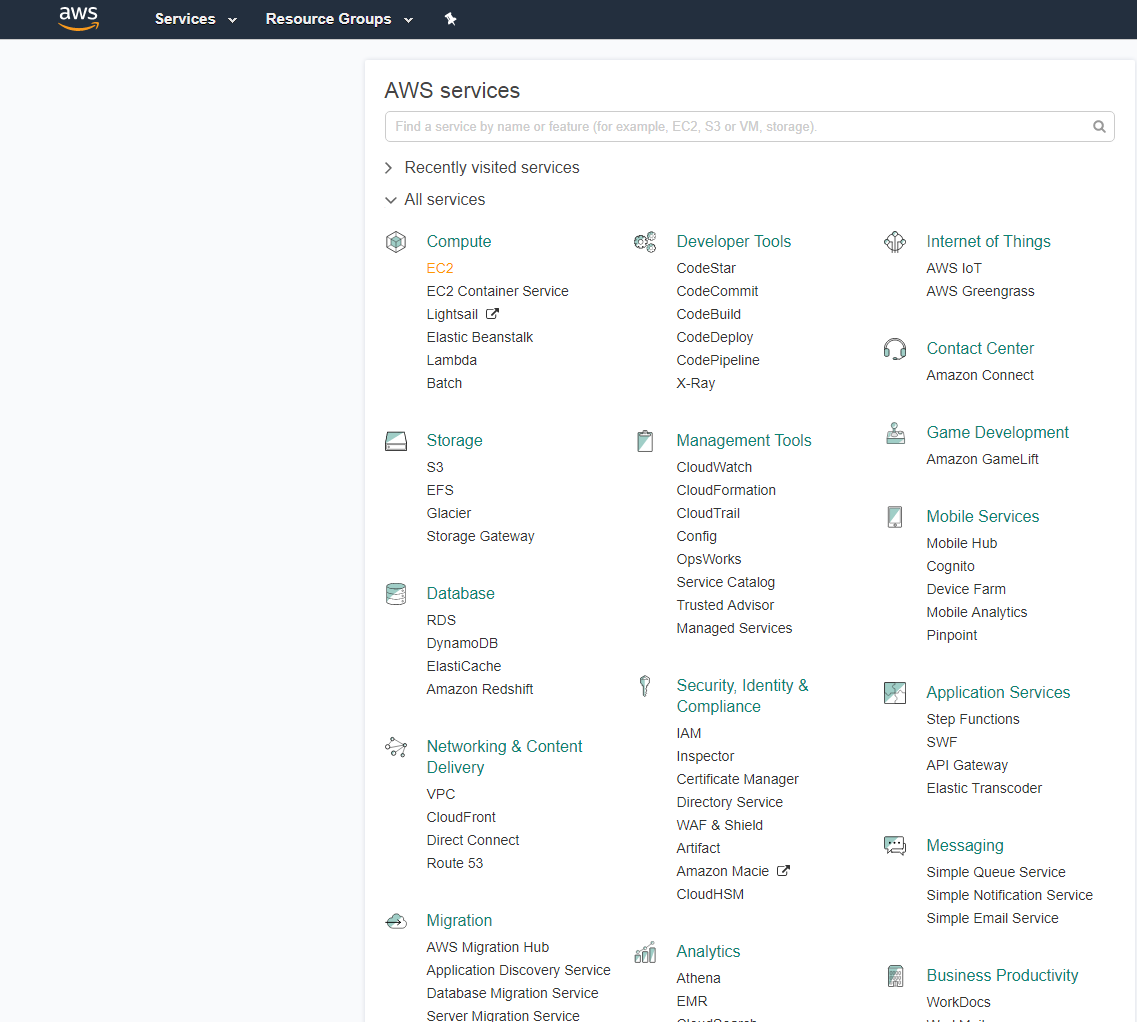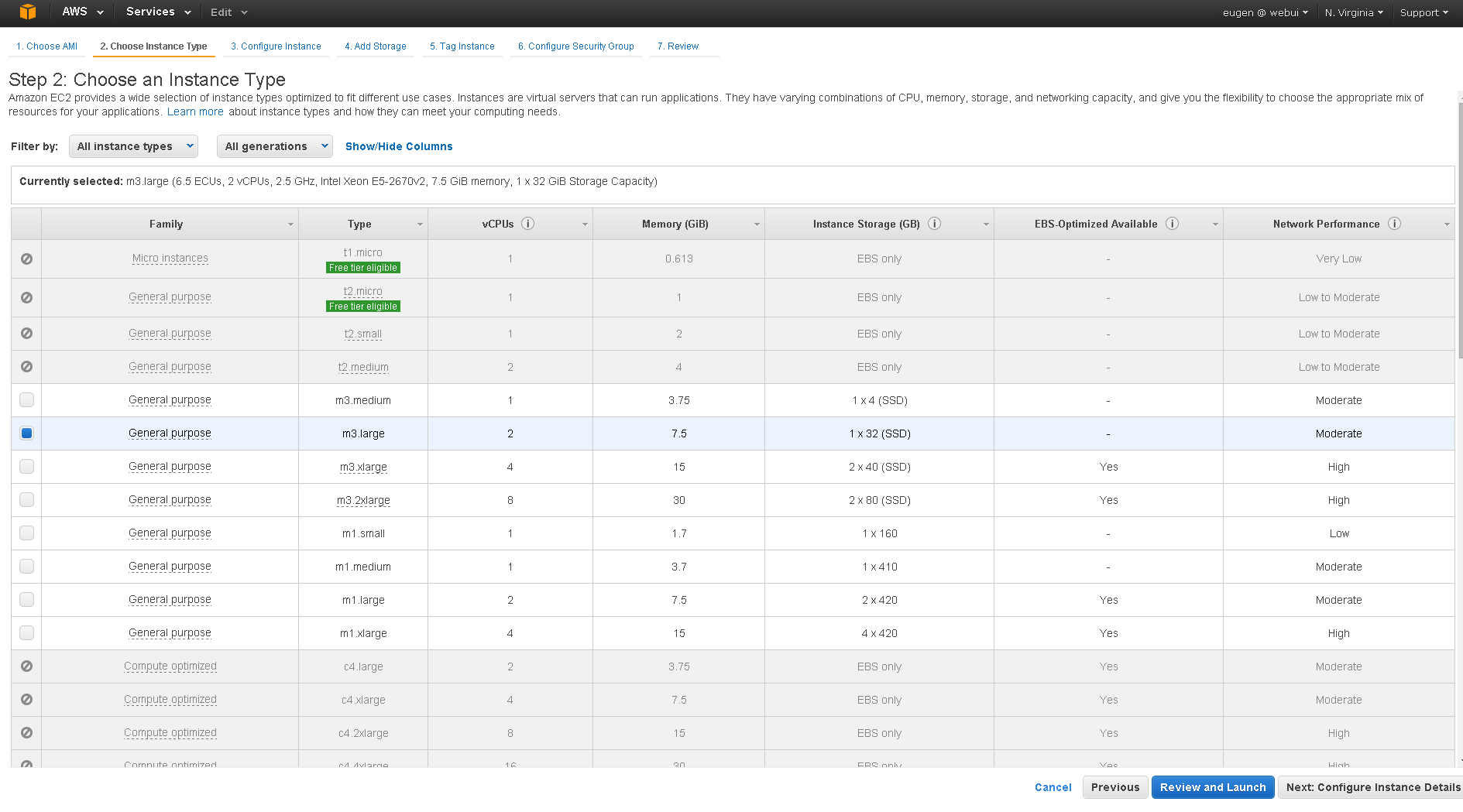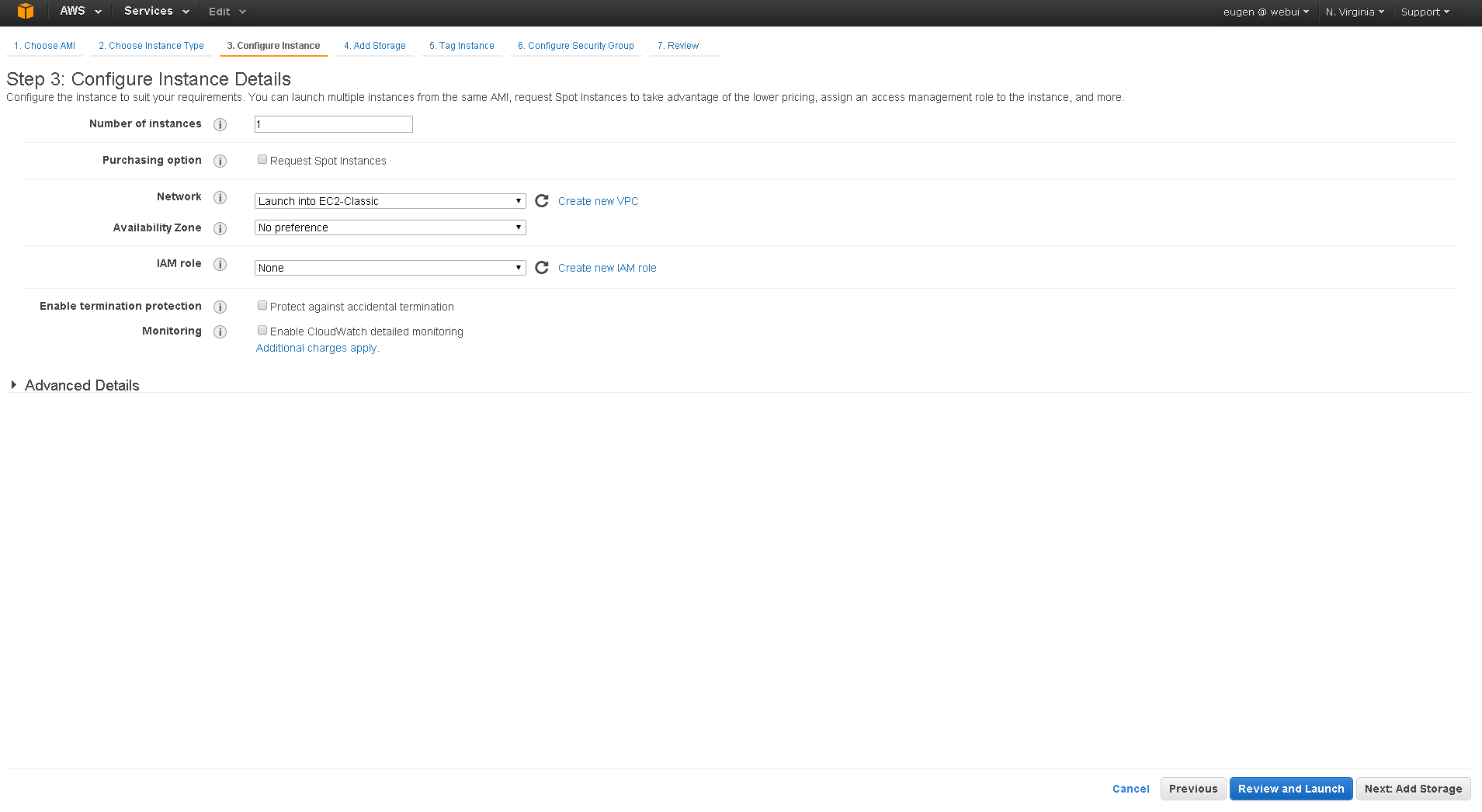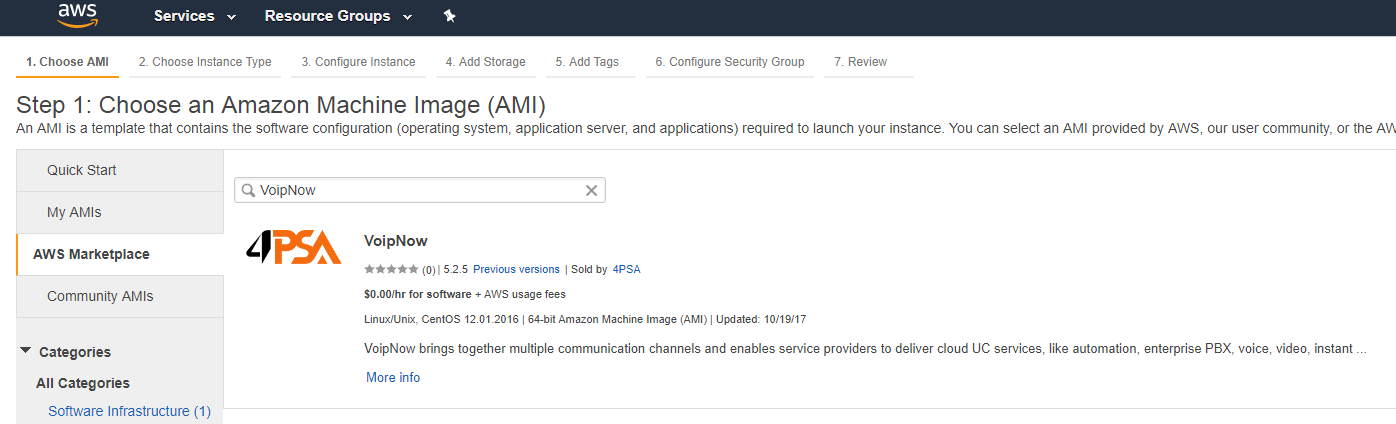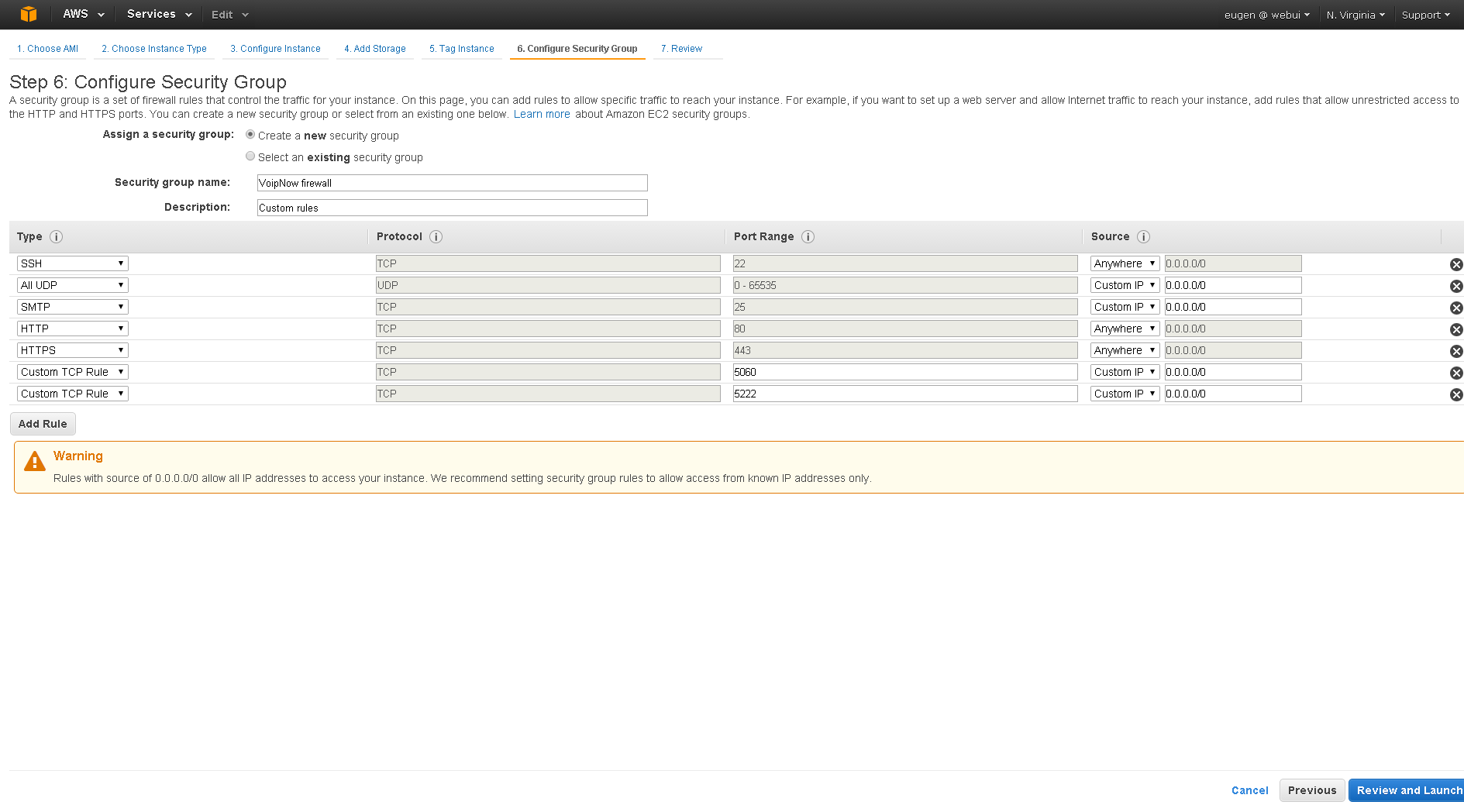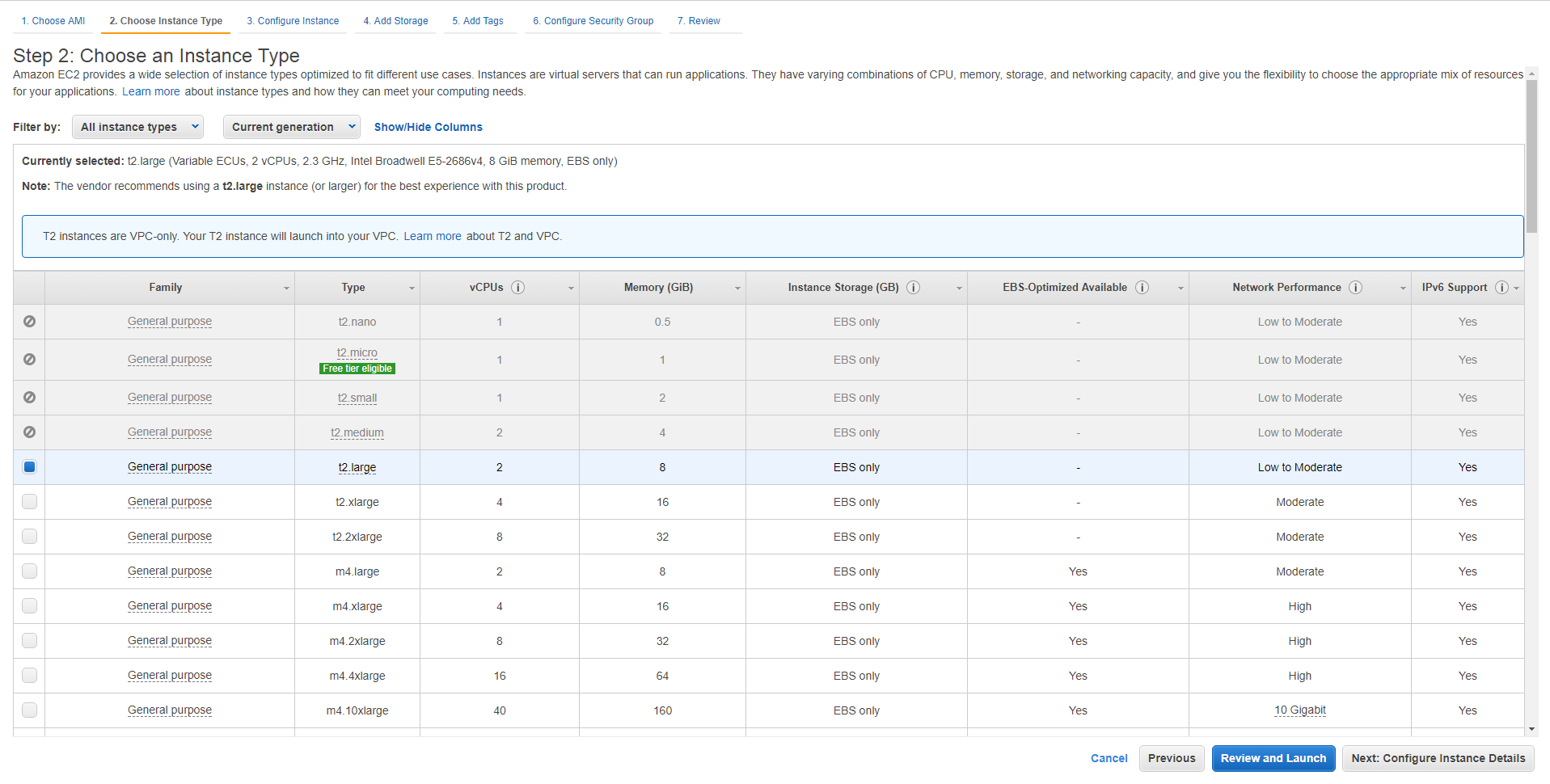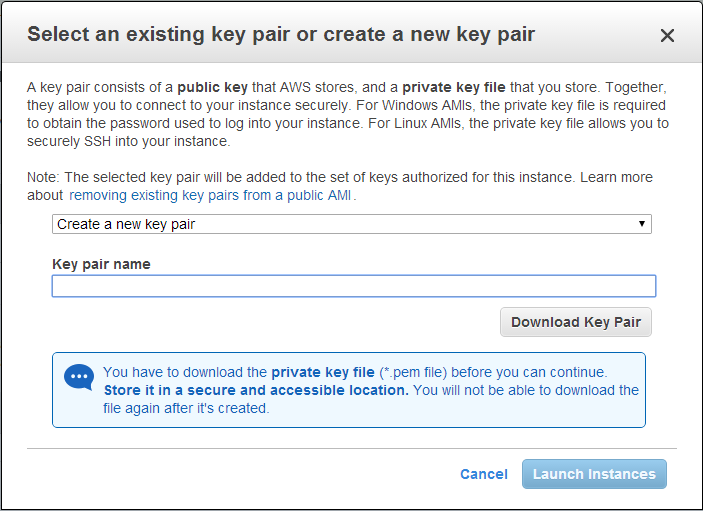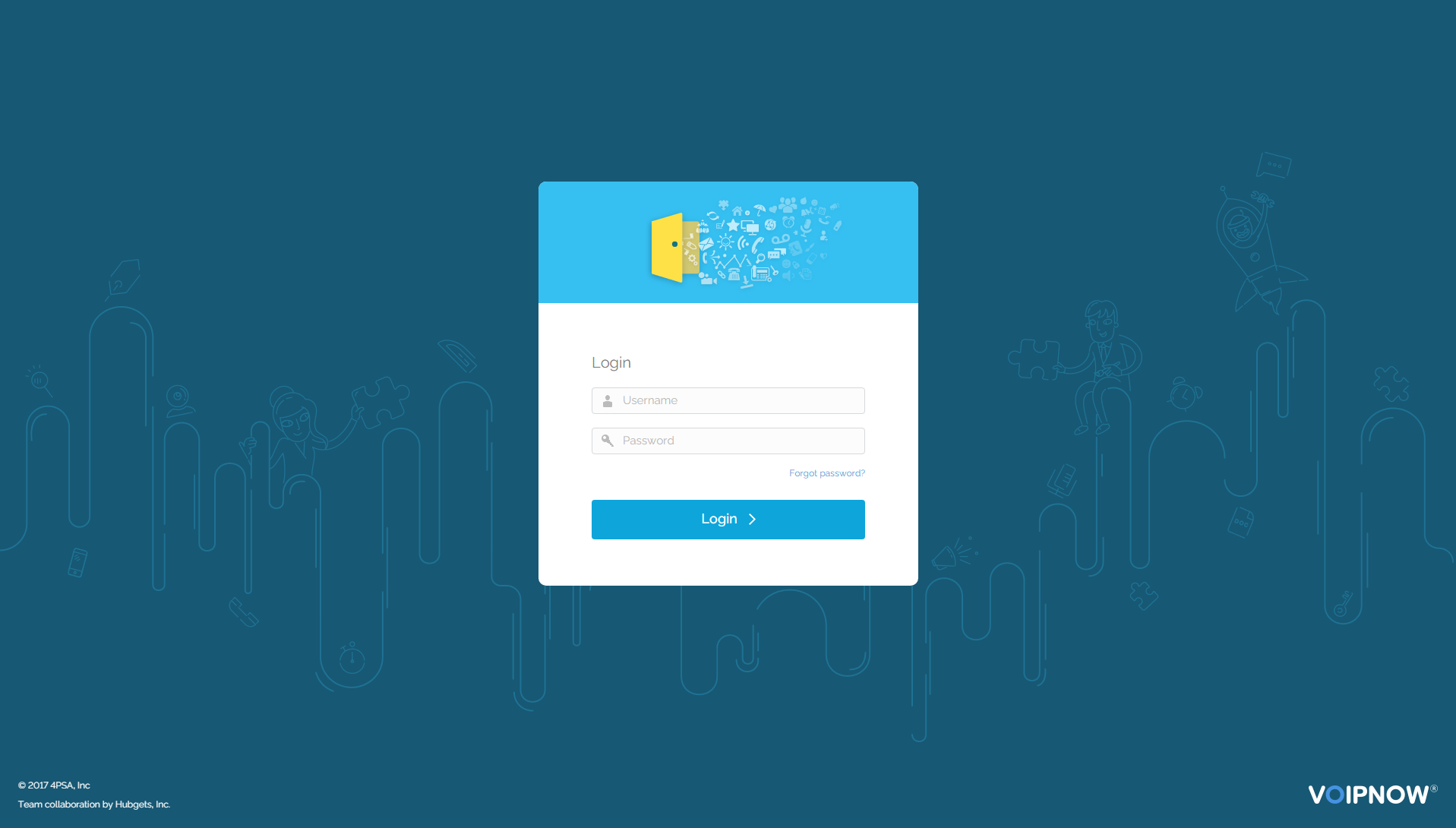| Excerpt |
|---|
This document |
...
contains instructions on how to install VoipNow in Amazon cloud using the AMI (Amazon Machine Image). |
| Table of Contents | ||
|---|---|---|
|
| 4psahelpbox | |
|---|---|
|
...
| |
If something is unclear or you need further assistance, do not hesitate to open a ticket in the 4PSA Support Zone or ask a question in our monitored GetSatisfaction community. |
Requirements
In order to use VoipNow in Amazon Cloud, you need to have an account at http://aws.amazon.com. Currently we only have instances in EU Ireland and US North Virginia. Once the account is created
Once you've created your account, go to http://console.aws.amazon.com/ and select the EC2 section.
...
Installation steps
| Warning4psafasttrack | ||
|---|---|---|
| ||
Do not forget to check the last step of the documentation on how to change the root password. |
...
| ||
| You can always provision an EC2 instance with one of the supported operating systems and then use the Command Line Installer to install VoipNow. Check AWS Amazon Market for the latest CentOS 7 EC2. |
Find image in AWS Marketplace
Click Launch Instance, then then search for VoipNow in the Community AMIs AWS Marketplace page type 4psa. Look for AMI ID with number ami-ba4e41d2 and click Select.
For EU Ireland look for AMI ID with number ami-956807e2.
Select the instance type as m3.large and click on Next: Configure instance Details.
Unless you're using a VPC, leave the instance in the EC2-Classic network, then click Add Storage.
By default, AMI has 20GB. If you need more storage, you can add another volume. Then go to the Tag Instance page and Configure Security Group page.
Create EC2 Instance
Select VoipNow and press Continue. Then open the Choose Instance Type tab and click on Ensure you have the same settings as in the image below and press Review and Launch.
If all is OK, click Launch. In the new page that opens, select Proceed without Create a new key pair and define a Key pair name. Then download it and click on Launch Instances.
| Note |
|---|
You can Choose an existing key pair if you have already defined one. |
The instance should boot and, once it is running, you should be able to access it at:
https://<ServerHostname>
username
adminpasswordwelcome
...
| title | Change root password! |
|---|
.
Set the web interface password
We don't set any default passwords. So, you must set a password via SSH that will allow you to log in the VoipNow web interface.
To log in using SSH, run the following command:
| Shell |
|---|
ssh <serverip> -i <privatekey.pem> -l 4psa |
To gain root privileges, run the following command:
| Shell |
|---|
sudo su - |
To set an admin password, run the following command as root:
| Shell |
|---|
/usr/local/voipnow/bin/chadminpass.sh |
Access the VoipNow web interface
You can access the web interface at https://<serverip>
Log in to the interface using the following details:
| Code Block |
|---|
Username : admin
Password : <what you set earlier> |
The root acount password is: Mk$gohvoipnow3A
...
Except where otherwise noted, content in this space is licensed under a Creative Commons Attribution 4.0 International.