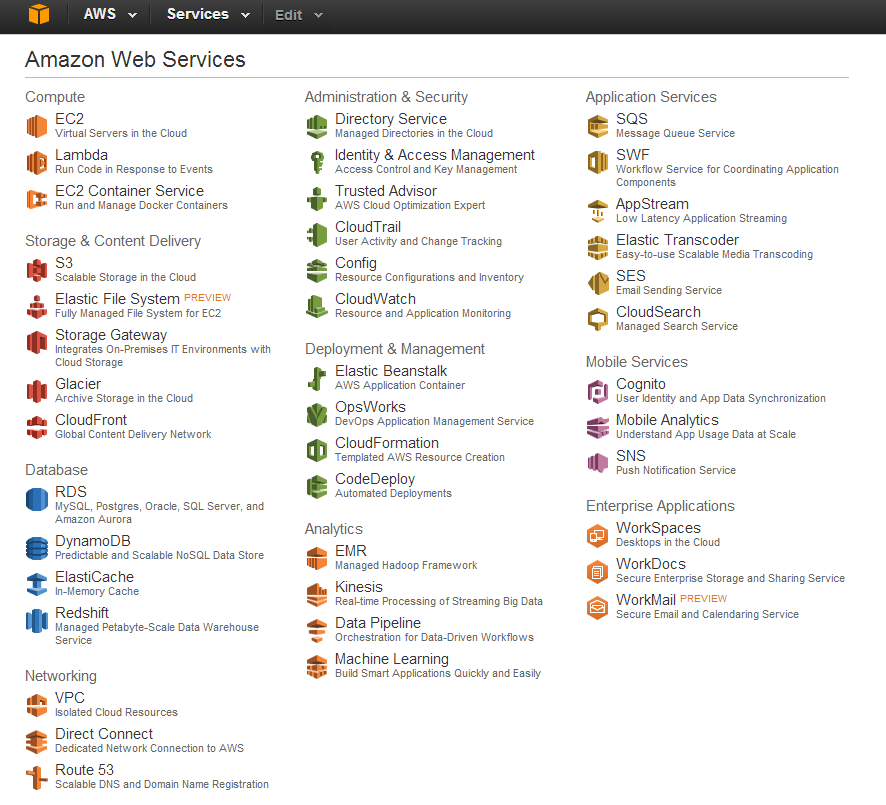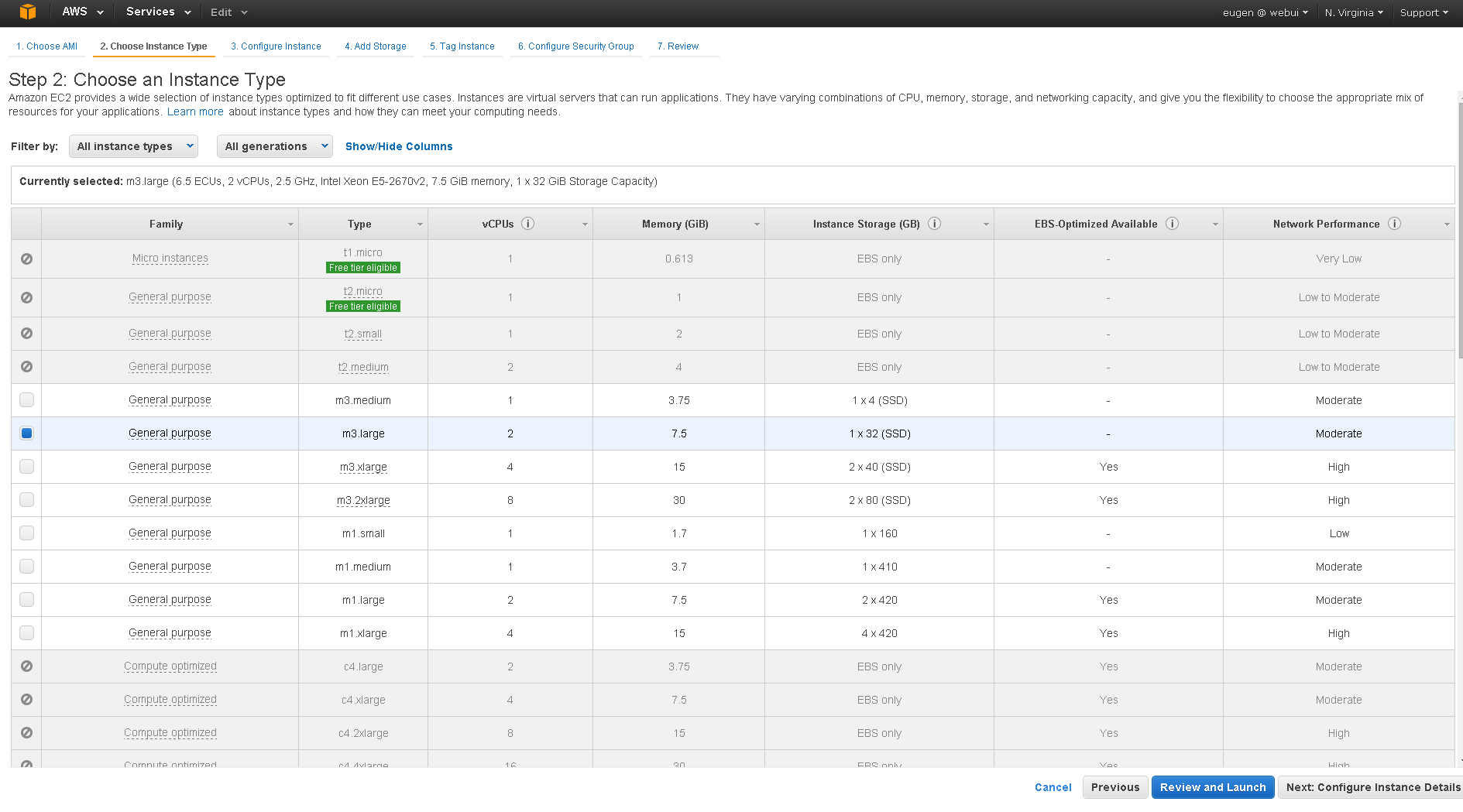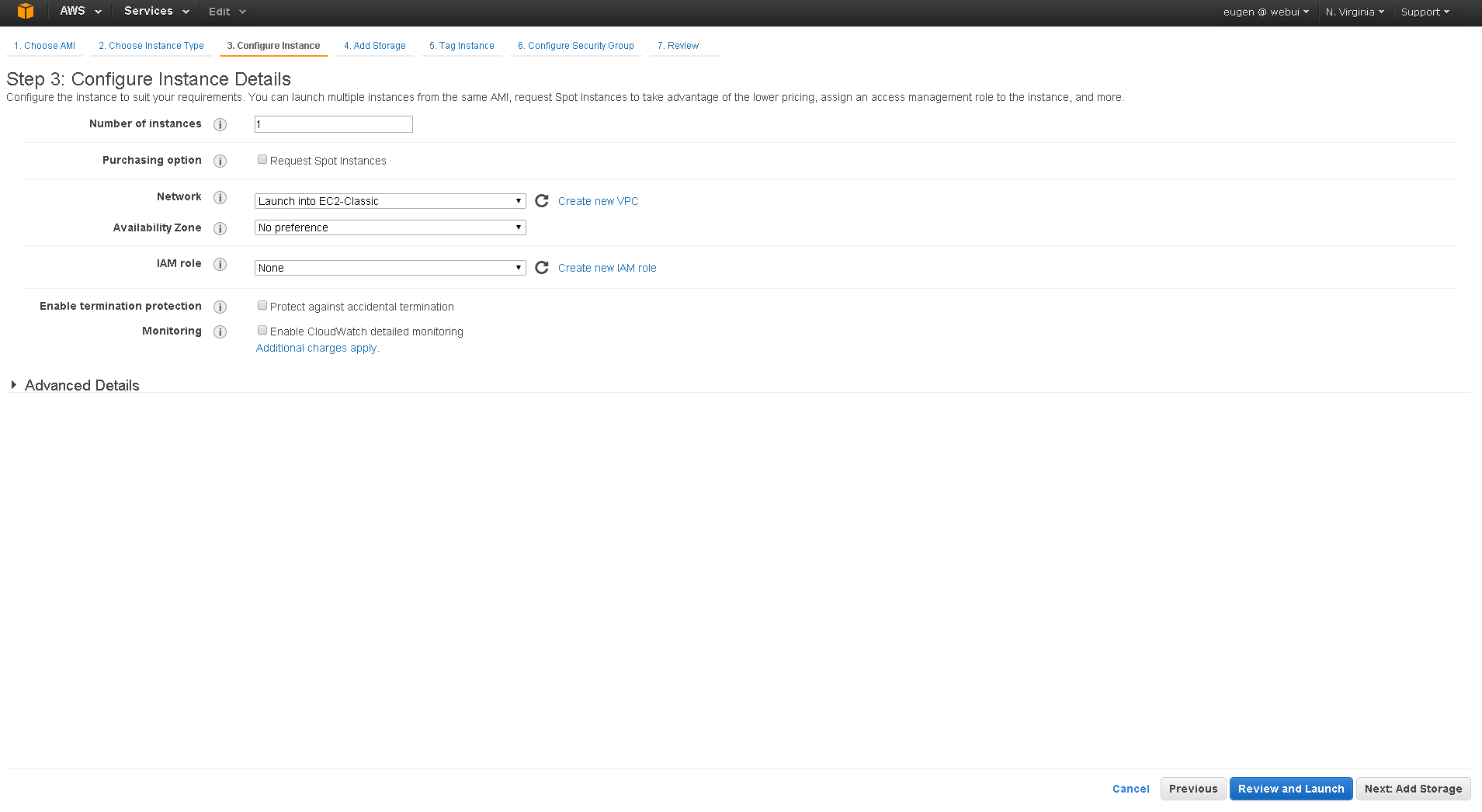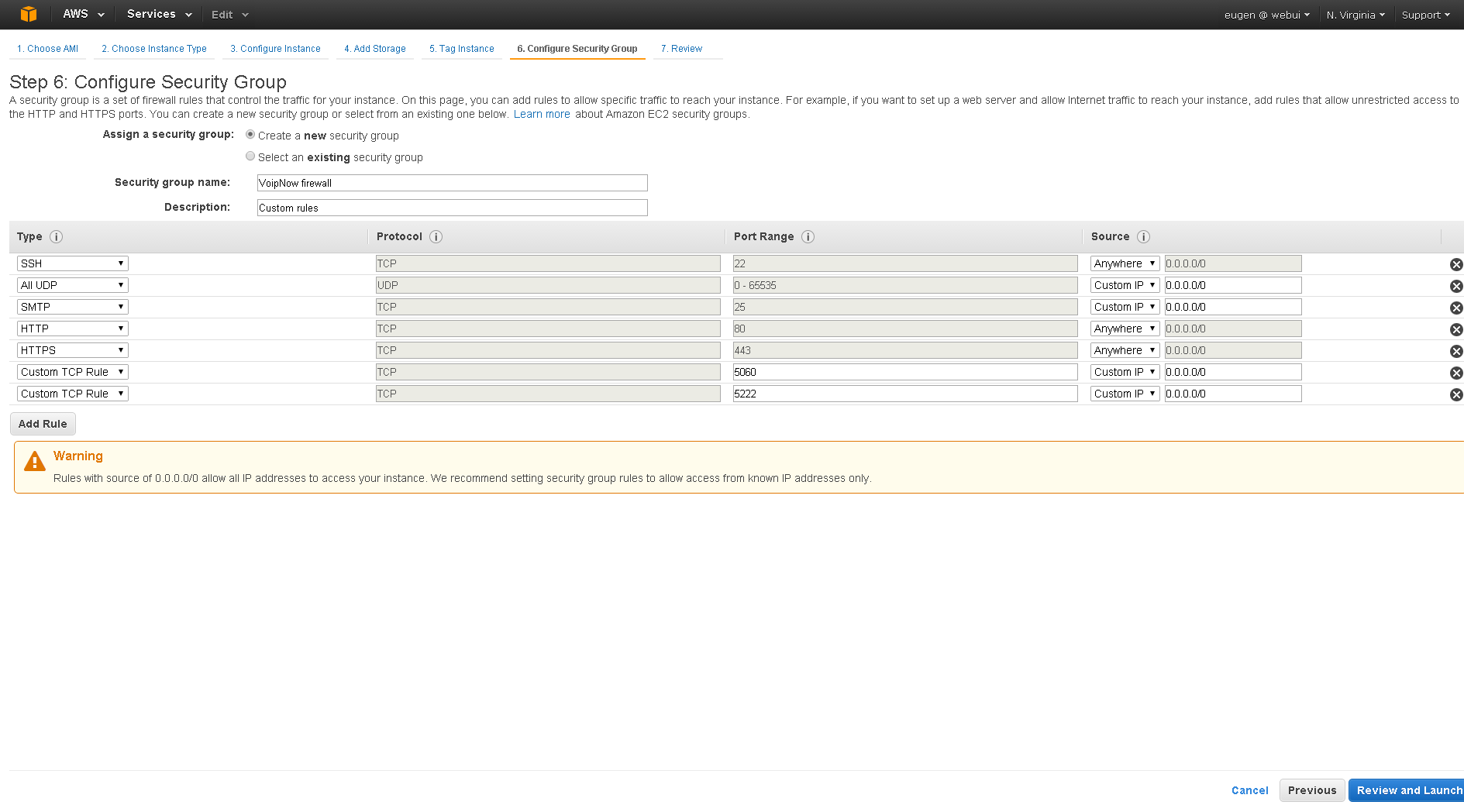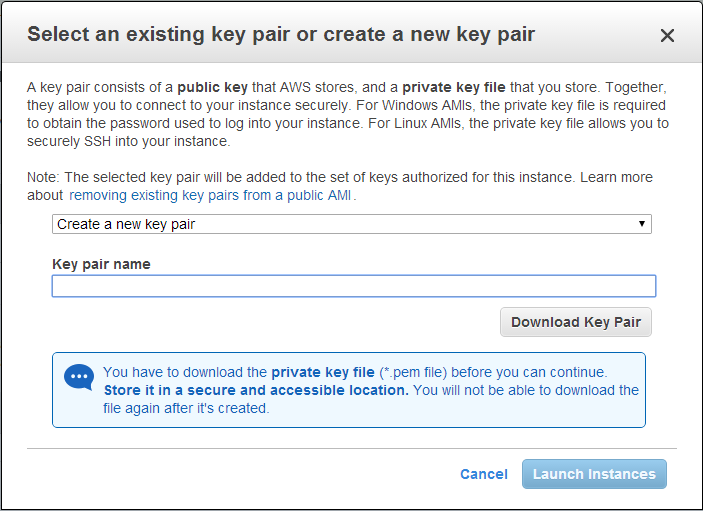| Excerpt |
|---|
This document describes the VoipNow installation in Amazon cloud using the AMI (Amazon Machine Image). |
| Table of Contents | ||
|---|---|---|
|
| 4psafasttrack | ||
|---|---|---|
| ||
| You may always provision an EC2 instance with one of the supported operating systems and then use the Command Line Installer to install VoipNow. Check AWS Amazon Market ( https://aws.amazon.com/marketplace/ ) place for the latest CentOS 7 EC2. |
Requirements
In order to use VoipNow in Amazon Cloud, you need to have an account at http://aws.amazon.com.
Currently, we only have instances in EU Ireland and US North Virginia.
Once the account is created, go to http://console.aws.amazon.com/ and select the EC2 section.
Installation steps
Click Launch Instance. In the Community AMIs page, type the corresponding AMI ID, based on the Region where you want to store your instance.
| Region | AMI ID |
|---|---|
| N. Virginia | ami-fafa0697 |
| Ireland | ami-276dfe54 |
Here is an example for Ireland.
Select the instance type as t2.large and click on Next: Configure Instance Details.
Unless you're using a VPC, leave the instance in the EC2-Classic network, then click Next: Add Storage.
By default, AMI has 30GB. If you need more storage, you can add another volume or increase the existing one.
Click through the Tag Instance page. Once you've reached the Configure Security Group page, ensure that you have the same settings as displayed below.
If everything is OK, press Review and Launch.
In the new page, select Create a new key pair and define a Key pair name. Then download it and click on Launch Instances.
| Note |
|---|
You can Choose an existing key pair if you have already defined one. |
The instance should boot and, once it is running, you should be able to access it.
We don't set any default passwords. So, to log in to the web interface, you must set a password via SSH.
To log in using SSH, run the following command:
| Shell |
|---|
ssh <serverip> -i <privatekey.pem> -l 4psa |
| Shell |
|---|
sudo su - |
| Shell |
|---|
/usr/local/voipnow/bin/chadminpass.sh |
https://<serverip>
Username : admin
Password : <what you set earlier>
Except where otherwise noted, content in this space is licensed under a Creative Commons Attribution 4.0 International.