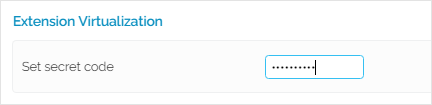| Excerpt |
|---|
This page details the settings required for extension virtualization and explains how virtualization works. |
| Table of Contents | ||
|---|---|---|
|
Overview
Virtualization allows users to move their extension to a phone device associated to any other extension within the same organization.
The extension being moved is called virtual extension. The extension attached to the phone towards which the virtual extension is moved is called base extension. The base extension needs to be configured on the phone device and must allow virtualization.
| Note |
|---|
The extension needs to be configured on the phone because it makes the phone device communicate with VoipNow. Please note that you cannot use a phone that is not configured with VoipNow. |
Why use virtualization
Extension virtualization allows people to get independent of the phone device their extension is configured on. Mostly recommended to call center agents, creating a virtual desk that requires very little configuration.
Interface setup
Set up a secret code
Virtualization works by means of secret code that needs to be set for the extension that will be moved, i.e. the virtual extension.
To set up a secret code from the interface of the virtual extension, click on the Phone Terminal Setup icon, scroll down to the Extension Virtualization fieldset, and fill in the Set secret code field.
When the extension is virtualized, all fields detailed below are displayed in the interface.
- Set secret code [ ]: A numeric code of 4-8 digits, which enables the extension to be moved to any phone device tied to any extension within the same organization that allows virtualization. The code must be kept secret. Once this code is set, the label will change to Replace secret code.
- Existing secret code: Displayed only if such a code has been previously set.
- Currently virtualized on <BaseExtension> Return to Base: Displayed only if this extension is virtualized. <BaseExtension> stands for the extended number of the base extension where the extension is virtualized. Return to base is a link that triggers the return to base of the virtualized extension.
| Note |
|---|
| The code must be kept secret as it allows the user to move their extension to any phone device tied to any extension in the same organization that allows virtualization. |
Enable virtualization
By default extensions are configured not to accept virtualization because during virtualization the base extension becomes unavailable. Therefore, you need to enable virtualization only if you want you or any other member of the organization to use the phone device where your extension is provisioned.
Virtualization does not occur unless the Allow virtualization on this extension option is enabled on the base extension, i.e. the extension attached to the phone onto which the virtual extension will be moved.
To enable this option from the interface of the base extension, click on the Provisioning and SIP icon, scroll down to Extension Virtualization fieldset, and select the Allow virtualization on this extension option.
| Note |
|---|
Please note that this option is disabled by default because during virtualization a base extension becomes unavailable! |
Phone terminal keypad operations
| Note |
|---|
Most extension virtualization operations must be performed via the Extension Virtualization Center. The number of the virtualization center is *30. |
Virtualize your extension to a phone device
You can use your extension on any phone device in the company that carries a base extension that allows virtualization.
To do so, you must pick up the phone and dial the Virtualization Center number, followed by the short number of the extension that you want to virtualize: *30<extension_short_number>. You will be asked for the secret code you set up in the interface.
The Virtualization Center:
- Accepts the request: If the extension configured on the phone device allows virtualization and the secret code given by the user is correct.
- Deny the request: If the secret code is incorrect or the extension is not configured to allow virtualization.
| Note |
|---|
If you provide the incorrect code for three times in a row, the call is dropped. |
If virtualization is successful:
- all calls to the user's extension (the virtual extension) will ring on the phone device where virtualization was carried on
- while the user is using another physical device for their extension, the phone device tied to the virtual extension will not longer ring/allow to dialout, but will always allow the user to move their virtual extension back to the device
- all calls to the base extension during virtualization will go to Voicemail because the base extension is no longer active in the system
Move extension to another physical device
The Virtualization Center allows you to perform the following actions while your extension is virtualized.
Move extension to another physical phone
By dialing the Virtualization Center number (*30), followed by the short number of the extension you want to virtualize from any base extension that accepts virtualization, you can move your extension to the phone device attached to the base extension in question.
Return extension to base
There are two methods by which you can return your extension to the phone device it was previously tied to:
Method #1:Dial the Virtualization Center Number (*30).
Method #2: Log in to the web management interface of the virtualized extension, go to Extension (name) -> Phone Terminal Setup page, scroll down to the Extension Virtualization fieldset and click on the Return to base link next to the Currently virtualized on field.
Understanding extension virtualization
John works at Marketing. His extension is 0001*001. Today he wants to do some paperwork with Ted from Accounting. There's an extra phone in Ted's office and its extension is 0001*002.
John wants to get all his calls in Ted's office for the day. There's no need form John to move his phone all the way to Ted's office. He can have his extension moved to the extra phone in Ted's office.
How? From his VoipNow Interface, John will set up a secret code for the extension tied to his phone (0001*001). From the VoipNow Interface, John will enable the extension (0001*002), which is tied to the extra phone in Ted's office, to allow virtualization.
Then, John will simply go to Ted's office, pick up the phone, dial the (*30001) and, when asked, provide the secret code he just set up in his interface. As soon as all that is done, anyone who wants to reach John for the day, anyone calling 0001*001 will find him in Ted's office, picking up the extra phone (0001*002).
So, if Ann from the Front Desk will call John today, she'll call John's extension (0001*001) and the extra phone in Ted's office (0001*002) will ring just like it were John's phone. Ann wouldn't know John is in the Accounting Office.
| Mockup | ||||
|---|---|---|---|---|
|
What happens if
Two extensions virtualize on the same phone
You cannot virtualize two extensions on the same phone. This happens because of the following system behavior:
- The virtual extension B is virtualized on phone provisioned by extension base A
- The owner of extension C picks up the phone where extension base A is provisioned and attempts to virtualize extension C
- The operation is successful, meaning that extension C is virtualized on extension base A and extension B returns to its phone device
| Note |
|---|
Phone devices provisioned on extensions that allow virtualization are shared. |
Virtual extension returns to base while another extension is provisioned there
If you look at the previous example, you might notice that while B returns to its base, extension D might be virtualized on the phone device tied to B. If this is the case, the fact that B returns on its base does not affect in any way the virtualization of extension D on B base.
Virtualized and base at the same time
The following scenario can occur:
- B is extension base for virtualized extension A
- C is extension base for B
So basically the physical terminal of B is used as a base and at the same time B is virtualized. Even if the user tries to unvirtualize (return to base) from its own physical extension or from the virtualized extension, it will be unvirtualized on request, without the need to provide any password. If *30 is dialled from the physical terminal of B, then A will be unvirtualized. Then, if *30 is dialled again, extension B will return to its own physical extension.
| 4psarelated | ||
|---|---|---|
| ||
Except where otherwise noted, content in this space is licensed under a Creative Commons Attribution 4.0 International.