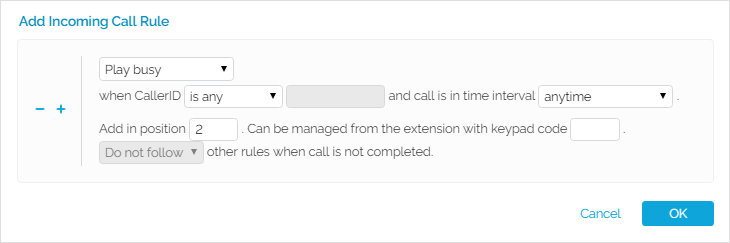| Excerpt |
|---|
This page contains instructions on how to filter incoming calls with the help of rules that define the way you want to be reached. |
| Table of Contents | ||
|---|---|---|
|
...
For instance, let us assume that from 9:00 to 17:00, the extension owner is working in another office, waiting for an important call. All he has to do is define a rule that will transfer all the calls from his personal extension to the one in his new office.
The incoming call rules can only can only be set up for the following extension types:
...
To set up such rules for an extension, click the Incoming Call Rules in the Telephony area of that extension. The Edit Incoming Call Rules Rules page allows to:
- view the existing incoming call rules
- define new rules
- change the existing rules' priorities
- edit the rule's parameters
- remove existing incoming call rules
...
Add an incoming call rule
The The Add Incoming Call Rules section section provides the controls required to define one or more incoming call rules.
Screenshot: Adding an incoming call rule
...
After configuring the desired incoming call rules, click OK click OK to add them to the list or Cancel or Cancel to return to the previous page without saving them.
...
Enable/Disable via Web Interface
The The Existing Incoming Call Rules table table allows you to enable or disable a specific rule with a simple click on the the S (Status) icon. This icon reflects the status of the rule:
for for enabled/click the icon to disable the rule.
for for disabled/click the icon to enable the rule.
for for disabled Voicemail/if the call is set to be transferred to Voicemail and the Voicemail is disabled, this rule will be ignored.
...
You can also enable/disable the routing rule from the phone terminal pad by dialing dialing *74 <key>.
The <key> is can be The <key> can be set up on rule creation or or it can be modified from the web interface: in the the Key column column of the the Existing Incoming Call Rules table table fill in a new value and click the the Apply the changes link link available on the right side of the list table.
...
The position of the rule is mentioned in the the No column column of the the Existing Incoming Call Rules table table.
You can use the the icons icons from the the P column column of the the Existing Incoming Call Rules table table to change the position of the rule inside the group. The number of changes is displayed on top of the table. To validate such changes, click the the Apply the changes link link.
| Note |
|---|
If there are many rules, displayed on several pages, you cannot move them from one page to another. Just add the rule in the new position and remove it from its former position. |
...
To remove a certain incoming call rule:
- Select the incoming the incoming call rule in the the Existing Incoming Call Rules table table and click the the Remove selected link link.
- Click OK in the pop-up window to window to confirm the removal. If If you do not want to delete these records, click click Cancel.
| 4psarelated | ||
|---|---|---|
|
...
| |
...
...
...
...
...
...
...
| Hiddenlabel |
|---|
voipnow300_extensions/incoming_call_rules |
...
Except where otherwise noted, content in this space is licensed under a Creative Commons Attribution 4.0 International.