...
The following extensions types can be added to the system:
 Phone terminal
Phone terminal
 Queue
Queue
 Interactive Interactive Voice Response (IVR)
Interactive Interactive Voice Response (IVR)
 Voicemail center
Voicemail center
 Conference Conference
Conference Conference
 Callback Callback
Callback Callback
 Calling Calling card
Calling Calling card
 Intercom Intercom/Paging
Intercom Intercom/Paging
 Queue Queue Login Center
Queue Queue Login Center
...
Any of the 26 letters of the Latin alphabet [a-z].
Any combination of the 10 decimals [0-9];
Special characters like: _.-@.
The scripts of non-Latin languages (such as Arabic, Cyrillic, Chinese, Greek, Indian, Korean or Japanese) are illegible and are not allowed for this field.
Account password character types
The password can only contain the following character types:
- Any of the 26 letters of the Latin alphabet [a-z]. Capitals are also accepted [A-Z].
Any combination of the 10 decimals [0-9];
Special characters like: !@#$%^&*()_. (exclamation mark, at, pound, dollar, percent, caret, ampersand, asterisk, open parenthesis, close parenthesis, underscore)
The scripts of non-Latin languages (such as Arabic, Cyrillic, Chinese, Greek, Indian, Korean or Japanese) are illegible and are not allowed for this field.
| Anchor |
|---|
| phone_password |
|---|
| phone_password |
|---|
|
...
Phone terminal password character types
The password can only contain the following character types:
...
| Anchor |
|---|
| sound_manager |
|---|
| sound_manager |
|---|
|
Sound manager
 Image Removed
Image Removed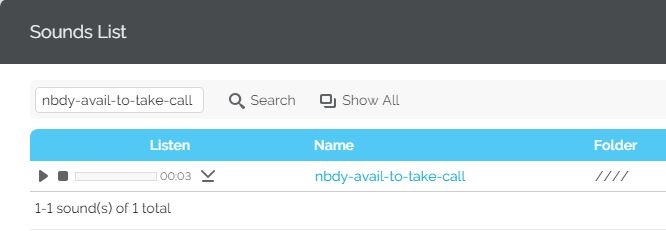 Image Added
Image Added
The sound table has the following options:
- Listen: Use the available controls to listen to the message or download the sound to your hard drive.
- Name: The name of the sound file. Click the link to select it.
- Folder: This column displays the location of the sound file. The path will display the folder name and also its origin. "/" placed before the name of a folder signals the current account's default folder. For every "/" added, you go up an account level, e.g. if logged in as an user, "//" placed before the name of a folder signals the organization folder.
Music on hold manager
 Image Removed
Image Removed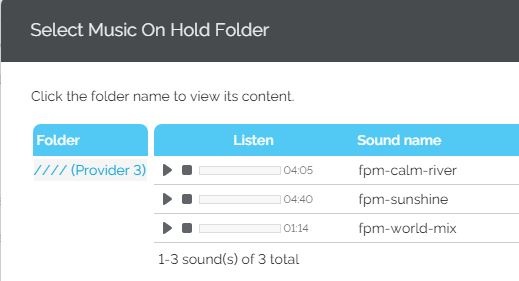 Image Added
Image Added
Click the folder name link to view the contained music on hold files. You have this options available:
...
The vendor (4PSA) has a database with all the supported certified service providers that it is constantly updated.
Provisioning permission levels for service providers
Depending on your selection, the account owner will be able manage their own provisioning templates and SIP devices as well as those of their child accounts:
| Localtab Group |
|---|
| Localtab |
|---|
| If selected, the service provider will be able to manage their own provisioning templates and SIP devices (including adding new equipment) as well as those of their child accounts, regardless of the type of permission the accounts have. In short, the service provider will be allowed to handle the provisioning preferences of their child accounts even if their Allow to provision devices option is set to View or None. If enabled, this permission allows the service provider to assign up to Modify rights to their child accounts. |
| Localtab |
|---|
| If selected, the service provider will be able to manage their own provisioning templates as well as those of their child accounts. At the same time, the service provider will be able to add new SIP devices to the database for their account as well as for the organizations with the Allow to provision devices option set to Modify. As a result, the service provider will not be allowed to assign equipment to child accounts with their permission set to View or None. If an organization account has the permission set to View or if both the organization and all their users have the permission set to None, the service provider will be able to see all the devices provisioned for that account; however, the Add new device function will be disabled. The service provider will also be able to provision devices for their users with an Allow to provision devices permission set to Modify; however, they will not be able to clear assignments or remove the devices from the list. This means that a user assigned like this can only modify their device settings, but cannot turn off provisioning. In this case, only the system administrator or a parent account with higher permissions can unassign the user. If enabled, this permission allows the service provider to assign up to View rights to their child accounts. |
| Localtab |
|---|
| If enabled, the service provider will not be able to add new SIP devices unless one of their organizations/users has the Allow to provision devices option set to Modify. At the same time, the service provider will not be able to add new provisioning templates for their account, only for their organizations. If an organization account has the permission set to View or if both the organization and all its users have this permission set to None, the service provider will be able to see all the devices provisioned for that account; however, the Add new device function will be disabled. The service provider will be able to provision devices for their users with the Allow to provision devices permission set to Modify; they will not be able to clear assignments or remove the devices from the list. This also means that a user assigned like this can only modify their device settings, but cannot turn off provisioning. In this case, only the system administrator or a parent account with higher permissions can un-assign the user. If enabled, this permission allows the service provider to assign any type of provisioning rights to their child account. Please note that, the Allow to provision devices option will not be available when adding new organizations or users. |
|
Special case (particularization for service provider and organization accounts)
One can encounter a situation such as:
- The Service Provider has the View permission.
- The Organization has the Modify permission.
When the service provider logs in, it can change his organization's Allow to provision devices permission from Modify to, for example, View. After saving the modification, he will not be able to revert it to Modify as this permission will be removed from the list:
 Image Removed
Image Removed
| Note |
|---|
Only Phone terminal extensions can be provisioned! |
Provisioning permission levels for organizations
Depending on your selection, the organization will be able manage all the provisioning templates and SIP devices related features:
| Localtab Group |
|---|
| Localtab |
|---|
| If selected, the organization will be able to manage the provisioning templates and SIP devices (including adding new equipment), regardless the type of permission the extension accounts have. In short, the organization will be allowed to assign devices to his users even if their Allow to provision devices option is set to View or even to None. If you choose this permission, then the organization will be able to assign up to Modify rights to its user accounts. |
| Localtab |
|---|
| If selected, the organization will be able to manage his provisioning templates and add new SIP devices to the database, but only if these will be assigned to users that have their Allow to provision devices option set to Modify. If an user account has the permission set to View or to None, then the organization will be able to see all the devices provisioned for that account, but the Add new device function will be disabled. The organization will be able to provision devices for his users that have their Allow to provision devices permission set to Modify, but he will NOT be able to clear assignments or remove the devices from the list. This also means that a user assigned like this can only modify its device settings, but cannot turn off provisioning. In this case, only the system administrator or a parent account with higher permissions can unassign the user. By choosing this permission the organization will be able to assign up to View rights to his user accounts. |
| Localtab |
|---|
| When selected, the organization is able to add new SIP devices only if one of his users has the Allow to provision devices option set to Modify and only if the device will be assigned to that account. Also, the organization will not be able to add new provisioning templates for his account. The organization will be able to provision devices for his extensions that have their Allow to provision devices permission set to Modify, but he will NOT be able to clear assignments or remove the devices from the list. This also means that a user assigned like this can only modify its device settings, but cannot turn off provisioning. In this case, only the system administrator(s) or a parent account with higher permissions can unassign the user. If you choose this permission, then the organization will not be able to assign any type of provisioning rights to his child account. More, the Allow to provision devices option will not be available when adding new users. |
|
Special case (particularization for service provider and organization accounts)
One can encounter a situation such as:
- The Service Provider has the View permission.
- The Organization has the Modify permission.
When the service provider logs in, it can change his organization's Allow to provision devices permission from Modify to, for example, View. After saving the modification, he will not be able to revert it to Modify as this permission will be removed from the list.
| Note |
|---|
Only Phone terminal extensions can be provisioned! |
Provisioning permission levels for users
Depending on your selection, the user will be able to add new SIP devices or not:
- Modify: The user account owner has access to the Provisioning fieldset in the Provisioning and SIP Preferences page; it allows him to enable the controls required to add and provision new SIP devices.
- View: The user account owner is able to see the Provisioning fieldset, but they cannot change anything or add new SIP devices.
- None: The Provisioning fieldset is not shown; the user is allowed to manage only the other SIP.
Please note that if you have assigned a provisioned device to the user account, the owner is not able to modify it or to add a new one regardless of the permission level selected here.
Global and phone account atatus pop-up
This pop-up provides the options for changing the service provider account status.
Global Account Status Settings allow you to enable/disable a service provider account as follows:
- Account is fully enabled: The account can use all system functions, but the phone access permissions might apply.
- Account is disabled: The account cannot access any system functions.
Phone Account Status Settings allow you to manage the phone permissions for an enabled service provider as follows:
- Account can dial out and receive calls: The account is not restricted in any way. When selected, this rule will be applied to all its child accounts.
- Account can be called and can call internally: The account can dial any internal number and all incoming calls are accepted. When selected, this rule will be applied to all its child accounts.
- Account can only be called: The account cannot dial out, but all incoming calls are accepted. When selected, this rule will be applied to all its child accounts.
- Account cannot make or receive calls: The account cannot dial any numbers or receive any calls. When selected, this rule will be applied to all its child accounts.
If you select any of the options displayed in the Global and Phone Account Status pop-up, the restrictions apply to all the child accounts of the current account. If a parent account has set a restriction for a child account, the latter cannot remove that restriction for any of the accounts under it, but it can set higher restrictions.
If the administrator has set the Account can be called and can call internally restriction for a particular service provider, the latter cannot provide their customers with full access to the phone service. More to this, the service provider can enable the Account can only be called option for any or all of their customers.
Sharing policies
| Option | Description |
Share my voicemail with
| From the Available groups lists you may choose with whom the user will share its voicemail: - Everybody: If you select this option, the user will share its data with all the users from the organization.
- Nobody: The user will not share anything with anyone.
- <group_name>: The list displays all the groups created by organization where the user is a member. You can choose the group(s) the user will share data with by clicking the corresponding name. You may select as many groups as you want.
To unassign a group, simply click on its name in the Assigned groups list. Also, if you want to unassign all the groups, click Nobody.
|
Share my incoming faxes with
| From the Available groups lists you may choose with whom the user will share its incoming faxes: - Everybody: If you select this option, then the extension will share its data with all the users from the organization.
- Nobody: The user will not share anything with anyone.
- <group_name>: The list displays all the groups created by organization where the user is a member. You can choose the group(s) the user will share data with by clicking the corresponding name. You may select as many groups as you want.
To unassign a group, simply click on its name in the Assigned groups list. Also, if you want to unassign all the groups, click Nobody.
|
Share my recordings with
| From the Available groups lists you may choose with whom the extension will share its recordings: - Everybody: If you select this option, then the extension will share its data with all the users from the organization.
- Nobody: The user will not share anything with anyone.
- <group_name>: The list displays all the groups created by organization where the user is a member. You can choose the group(s) the user will share data with by clicking the corresponding name. You may select as many groups as you want.
To unassign a group, simply click on its name in the Assigned groups list. Also, if you want to unassign all the groups, click Nobody.
|
Share my call history with
| From the Available groups lists you may choose with whom the extension will share its call history: - Everybody: If you select this option, then the extension will share its data with all the users from the organization.
- Nobody: The user will not share anything with anyone.
- <group_name>: The list displays all the groups created by organization where the user is a member. You can choose the group(s) the user will share data with by clicking the corresponding name. You may select as many groups as you want.
To unassign a group, simply click on its name in the Assigned groups list. Also, if you want to unassign all the groups, click Nobody.
|
Inside a group, a user can see another user's shared data even it doesn't have any sharing option enabled.
Example:
...
.










