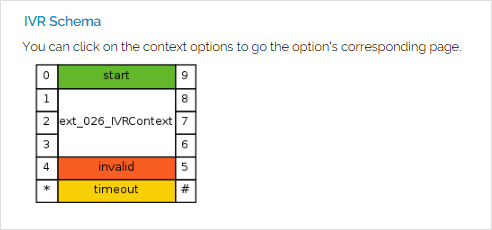| Excerpt |
|---|
To generate, edit, and test an IVR, follow the recommendations below. |
| Table of Contents | ||
|---|---|---|
|
Overview
You can access the the IVR Schema pages pages from the the Tools section section of the IVR extension management page.
...
- After setting up/modifying the IVR contexts, options and actions, click the the Test IVR link link placed in the top right corner of the screen.
A message with instructions will be displayed on the top of the page:
Panel bgColor #f8f8f8 borderStyle dashed If you want to test the IVR, pick up the phone and dial *48<extno>.
Where:
<extno>: Stands for the IVR extension's short phone number.
If errors are detected, an information message will be displayed on the top of the page:
Panel bgColor #f8f8f8 borderStyle dashed The IVR was generated successfully, but there are some inconsistencies. We advise you to correct them, otherwise the IVR will not function as expected. You can get a full report on the detected errors <link>.
Clicking the available link will take you to the report page that will display the cause that generated those inconsistencies, advising you how to solve them.
- If no errors are detected, you will be informed that the IVR was generated successfully. Now Now you can generate the IVR and you can go live with it.
...
After you have created your contexts, options and actions and after you have tested their consistency, it is time to put it all together and physically generate the IVR. To do this, click the the Generate IVR link link located in the upper right corner of the screen.
...
VoipNow can generate a graphical representation of the IVR contexts, including the links between them (e.g. Jump to context and and Time interval based jump jump action types).
...
| Note |
|---|
The IVR Schema icon is not available until at least one context is defined for the current IVR. |
View the IVR structural report
When trying to generate an IVR, VoipNow checks for structural inconsistencies and errors. In case it finds any, it displays warning or error messages in the IVR Management page.
If structural inconsistencies are found, VoipNow allows you to view and correct their causes. You have two options to check such situations:
- Click the link available in the displayed warning message.
- Click the the IVR Report icon icon available in the the Tools section section.
The The IVR Report page page display the contexts, options and actions where the inconsistencies are located. It also provides links to easily access the pages from where you can correct these dysfunctionalities.
Error types
VoipNow checks for the following structural errors:
- The IVR does not have an entry context.
- The IVR's entry context does not have actions defined for the start option.
| Note |
|---|
The IVR cannot be generated when structural errors are found. |
VoipNow checks for the following structural inconsistencies:
- The IVR uses uses Time interval based call transfer and and Transfer to extension action action types that use destination extensions no longer existent.
- The IVR uses uses Time interval based jump and and Jump to context action action types that use destination contexts no longer existent.
- The IVR uses actions that play sounds no longer existent.
If the IVR structure is correct, the page displays the following message:
| Panel | ||||
|---|---|---|---|---|
| ||||
This IVR has no structural errors. |
| 4psarelated | ||
|---|---|---|
| ||
...
Except where otherwise noted, content in this space is licensed under a Creative Commons Attribution 4.0 International.