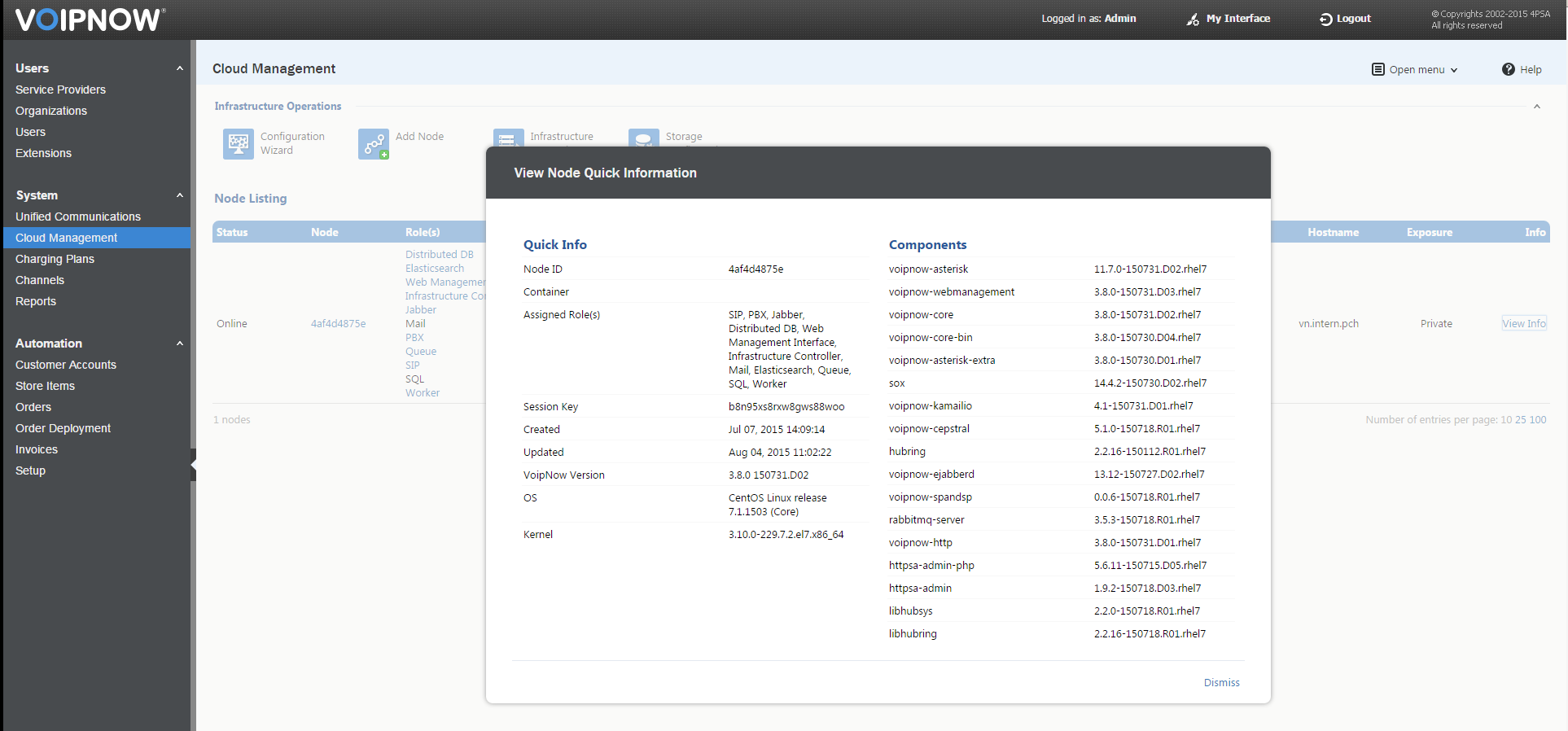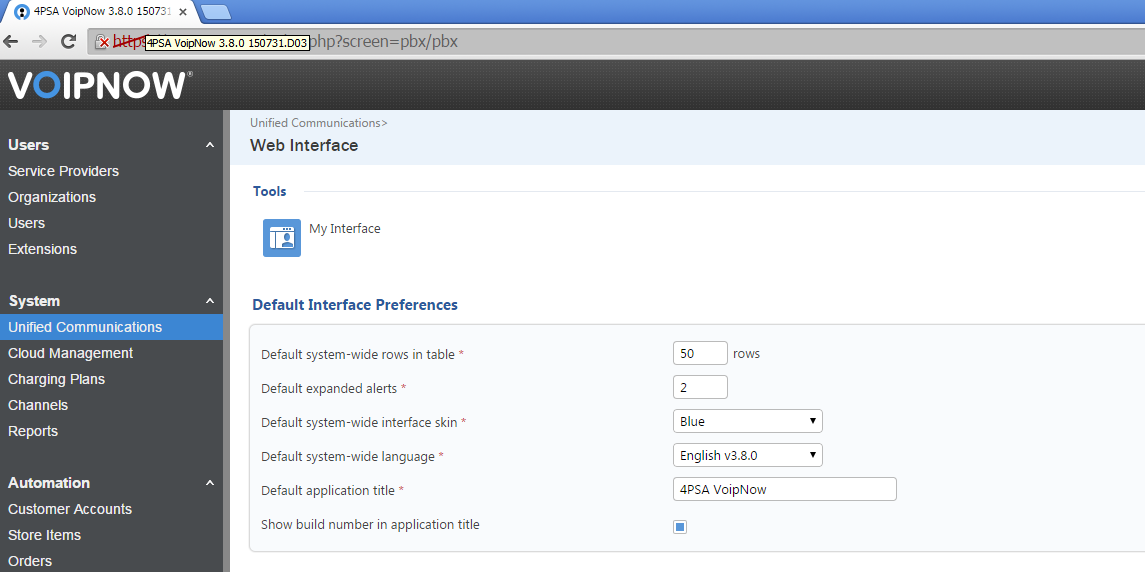...
- In the VoipNow web management interface, go to the main menu on the left, select Cloud Management, then click on the View Info link under Node Listing. This will open a pop-up will with node details. In the Quick Info column, there is a VoipNow Version row listing the VoipNow version that you are currently using.
- In the VoipNow web management interface, go to the main menu on the left, select Unified Communications >> Web Interface. In the Default Interface Preferences section, enable the Show build number in application title option, then click OK. This option comes disabled by default. Once you enable it, the current VoipNow version will be displayed on mouse over in the title bar of the web interface.
Query the package database and check the details of the voipnow-core package. For that you need to have physical access or SSH remote access to your server. Use the command below and the current version will be reported after the package name, in our case VoipNow 3.8.0. This method applies to older VoipNow versions as well (e.g. VoipNow Professional).
Shell #> rpm -qa | grep voipnow-core
voipnow-core-bin-3.8.0-150730.D04.rhel7.x86_64
voipnow-core-3.8.0-150731.D02.rhel7.x86_64
Related articles
| Content by Label | ||||||||||||||||||
|---|---|---|---|---|---|---|---|---|---|---|---|---|---|---|---|---|---|---|
|
...
| hidden | true |
|---|
|
...
Except where otherwise noted, content in this space is licensed under a Creative Commons Attribution 4.0 International.