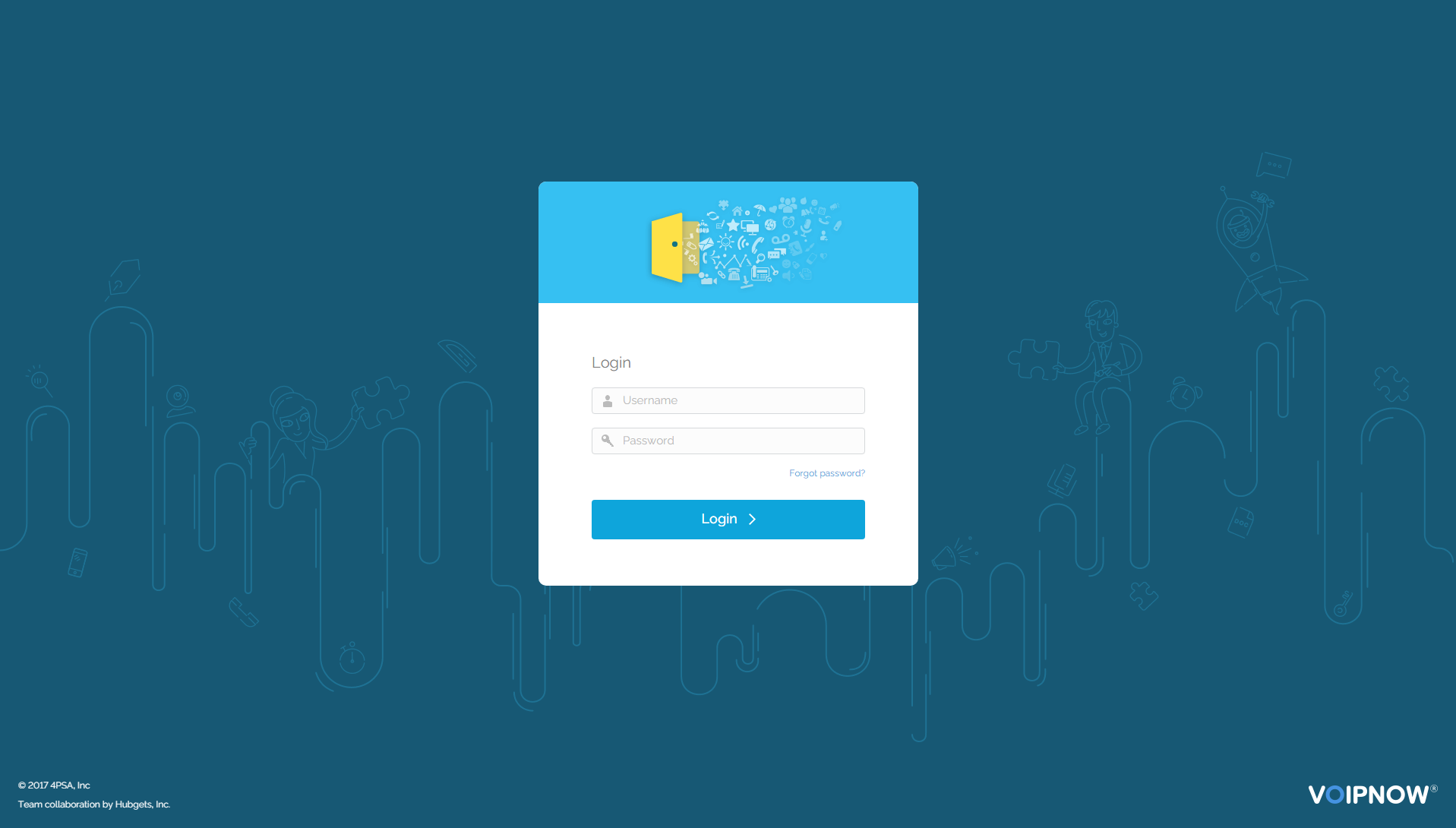| Excerpt |
|---|
This page explains how to run a VoipNow container using Docker containers on Windows, Mac or Linux. |
| Table of Contents |
|---|
| 4psahelpbox | ||
|---|---|---|
| ||
If something is unclear or you need further assistance, do not hesitate to open a ticket in the 4PSA Support Zone or ask a question in our monitored GetSatisfaction community. |
On Linux
In order to set up VoipNow under Docker on a Linux machine, follow the steps below:
Stop Postfix on your Docker host. This step is necessary because the container will use the Docker host network stack and will fail to bind on port 25 if Postfix is already running on the host. Please stop Nginx/Apache or any other service you might have running on port 80 or 443 of your host.
Shell # systemctl stop postfix
Download a VoipNow image from Docker Hub. In this example, we have downloaded the latest VoipNow image. You can find the list of VoipNow images on hub.docker.com. Note that the tag name of the image corresponds to a specific VoipNow release.
Shell # docker pull 4psa/voipnow
Create the data container which will retain important VoipNow files. In the future, you will be able to update your Docker image while retaining existing data.
Shell # docker create --name data_voipnow 4psa/voipnow
Create the VoipNow container.
Shell docker run -d --stop-timeout 180 --net=host --ulimit nofile=248576:248576 --sysctl net.core.somaxconn=4096 --shm-size 4G --volumes-from data_voipnow --name voipnow 4psa/voipnow
You're free to adjust the parameters according to your preferences:
Parameter Observation --stop-timeout 180
When you stop a container, by default the docker waits for 10 seconds for the container to exit. When time expires, the docker will send SIGKILL to the container. Increase the stop timeout to 180 seconds so that the services can shutdown properly. --net=host
For testing purposes, we will start the VoipNow docker container attached to the Docker host network. This will simplify the initial setup of the container since you don't have to configure VoipNow in order to run with NAT, but will also limit your machine to a single VoipNow container. For more details, see Docker container networks. --volumes-from data_voipnow
Use your data container. In this example, we used data_voipnow. --name voipnow
This is the name of your docker container. --ulimit nofile=248576:248576
Increase the defaults limits of your container. --sysctl net.core.somaxconn=4096
Increase the number of incoming connections. --shm-size 4G
Configure the shared memory. At this point, the VoipNow container is being initialized (passwords are generated, the database is populated, files are set up, etc.). This step takes approximately 5 minutes. To view the logs during the container initialization, run the following command:
Shell # docker logs -f voipnow
*** Running /etc/rc3.d/S09dahdi...
*** Running /etc/rc3.d/S10generate_certificates...
No DAHDI modules on the system. Not starting
*** Running /etc/rc3.d/S12rsyslog...
Starting system logger: [ OK ]
*** Running /etc/rc3.d/S15voipnow_postinstall_scripts...------- OUTPUT OMMITED --------
*** Running /etc/rc3.d/S77voipnow...
Running in container, will not start...
*** Running /etc/rc3.d/S80postfix...
Starting VoipNow Web Management Interface: [ OK ]
*** Running /etc/rc3.d/S85httpsa...
*** Running /etc/rc3.d/S90crond...
httpsa running...
Starting crond: [ OK ]
*** Finished initializing VoipNow containerSet the
rootpassword for the VoipNow container.Shell # docker exec -t -i voipnow /usr/bin/passwd
At this point, you should be able to access the VoipNow webinterface at
https://<YOUR_DOCKER_HOST_IP>Log in to the interface with the following details:
Code Block Username: admin Password: welcome
To access the VoipNow terminal, you can SSH to the container with the following command:
Shell # ssh -p 2222 root@<YOUR_DOCKER_HOST_IP>
Windows 10
In order to set up VoipNow under Docker on a Windows machine, follow the steps below:
Open a shell, for example cmd.exe.
Download a VoipNow image from Docker Hub. In this example, we have downloaded the latest VoipNow image. You can find the list of VoipNow images on hub.docker.com. Note that the tag name of the image corresponds to a specific VoipNow release.
Shell > docker pull 4psa/voipnow
Create the data container which will retain important VoipNow files. In the future, you will be able to update your Docker image while retaining existing data.
Shell > docker create --name data_voipnow 4psa/voipnow
Create the VoipNow container.
Shell > docker run -d --stop-timeout 180 --net=host --ulimit nofile=248576:248576 --sysctl net.core.somaxconn=4096 --shm-size 4G --volumes-from data_voipnow --name voipnow 4psa/voipnow
At this point, the VoipNow container is being initialized (passwords are generated, the database is populated, files are set up, etc.). This step takes approximately 5 minutes. To view the logs during the container initialization, run the following command:
Shell > docker logs -f voipnow *** Running /etc/rc3.d/S09dahdi...
*** Running /etc/rc3.d/S10generate_certificates...
No DAHDI modules on the system. Not starting
*** Running /etc/rc3.d/S12rsyslog...
Starting system logger: [ OK ]
*** Running /etc/rc3.d/S15voipnow_postinstall_scripts...
------- OUTPUT OMMITED --------
*** Running /etc/rc3.d/S77voipnow...
Running in container, will not start...
*** Running /etc/rc3.d/S80postfix...
Starting VoipNow Web Management Interface: [ OK ]
*** Running /etc/rc3.d/S85httpsa...
*** Running /etc/rc3.d/S90crond...
httpsa running...
Starting crond: [ OK ]
*** Finished initializing VoipNow containerSet the
rootpassword for the VoipNow container.Shell > docker exec -t -i voipnow /usr/bin/passwd
Find the IP address of the container.
Shell > docker exec voipnow ip a sh dev hvint0
4: hvint0: <BROADCAST,MULTICAST,UP,LOWER_UP> mtu 1500 qdisc mq state UP qlen 1000
link/ether 00:15:5d:03:e3:0a brd ff:ff:ff:ff:ff:ff
inet 10.0.75.2/24 scope global hvint0
valid_lft forever preferred_lft forever
inet6 fe80::215:5dff:fe03:e30a/64 scope link
valid_lft forever preferred_lft forever
Now you should be able to access the VoipNow webinterface at
https://<YOUR_DOCKER_HOST_IP>
Log in to the web interface with the following details:Code Block Username: admin Password: welcome
To access the VoipNow terminal, you can SSH to the container with the following command:
Shell ssh -p 2222 root@<YOUR_CONTAINER_IP>
MacOS
In order to set up VoipNow under Docker on a macOS machine, please follow the steps below.
Due to limitations of Docker for Mac, we will show you how to start a VoipNow container on your MAC using Docker Toolbox.
Install Docker Toolbox on macOS and start the Docker Quickstart Terminal application. In this terminal, you can execute Docker commands.
Download a VoipNow image from Docker Hub. In this example, we have downloaded the latest VoipNow image. You can find the list of VoipNow images on hub.docker.com. Note that the tag name of the image corresponds to a specific VoipNow release.
Shell # docker pull 4psa/voipnow
Create the data container which will retain important VoipNow files. In the future, you will be able to update your Docker image while retaining existing data.
Shell # docker create --name data_voipnow 4psa/voipnow
Create the VoipNow container.
Shell docker run -d --stop-timeout 180 --net=host --ulimit nofile=248576:248576 --sysctl net.core.somaxconn=4096 --shm-size 4G --volumes-from data_voipnow --name voipnow 4psa/voipnow
You can adjust the parameters according to your preferencese:
Parameter Observation --stop-timeout 180
When stopping a container, by default, docker waits 10 seconds for container to exit. After this time expires, docker will send SIGKILL to container. Increase stop timeout to 180 seconds to allow services to shutdown properly. --net=host
For testing purposes, we will start VoipNow docker container attached to Docker host network. This will simplify the initial setup of container as you don't have to configure VoipNow in order to run with NAT, but will also limit your machine to a single VoipNow container. For more details, see Docker container networks. Under the hood, VoipNow docker container will use network stack of VirtualBox virtual machine created by Docker Toolbox which runs Docker Engine Daemon. --volumes-from data_voipnow
Use your data container, in this example data_voipnow. --name voipnow
Name of your docker container. --ulimit nofile=248576:248576
Increase defaults limits of your container. --sysctl net.core.somaxconn=4096
Increase the number of incoming connections. --shm-size 4G
Configure the shared memory. At this point, the VoipNow container is being initialized (passwords are generated, the database is populated, files are set up, etc.). This step takes approximately 5 minutes. To view the logs during the container initialization, run the following command:
Shell # docker logs -f voipnow
*** Running /etc/rc3.d/S09dahdi...
*** Running /etc/rc3.d/S10generate_certificates...
No DAHDI modules on the system. Not starting
*** Running /etc/rc3.d/S12rsyslog...
Starting system logger: [ OK ]
*** Running /etc/rc3.d/S15voipnow_postinstall_scripts...------- OUTPUT OMMITED --------
*** Running /etc/rc3.d/S77voipnow...
Running in container, will not start...
*** Running /etc/rc3.d/S80postfix...
Starting VoipNow Web Management Interface: [ OK ]
*** Running /etc/rc3.d/S85httpsa...
*** Running /etc/rc3.d/S90crond...
httpsa running...
Starting crond: [ OK ]
*** Finished initializing VoipNow containerSet the
rootpassword for VoipNow container.Shell # docker exec -t -i voipnow /usr/bin/passwd
Find the IP address of the container.
Shell $ docker exec -t -i voipnow ip r s
default via 10.0.2.2 dev eth0 metric 1
10.0.2.0/24 dev eth0 proto kernel scope link src 10.0.2.15
127.0.0.1 dev lo scope link
172.17.0.0/16 dev docker0 proto kernel scope link src 172.17.0.1
192.168.99.0/24 dev eth1 proto kernel scope link src 192.168.99.100In this example:
- eth0 is the VirtualBox NAT interface.
- eth1 is the VirtualBox Host-only Adapter.
From your macOS, you can access VoipNow Docker Container using the IP address of the eth1 interface.
At this point, you should be able to access the VoipNow webinterface at
https://<YOUR_DOCKER_HOST_IP>Log in to the web interface with the following details:
Code Block Username: admin Password: welcome
To access the VoipNow terminal, you can SSH to the container with the following command:
Shell # ssh -p 2222 root@<YOUR_DOCKER_HOST_IP>
Except where otherwise noted, content in this space is licensed under a Creative Commons Attribution 4.0 International.