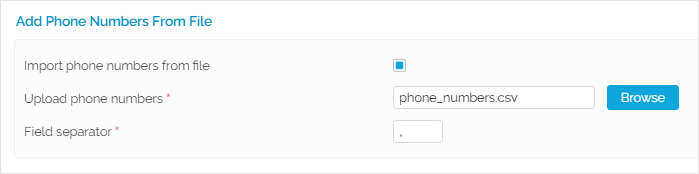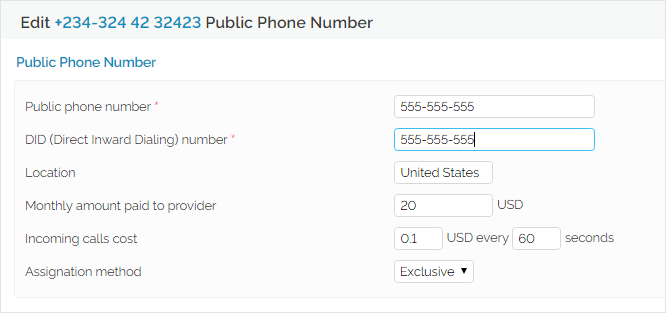This page contains instructions on how to add public phone numbers to channels.
Overview
In order to be able to receive phone calls through the channel, you must add public phone numbers to it.
Such numbers can be mapped to customer accounts and will be used to allow receiving calls from outside the system.
VoipNow provides you with two methods to set up a new public phone number that will be used by the channel:
- uploading a .csv file with a group of public phone numbers
- manually adding the numbers using the interface
For more info on public phone numbers, read the Manage Public Phone Numbers area in the VoipNow User Guide.
Upload phone numbers
Requirements
Each line of the .csv file must be written in the following format:
<Public
phone number>, <DID>, <Monthly cost>, <Incoming call
charge>, <Incoming call charging interval>, <Assignation
method>, <Location>
The following record is valid:
555205,205,10,1,5,e,LocationTag
Here are the possible values for the <Assignation method>:
- For exclusive channels: e, exclusive or 0.
- For stacked channels: s, stacked or 1.
How it's done
Screenshot: Add Phone Numbers From File Input Form
- Use the Browse button to locate the file you want to upload.
- Fill in the Field separator which specifies the character used to separate the values in the .csv file. This field is not mandatory; if you leave this field empty, VoipNow will assume that the field separator is ',' (comma).
Add phone numbers manually
In case you want to manually set up a public phone number, you must fill in the details below:
Screenshot: Add Public Phone Numbers Manually Input Form
- Public phone number: The public phone number associated with the channel, in the form you want to present it to your client. This is the number that must be called from the public network in order to access an extension on the server.
- DID (Direct Inward Dialing) number: The number sent by the provider to the server when the corresponding public phone number is contacted.
- Location: The location of the public phone number (e.g. a country, a city, another network, etc.).
- Monthly amount paid to provider: The fee associated with the use of the DID number. This is for information purposes only, it is not used in the charging process.
- Incoming calls cost <x> <currency> every <y> seconds: You have to fill in the fee <x> applied to all incoming calls routed through this channel every <y> seconds. The <currency> is the system default one, set up from the Unified Communications → Zero Priority → Charging page.
- Assignation method: There are two types of phone numbers you can choose from. For further information, see the section below.
Phone number types
Exclusive numbers
As an administrator, you must assign these Direct Inward Dialing numbers to the service providers that will be using them for their organizations and users;
For example, if you have defined three exclusive numbers, but have not assigned any of them to the service providers, then none of your service providers will ever be able to use them for their child accounts.
This is the default phone number type.
Stacked numbers
These Direct Inward Dialing numbers are available to all the service providers in the system without having to specifically assign them.
If a service provider assigns a DID number to one of its organization accounts, then that number will no longer be available to the other service providers.
If the channel supports it, you can add several phone numbers to the same channel. You can do this by using the Add or Remove buttons.
Do not add several phone numbers if the channel does not support it. You will encounter incoming call routing problems.
Example:
Let us assume you have defined three stacked numbers for this channel: 123, 79 and 456; if a service provider assigns 123 to one of its organizations, then the other service providers will be able to assign only 79 and 456 to their organizations.
These DID numbers can be used by service providers for their organizations and users if they have the See stacked phone numbers permission enabled.
Except where otherwise noted, content in this space is licensed under a Creative Commons Attribution 4.0 International.