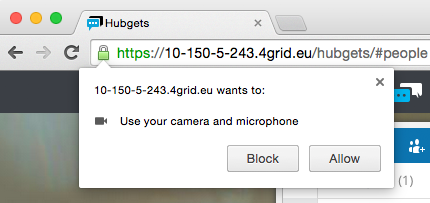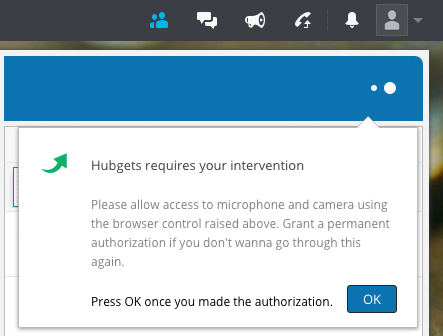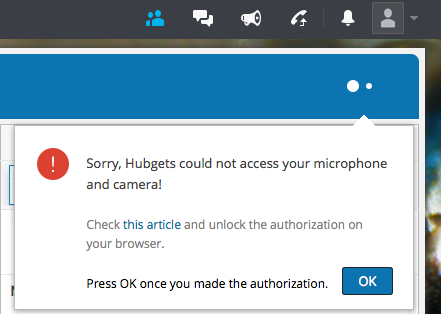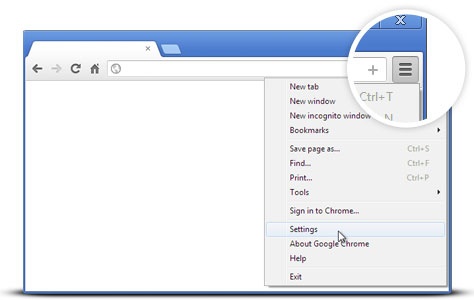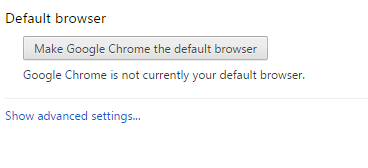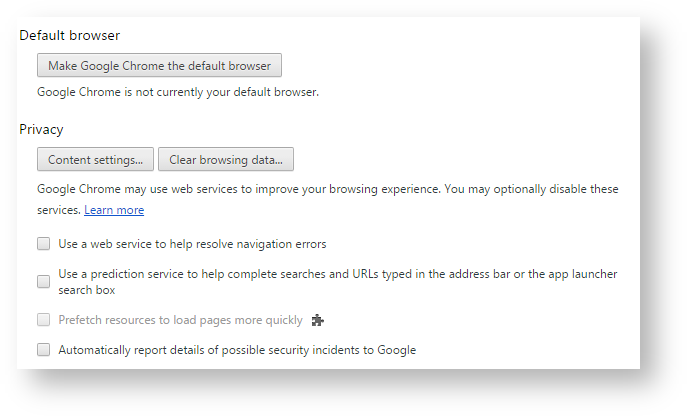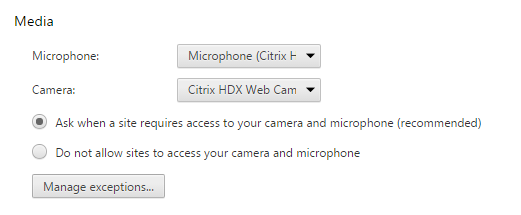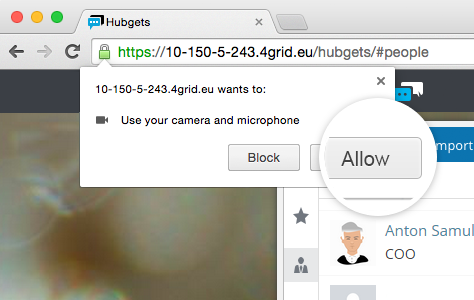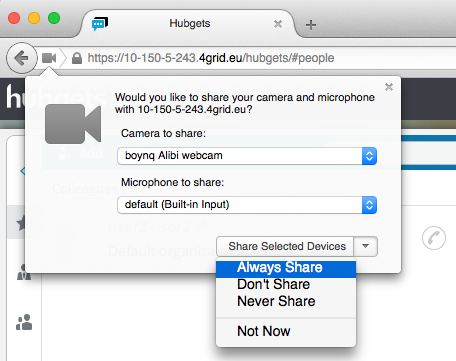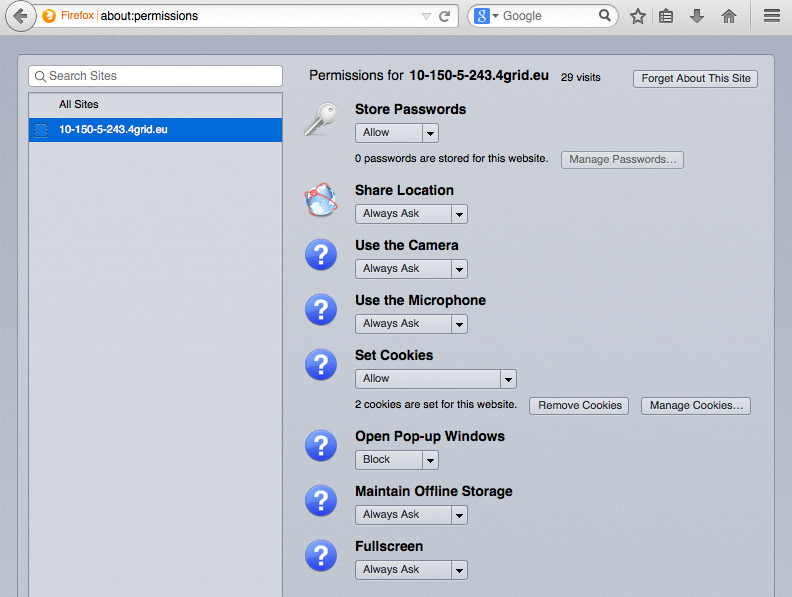To be able to place voice and video calls through Hubgets, you have to allow your browser to access the media input devices, such as microphone and video camera.
Hubgets phone in the browser works using WebRTC. Hubgets is fully compatible with the latest versions of Google Chrome and Mozilla Firefox running on Microsoft Windows and Apple OS X.
I'm on Chrome
When accessing Hubgets for the first time, you will be prompted to grant access to your microphone and possibly to the camera (if the computer has one).
Chrome will display a panel quite similar to the one below:
To be able to place audio (and possibly video) calls, click Allow.
Hubgets will also let you know its request by showing a warning panel like this:
Assuming that you clicked Allow, you will be able to use the phone.
Unblock Hubgets
If you clicked Block by mistake, the phone will not initialize properly and you will see something like this:
You must reset permissions for your camera, microphone and location settings. Click the Settings button in the browser page and select Settings from the menu.
Scroll down and click on Show advanced settings.
Then scroll down to Privacy and click Content settings...
Next, scroll down to the Media section and click on Manage exceptions...
Click on Manage exceptions.
A dialogue window called Media exceptions will be displayed. Click on the Hubgets web address and delete the Block rule.
At this point, the Hubgets web address should be removed from the list.
Click Done, once in the Media exceptions window, then again in the Content settings window.
Close the Settings tab and reload Hubgets by clicking on the Hubgets logo in the top navigation bar.
You should now be prompted to allow Hubgets to acces your camera and microphone. Make sure you click Allow so that you don't have to go all over these settings again.
I'm on Firefox
When accessing Hubgets for the first time, you will be prompted to grant access to your microphone and possibly to the camera (if the computer has one).
Firefox will display a panel quite similar to the one below:
To avoid being prompted at each login, click on Always share.
Hubgets will also let you know its request by showing a warning panel like this:
Assuming that you clicked Always share, you will be able to use the phone.
Unblock Hubgets
If you clicked Block by mistake, the phone will not initialize properly and you will see something like this:
You must reset permissions for your camera, microphone and location settings. Go to the Permissions configuration page.
Type about:permissions in the address bar. Press Enter and you'll see the Permissions configuration page listing permissions for all visited web sites.
At the top of the list, you will see a web site filter. Type the web site address of your Hubgets account:
To reset permissions and login information for Hubgets, click Forget About This Site.
Reload Hubgets by clicking on the Hubgets logo in the top navigation bar.
You should now be prompted to allow Hubgets to acces your camera and microphone. Make sure you select Always share so that you don't have to go all over these settings again.
Except where otherwise noted, content in this space is licensed under a Creative Commons Attribution 4.0 International.