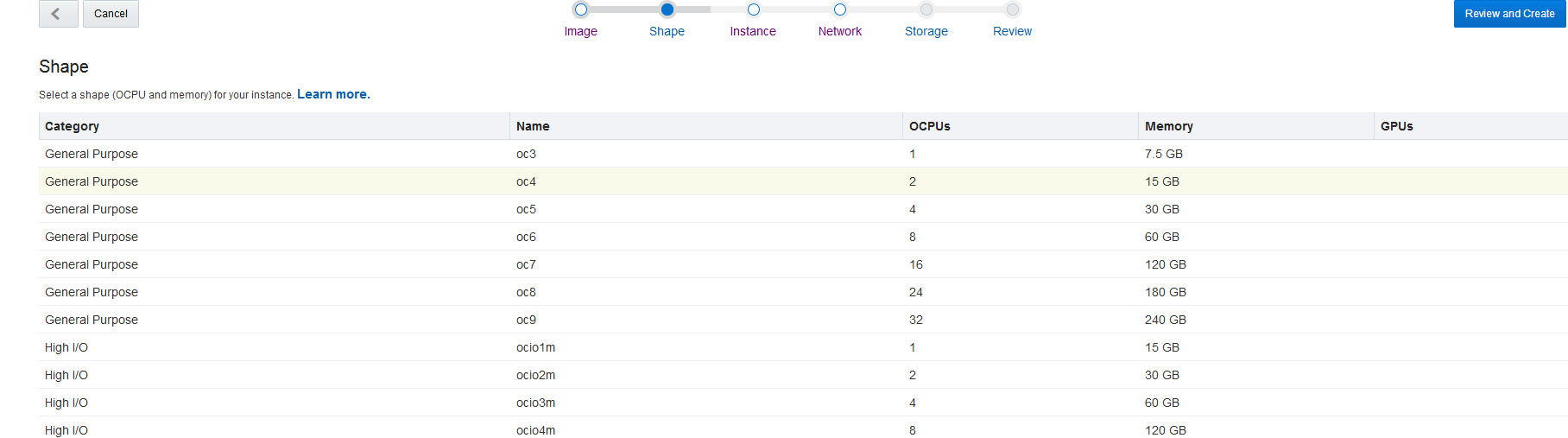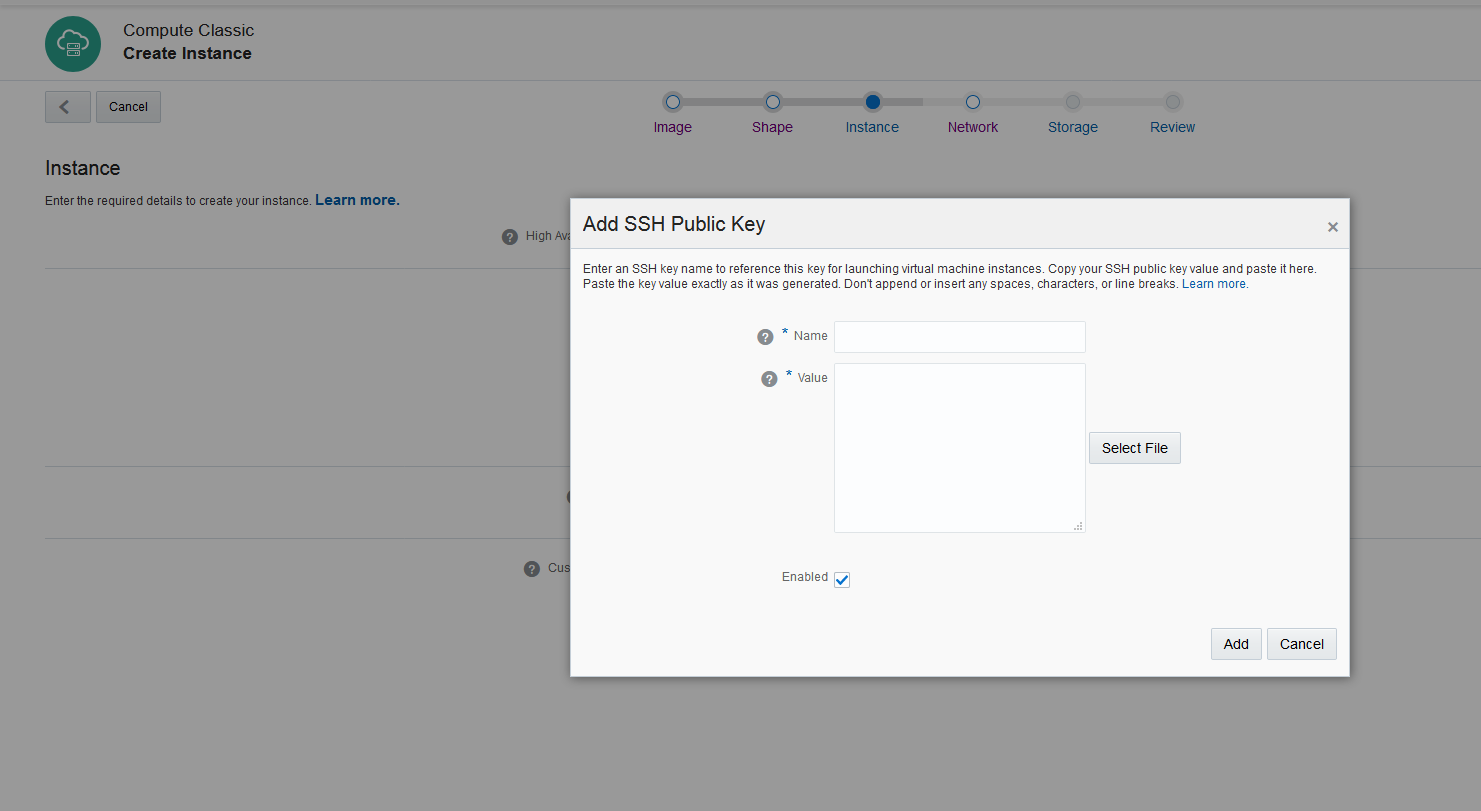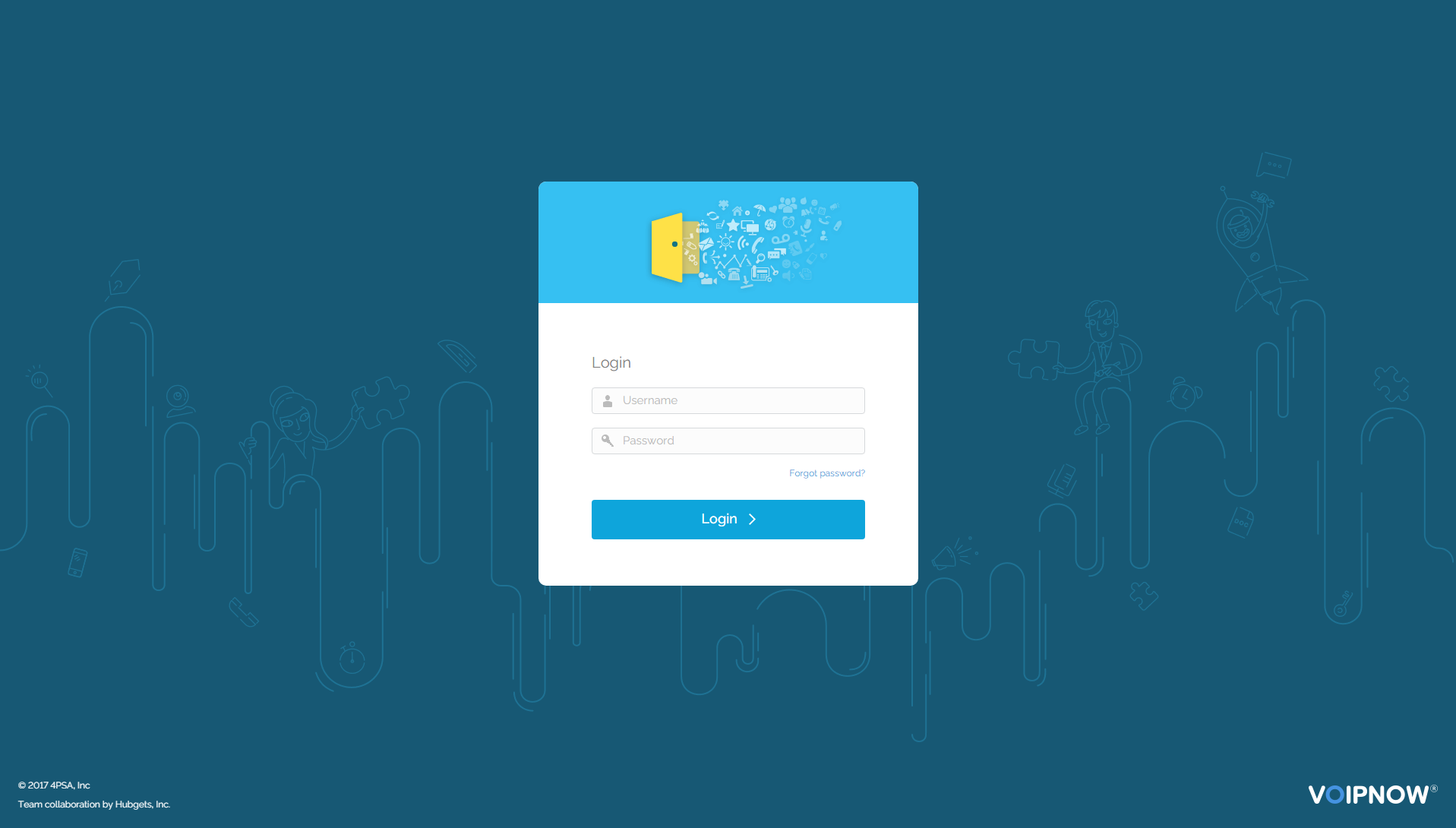This page contains instructions on how to deploy VoipNow with Hubgets in Oracle Cloud.
Requirements
In order to be able to deploy Hubgets in Oracle Cloud, you need the following:
- Oracle cloud account with Compute Classic
- CentOS 7 Virtual Machine
- VoipNow Command Line Installer
Installation steps
Create a CentOS Private Image
In order to deploy a CentOS image inside Oracle Cloud, first you need to create a private image. Here's how you do that:
- Log in to Oracle Cloud portal.
- Download the CentOS Oracle Cloud image from here.
- Upload the image as private to your Oracle Cloud account, i.e. under the Images tab of the Compute Classic console. For detailed steps, check this guide.
- Once you've uploaded the image, you must register it so that you can create a virtual machine.
Create a CentOS Virtual Machine
Sign in the Compute Classic console and take the following steps:
- Open the Instances tab.
- Click Create instance.
- Then click the Show All Images link to gain access to the private image.
- Click Private Images in the left panel.
- Select your CentOS Image.
Then click Shape in the progress bar.
For production use, we recommend that you choose at least OC4.
Due to the low number of vCPU's, OC3 is suitable for testing purposes only or for a very low user count.- Click Instance in the progress bar and make sure you add a SSH key. Otherwise you won't be able to access the instance.
- Then move on to Network. Here you can either leave the Default security list as is (i.e. enabled) or you can select Create a new security list.
Up next is the Storage step. This is when you need to update the size of the storage to at least 50GB.
Unless you are planning to use S3 Compatible object storage, you need to set more space.
- Click Review and, if everything looks OK, you can create the virtual machine.
Adjust security rules
By default, Oracle Cloud blocks all incoming traffic. For testing purposes, create a rule that allows all traffic following the instructions below. You can rely on the built-in firewall that will be created during the Install Hubgets step described below.
- Go to the left panel and open the Security Rules tab.
- Click Create Security Rule and do as explained below.
- Name: Enter a name for the rule (for example, allow_all).
- Status: Select Enabled.
- Security Application: Select the all security application.
- Source: From the Security IP Lists drop-down list, select public-internet.
- Destination: Select default (or the name of the security list applied to the virtual machine instance).
- Description: Enter a description for the rule (for example, Allow All Traffic)
Install Hubgets
Hubgets is build on top of VoipNow. In order to install Hubgets, take the following steps:
- Connect to the virtual machine using Putty or SSH as a centos user and your SSH private key that matches the public SSH key assigned to the virtual machine.
Get
rootprvilleges using the following command:sudo su -- Follow the Command Line Installer instructions.
Access the web interface
You can access the web interface at https://<serverip> using the following details:
Username: admin Password: welcome
Enable Hubgets
In order to access Hubgets, first you need to set it up. To do so, follow the instructions in this tutorial.
Except where otherwise noted, content in this space is licensed under a Creative Commons Attribution 4.0 International.