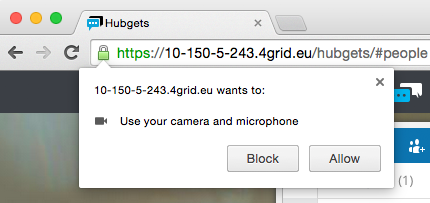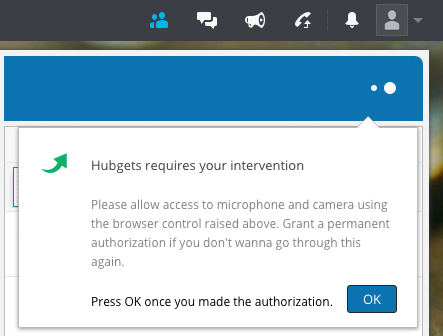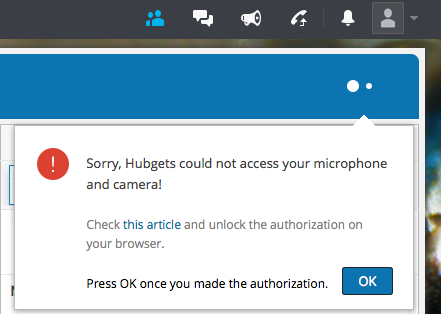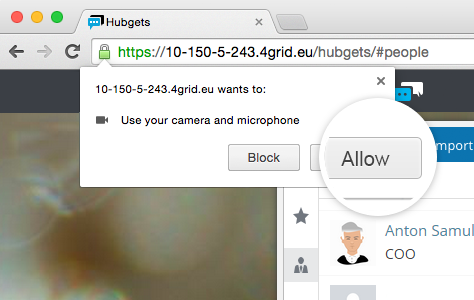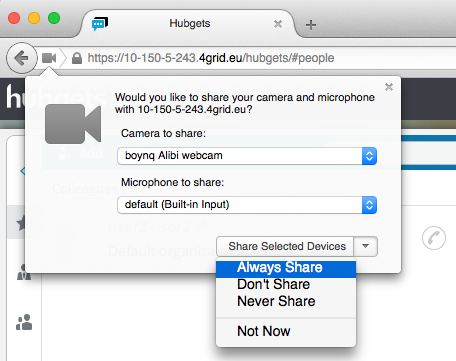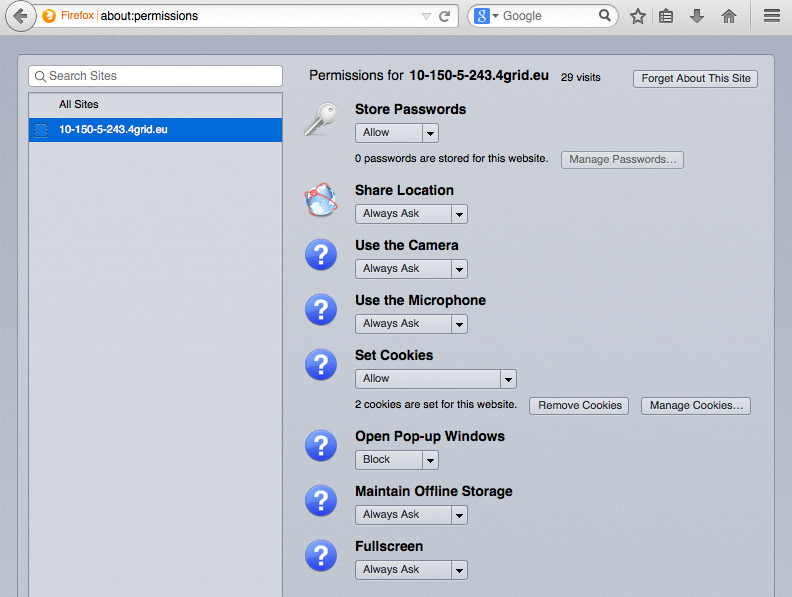...
Chrome will display a panel quite similar to the one below:
To be able to place audio (and possibly video) calls, click Allow.
Hubgets will also let you know its request by showing a warning panel like this:
Assuming that you clicked Allow, you will be able to use the phone.
...
If you clicked Block by mistake, the phone will not initialize properly and you will see something like this:
You must reset permissions for your camera, microphone and location settings. Click the Settings button in the browser page and select Settings from the menu.
...
You should now be prompted to allow Hubgets to acces your camera and microphone. Make sure you click Allow so that you don't have to go all over these settings again.
I'm on Firefox
When accessing Hubgets for the first time, you will be prompted to grant access to your microphone and possibly to the camera (if the computer has one).
Firefox will display two panels a panel quite similar to the ones one below:
To avoid being prompted at each login, select click on Always show and Always share.
Hubgets will also let you know its request by showing a warning panel like this:
Assuming that you clicked Always show and Always share, you will be able to use the phone.
...
If you clicked Block by mistake, the phone will not initialize properly and you will see something like this:
...
You must reset permissions for your camera, microphone and location settings. Go to the Permissions configuration page.
...
At the top of the list, you will see a web site filter. Type the web site address of your Hubgets account:
To reset permissions and login information for Hubgets, click Forget About This Site.
...
You should now be prompted to allow Hubgets to acces your camera and microphone. Make sure you select Always show and Always share so that you don't have to go all over these settings again.
Except where otherwise noted, content in this space is licensed under a Creative Commons Attribution 4.0 International.