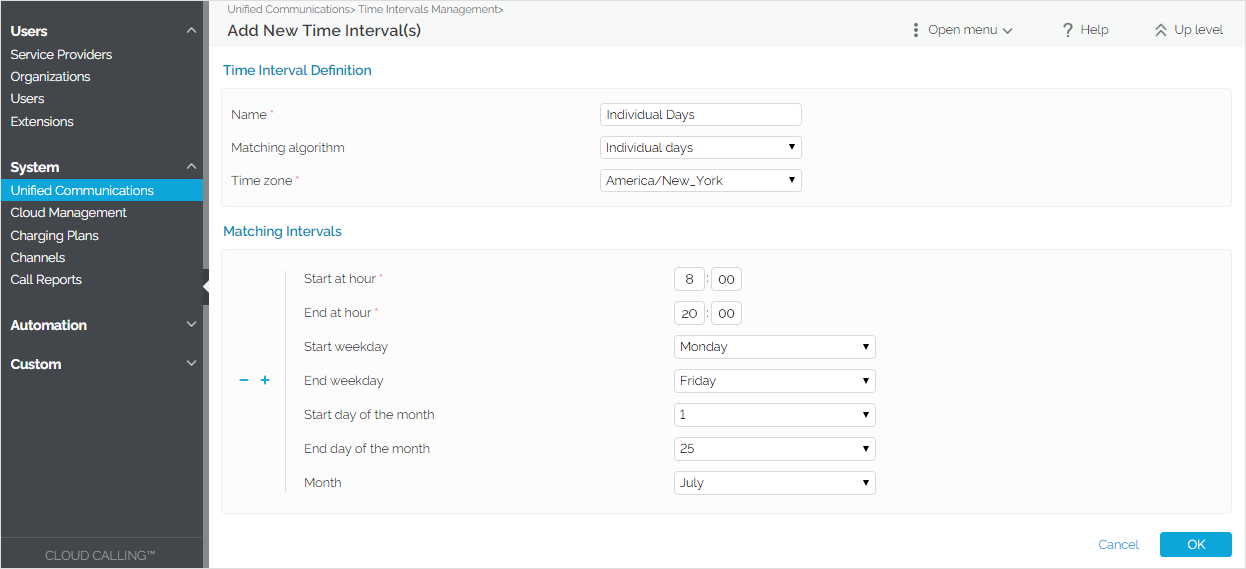...
Overview of time intervals
To reach the the Time Intervals Management page page, go to to Unified Communications in in the side menu and click on the the Time Intervals option option under the the Assets area area. You You will be able to:
- view the existing matching intervals
- define a a new interval
- search the time intervals list
- edit an an existing time interval
- remove unused time intervals
...
Time intervals are used on call filtering, call routing, charging plans, etc. When a new account is created, it can have a charging plan associated to it and time intervals will be used to set up that charging planwill be used to set up that charging plan. The account is charged differently based on the call time interval. You You can enter up to ten different time interval limits to a single time interval.
To add a new time interval:
- Click the the Add Time Interval icon icon in the the Tools section section.
- Fill in the required information grouped into several sections.
- Use the the +/- buttons buttons to add/remove several time interval limits at a time.
- Click Click OK to to confirm settings. To go back to the previous page without adding anything, click Cancel Cancel.
Name: A descriptive name for the time interval.
Matching algorithm: Calls can be matched to an existing time interval depending on an algorithm.
- Individual days – Calls are matched to this time interval if they are made or received in different days, within the time frame set in the Matching Intervals section.
- Interval – Calls are matched to this time interval if they are made or received within a continuous time frame that extends over several days.
Time zone: Select the time zone in which your time interval is defined. Default value: Server default. This detail is also displayed in the time intervals list, next to the interval's name. In the description of a charging plan, this info is listed in the Charges for Outgoing Calls area.
Start at hour and End at hour: Specify the hours that mark the time interval limits.
Start weekday and End weekday: Select the days of the week that mark the time interval limits.
Start day of month and End day of: Select the days of the month that mark the time interval limits.
Month: Select the month that defines the time interval. If you want this time interval to be applied for all the months, select '-'.
| Anchor | ||||
|---|---|---|---|---|
|
Matching
...
algorithm
Here you can find some examples for the different settings you can choose in the matching algorithm drop-down box.
In the time interval below, VoipNow matches the calls made or received between 8:00 AM and 8:00 PM, on Monday, Tuesday, Wednesday, Thursday and Friday, between the 1st and the 25th of MarchJuly.
In the time interval below, VoipNow matches the calls made or received between Monday, 8:00 AM and Friday, 8:00 PM, between the 1st and the 25th of MarchJuly.
| Note |
|---|
To edit a time interval, apply the same steps as above. |
...
The system allows you to filter the list of existing time intervals using their name. Just Just enter the name of the interval in the text box located above the table and click the the Search Search button.
The system remembers the search criteria when a new search is performed and even after the user logs out.
...
- Select the interval from the table and click the the Remove selected link link on top of the table.
- To finalize it, select the the Confirm removal checkbox checkbox and click click OK. To return to the previous page without removing the time interval, click click Cancel.
| 4psarelated | ||
|---|---|---|
|
...
| |
...
...
| Hiddenlabel |
|---|
voipnow300_pbx/options/edit_time |
...
Except where otherwise noted, content in this space is licensed under a Creative Commons Attribution 4.0 International.