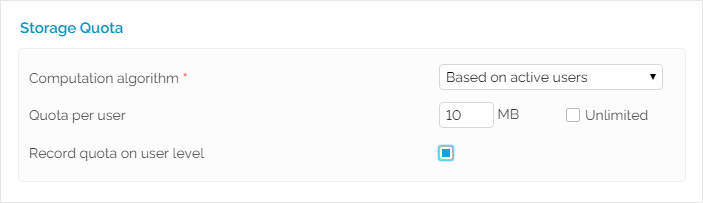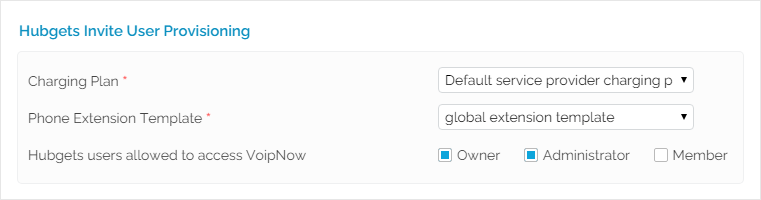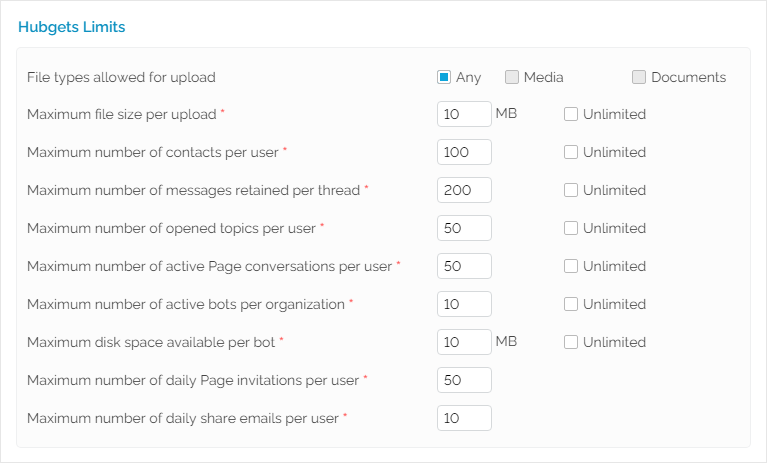Overview
Organization templates can only be managed by the system administrator(s) and the service provider account owners. If you need to add several similar organization accounts to the system, the easiest way to do it is using a template.
If you want to see all your Organization templates, go to Unified Communications in the side menu and click the Organization Templates icon in the Account Templates area.
In the Organization Templates management page that will open, you will be able to:
- create a new template
- view a list with all the organization templates you've created so far, including those created by the service providers in your administration
- search for a particular template within the list
- edit templates
- enable/disable and remove templates
As an admin, you can view all the organization templates created / used by a particular service provider. Click on the Service Providers option in the side menu and, and from the Service Providers table, select the one whose templates you want to view.
In the Management Tools page that will open, click Organization Templates under Templates. There you have a table with all the organization templates created / used by the service provider. As an admin, you can enable/disable such templates, edit and remove them.
If you want to see all your Organization templates, open Unified Communications from the side menu and click the Organization Templates in the Account Templates area.
In the Organization Templates management page, you will be able to:
- add a new template
- view a list with all your organization templates
- search for a particular template within the list
- edit your templates
- enable/disable and remove your templates
There are two types of templates:
- Subscription templates, which allow you to automatically add a Hubgets organization to the VoipNow system. Based on the purchased Hubgets subscription, the organization and its users will be automatically created with specific limits and permissions, and charged based on the charging plan assigned to the subscription. These templates can be edited and customized whenever necessary. When enabled, the Allow user level permissions and limits option allows admins and service providers to customize limits and/or permissions at user level. More details below, in the Add a template section.
- Legacy templates, which allow you to automatically add a new organization of users to the VoipNow system. The organization and its users will only have access to VoipNow's capabilities.
Add a template
Here are the steps you need to take to create a new Organization template. Based on this template, you'll be able to add new organizations faster and more easily.
In case you want to add a template for an organization with a subscription, first ensure you have created a charging plan to match the subscription, and a phone extension template.
- Open the Organization Templates management page from Unified Communications → Account Templates → Organization Templates.
- Click on Add Template under Tools.
- Name the template and, from the Type drop-down list, select the kind of template you want to use. The Subscription template type is the default option. You can use it for organizations assigned with a Hubgets subscription.
If you want to create organizations that will only use VoipNow services (without access to Hubgets services), select Legacy. - Up next, you have the option to share your template with the service provider accounts under your management. This means that they will be able to use your template when they create an organization on their own.
Set the organization's permissions. Remember they will apply to all the users under it.
Very Important!
Whenever an organization is created based on a Subscription template, all its users inherit the organization's limits and permissions. If you need to customize permissions and limits for certain users, you need to enable the Allow user level permissions and limits option. This will let you adjust limits and permissions in the user's context (i.e. the Roles and Phone Numbers area).
It's important to know that once you've customized limits and permissions for a user, the organization's settings are no longer applicable and you cannot reinstate them on the user. Also, you need to assign the user account with a new charging plan, as the organization's charging plan becomes invalid upon customization. To do that, click on Edit User under Account.
You can read more on permissions here.
Set the organization's limits. They will apply to all the users under it. You can read more on limits here.
If in Step 3 you chose to create this template for an organization with a subscription, the interface will display extra options that you need to customize. More precisely, you must define storage quota and usage limits as well as choose a charging plan and a phone extension that apply to all the users that will be created under the organization. Assigning a charging plan and a phone extension template is very important. The charging plan is used for billing the users under the organization, whereas the phone extension template is used for automatically assigning a phone terminal extension to users that are newly added to the organization. You can find more explanations on these settings below.
Click OK to add the new organization template. To go back to the previous page without creating this template, click Cancel.
Please note that any changes you make in this template, be they related to permissions, limits or charging plan conditions, will apply to all the organizations created based on it, affecting all the users under them.
Here are some details to help you adjust these permissions and limits to suit the organization's subscription.
Storage Quota
You can set VoipNow to calculate storage (for files, messages, recordings, etc) taking into account the active users. Please note that storage conditions depend on how the Allow user level permissions and limits option is.
There are four situations you can encounter:
- If you enable Allow user level permissions and limits and, from the Computation algorithm drop-down list, you select Static per organization, you cannot customize permissions and limits on user level.
- If you enable Allow user level permissions and limits and, from the Computation algorithm drop-down list, you select Based on active users but the Record quota on user level option is disabled, then you can customize permissions and limits on user level. However, you cannot customize the maximum storage limit on the user. Instead, the limit per user set at organization level will be enforced.
- If you enable the Allow user level permissions and limits and Record quota on user level options and, from the Computation algorithm drop-down list, you select Based on active users, again you can customize permissions and limits on user level. You can even set a maximum storage limit per user, but it cannot be bigger than the value set on organization level.
- If you do not enable the Allow user level permissions and limits option, you cannot customize any permissions and limits.
Charging plan, phone extension template and access control
You need to specify the Charging Plan that will apply to the organization account and all the users under it.
Assuming a charging plan corresponding to the organization's subscription has already been created, select it from the Charging Plan drop-down list. Without a charging plan, you won't be able to create a subscription template. Therefore, you'll be prompted the following message:
Only templates for organizations without subscriptions (i.e. legacy templates) can be created without a charging plan. You can always add it later. Once you chose a charging plan, its limits and fees will automatically apply to each user created under the organization.
Also, you need to choose a Phone Extension Template from the drop-down list. Due to this template, every time a new Hubgets user is added under the organization, a phone terminal extension will be automatically assigned to their account.
The Hubgets users allowed to access VoipNow option lets you decide who can access the VoipNow interface: Owner, Administrator or Member. It's recommended that you restrict access to Owner and Administrators only.
Limits
As shown above, the Hubgets Limits area lets you customize user/organization access to Hubgets resources so that you can offer communication packages to suit your customers' needs.
For example, you can customize resources per user (e.g. contacts, open topics, messages per thread, active Page conversations, daily Page invitations, daily share emails, etc.) and per organization (e.g. bots). You can also set a storage space limit per bot.
Enable or disable a template
All organization templates are listed in the Organization Templates table. You may enable or disable a specific template with a simple click on the S (Status) icon, which shows the status of the template: for enabled for disabled. Once a template is disabled, you can no longer use it to create an account.
Search for a template
The same table shows the Template ID column, which refers to the automatically generated ID of the template. The Organizations column indicates the number of organization accounts created based on this template.
To filter existing templates, enter the template name in the text box above the table and click the Search button. The system remembers the search criteria when a new search is performed and even after the user logs out.
Remove a template
If you remove a template from the system, the accounts created with it will not be affected.
To remove a template:
- Select the template from the table and click the Remove selected link on top of the table.
- Select the Confirm removal checkbox and click OK. To return to the previous page without removing the template, click Cancel.
Except where otherwise noted, content in this space is licensed under a Creative Commons Attribution 4.0 International.