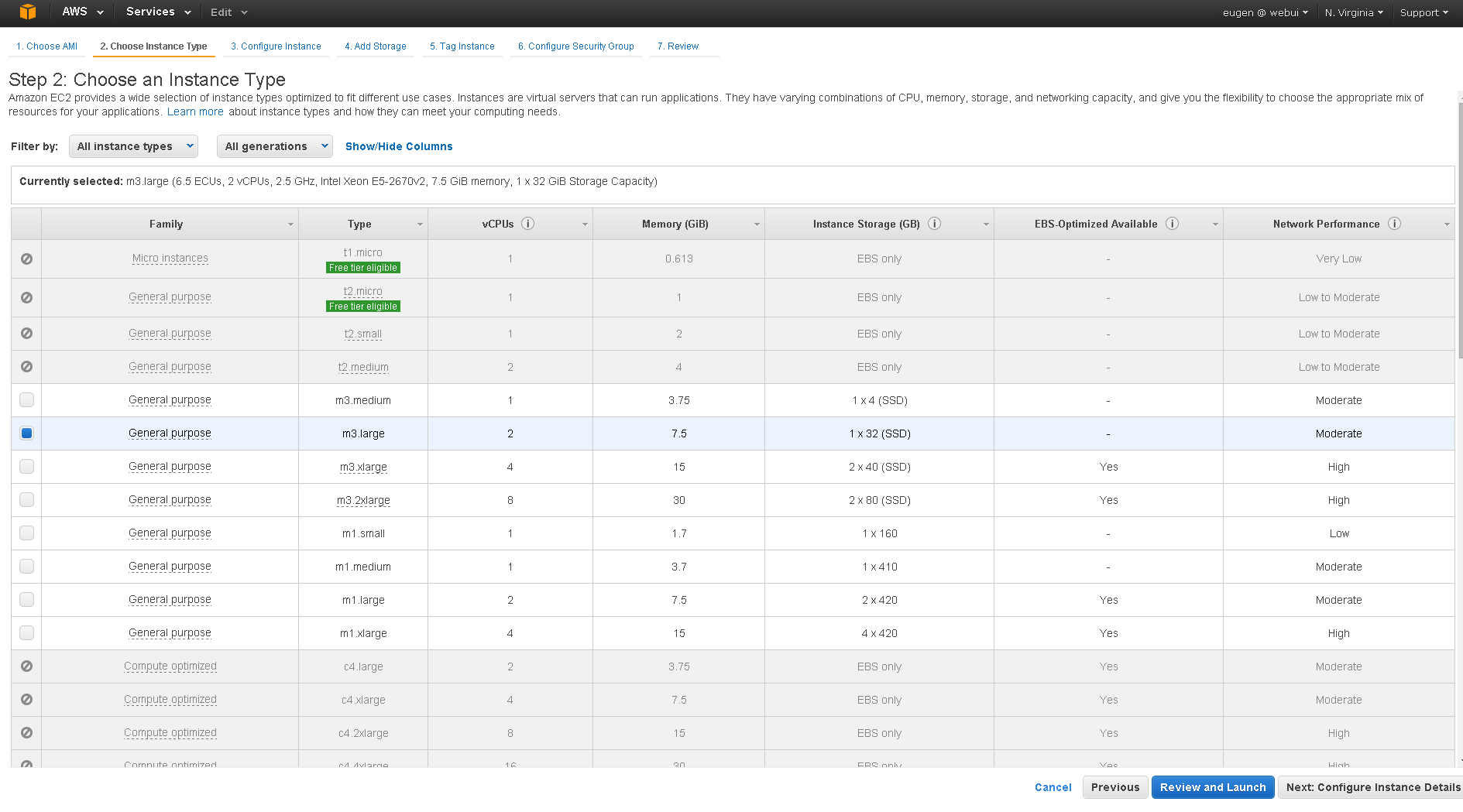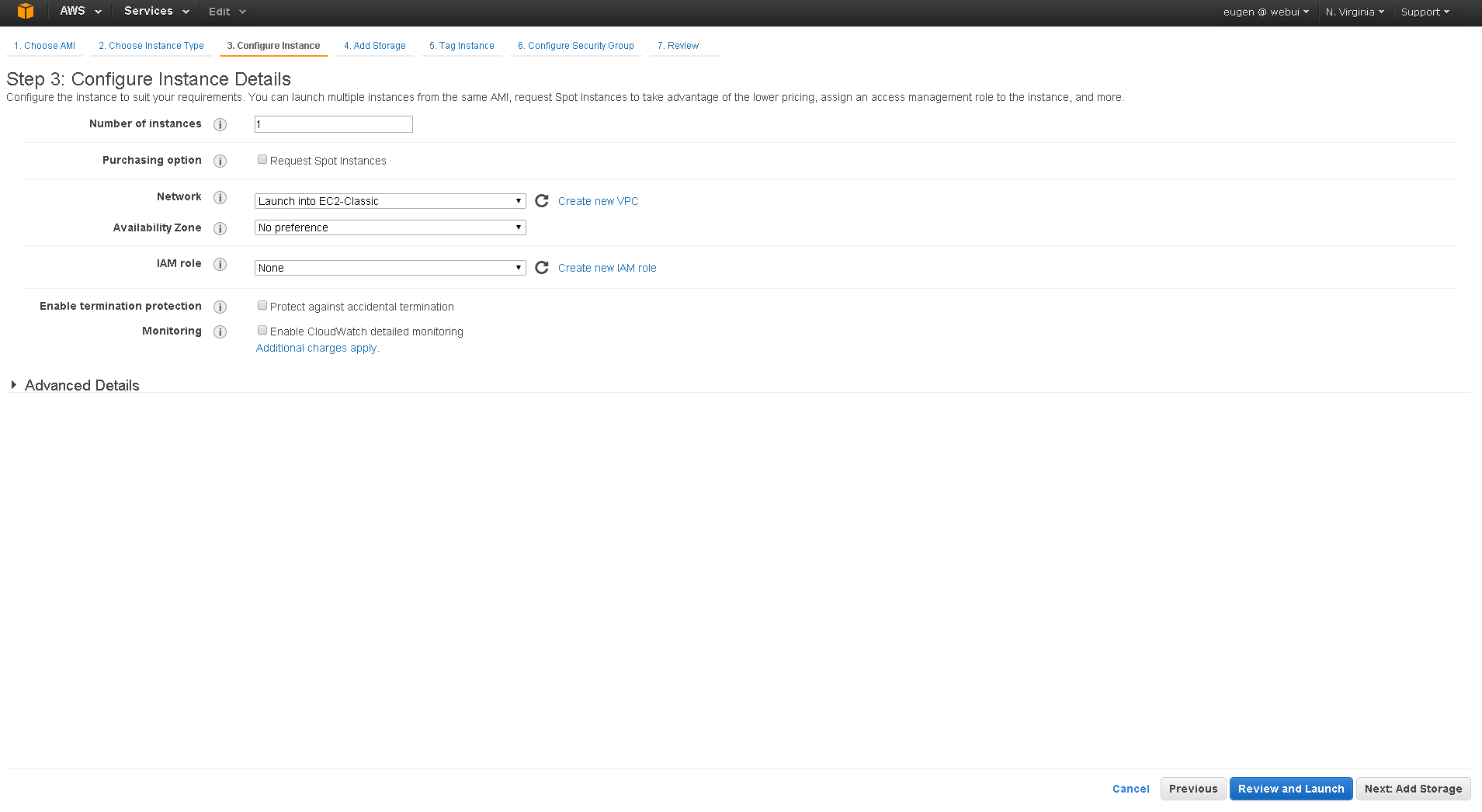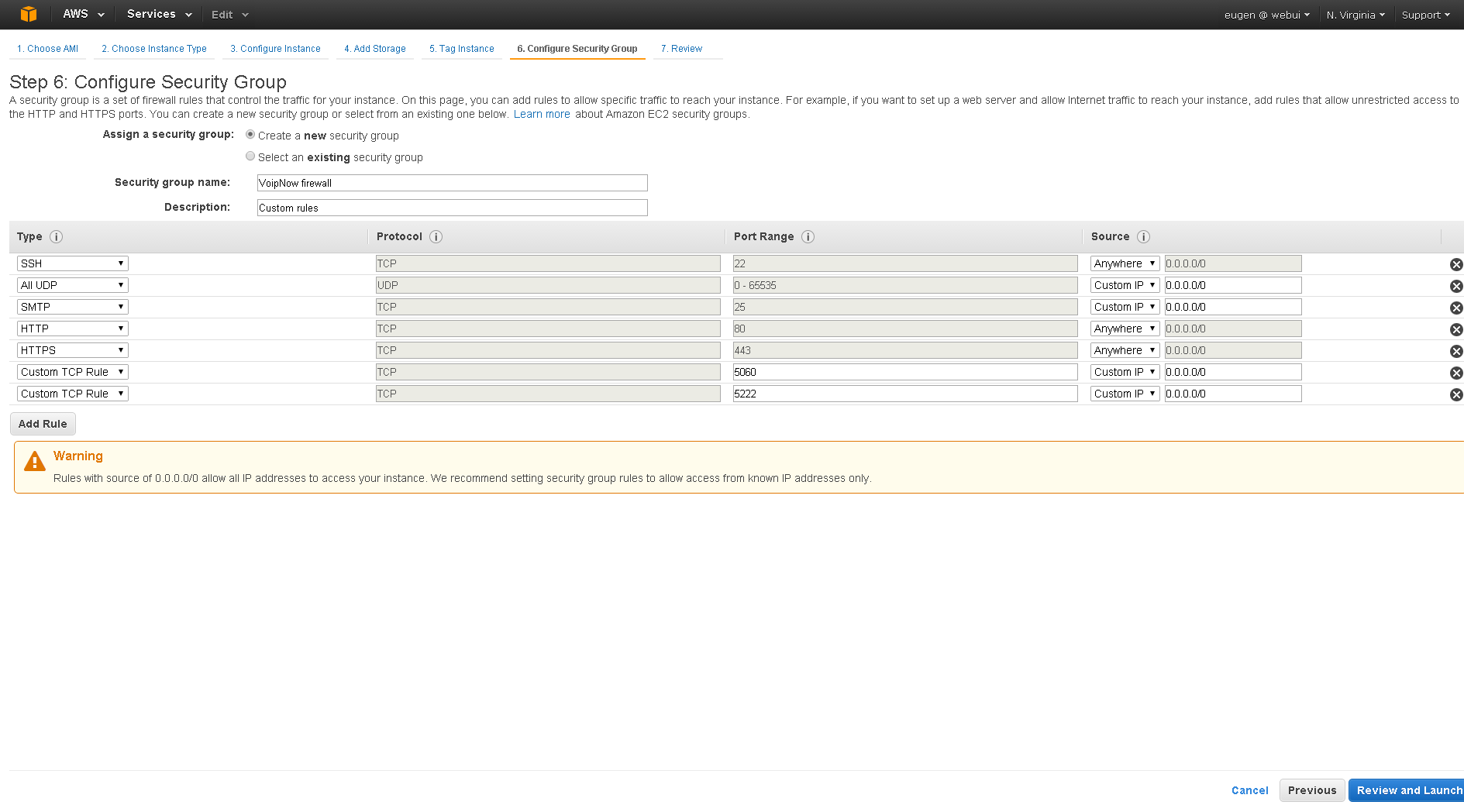This document describes the VoipNow installation in Amazon cloud using the AMI (Amazon Machine Image).
Requirements
In order to use VoipNow in Amazon Cloud, you need to have an account at http://aws.amazon.com. Currently we only have instances in EU Ireland and US North Virginia. Once the account is created, go to http://console.aws.amazon.com/ and select the EC2 section.
Installation steps
Click Launch Instance, then in the Community AMIs page type 4psa. Look for AMI ID with number ami-7cb8b814 and click Select.
For EU Ireland look for AMI ID with number ami-597c112e.
Select the instance type as m3.large and click on Next: Configure instance Details.
Unless you're using a VPC, leave the instance in the EC2-Classic network, then click Add Storage.
By default, AMI has 20GB. If you need more storage, you can add another volume. Then go to the Tag Instance page and Configure Security Group page.
Ensure you have the same settings as in the image below and press Review and Launch.
If all is OK, click Launch. In the new page, select Proceed without a key pair and click Launch Instances.
The instance should boot and once it is running, you should be able to access it at https://<ServerHostname> with username admin and password welcome.
Default root acount password is : weltest . Its recommended to change it once the server is up.
Except where otherwise noted, content in this space is licensed under a Creative Commons Attribution 4.0 International.