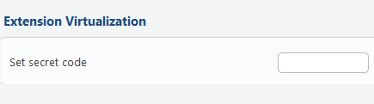On this page:
Why Use It
Extension virtualization provides desk independence. Assuming that a user goes to another desk, they will be able to use the phone on the desk as their own phone, without having to reconfigure anything.
Virtualization also brings device independence. Suppose a user has two extensions provisioned - one on a phone device on their desk (003) and another one on their Android phone (330). Through virtualization, the user can make the Android phone answer to extension 003 and all calls made from the Android phone will appear coming from 003. The user can achieve approximately the same functionality through call forwarding.
Many times call center agents work in shifts. In order to keep track of the agent performance, an extension is provisioned for each one of them. The inconvenience lies in the fact that these agents have to use the same phone device. That's when extension virtualization comes in handy, as all agent statistics remain correct on the user extension level.
How to Set Up
The extension needs to be configured on the phone because it makes the phone device communicate with VoipNow. Please note that you cannot use a phone that is not configured with VoipNow.
The moved extension is called virtual extension. The extension attached to the phone towards which the virtual extension is moved is called base extension. The base extension needs to be configured on the phone device and must allow virtualization.
Virtualization can be set up from VoipNow interface in two simple steps:
STEP 1: Set up a secret code for the virtual extension.
Virtualization works by means of secret code that needs to be set for the extension that will be moved, i.e. the virtual extension.
To set up a secret code from the interface of the virtual extension, click on the Phone Terminal Setup icon, scroll down to the Extension Virtualization fieldset, and fill in the Set secret code field.
The code must be kept secret as it allows the user to move their extension to any phone device tied to any extension that allows virtualization and that is part of the same organization.
STEP 2: Allow virtualization on the base extension.
Please note that this option is disabled by default because during virtualization a base extension becomes unavailable. Virtualization is not possible unless the Allow virtualization on this extension option is enabled on the base extension, i.e. the extension attached to the phone onto which the virtual extension will be moved.
To enable this option from the interface of the base extension, click on the Provisioning and SIP icon, scroll down to Extension Virtualization fieldset, and select the Allow virtualization on this extension option.
How it Works
The virtualization feature allows the following operations:
Virtualize Your Extension to a Phone Device
You can use your extension on any phone device in the company configured with a base extension that allows virtualization.
To virtualize your extension, you must pick up the phone and dial the Virtualization Center number, followed by the short number of the extension that you want to virtualize: *30<extension_short_number>. You will be asked for the secret code you set up in the interface.
The Virtualization Center:
- accepts the request - if the extension configured on the phone device allows virtualization and the secret code given by the user is correct
- denies the request - if the secret code is incorrect or the extension is not configured to allow virtualization
If you provide the incorrect code for three times in a row, the call is dropped.
If virtualization is successful:
- all calls to the the virtual extension will ring on the phone device where virtualization was carried on (the base)
- while the user is using another physical device for their extension, the phone device tied to the virtual extension will not longer ring/allow to dialout, but will always allow the user to move their virtual extension back to the device
- all calls to the base extension during virtualization will go to Voicemail because the base extension is no longer active in the system
Move Extension to Another Physical Device
Move a virtual extension to another device or return it to the home device. The Virtualization Center allows you to perform the following actions while your extension is virtualized.
Move Extension to Another Physical Phone
You can move your extension to the phone device attached to the base extension by dialing the Virtualization Center number (*30) and the short number of the extension you want to virtualize from any base extension that accepts virtualization.
Return Extension to Base
There are two methods by which you can return your extension to the phone device it was previously tied to.
Method #1 Dial the Virtualization Center Number (*30).
Method #2 Log in to the web management interface of the virtualized extension, go to Extension (name) → Phone Terminal Setup page, scroll down to the Extension Virtualization fieldset, and click on the Return to base link next to the Currently virtualized on field.
Tips & Tricks
Two Extensions Virtualize on the Same Phone
You cannot virtualize two extensions on the same phone. This happens because of the following system behavior:
- The virtual extension B is virtualized on the phone provisioned by extension base A
- The owner of extension C picks up the phone where extension base A is provisioned and attempts to virtualize extension C
- The operation is successful, meaning that extension C is virtualized on extension base A and extension B returns to its phone device
Phone devices provisioned on extensions that allow virtualization are shared.
Virtual Extension Returns to Base while Another Extension is Provisioned There
If you look at the previous example, you might notice that while B returns to its base, extension D might be virtualized on the phone device tied to B. If this is the case, the fact that B returns on its base does not affect in any way the virtualization of extension D on B base.
Virtualized and Base at the Same Time
The following scenario can occur:
- B is extension base for virtualized extension A
- C is extension base for B
Basically, the physical terminal of B is used as a base and at the same time B is virtualized.
Even if the user tries to unvirtualize (return to base) from its own physical extension or from the virtualized extension, it will be unvirtualized on request, without the need to provide any password.
If *30 is dialled from the physical terminal of B, then A will be unvirtualized. Then, if *30 is dialled again, extension B will return to its own physical extension.
The code must be kept secret as it allows the user to move their extension to any phone device tied to any extension that allows virtualization and that belongs to the same organization.
Except where otherwise noted, content in this space is licensed under a Creative Commons Attribution 4.0 International.