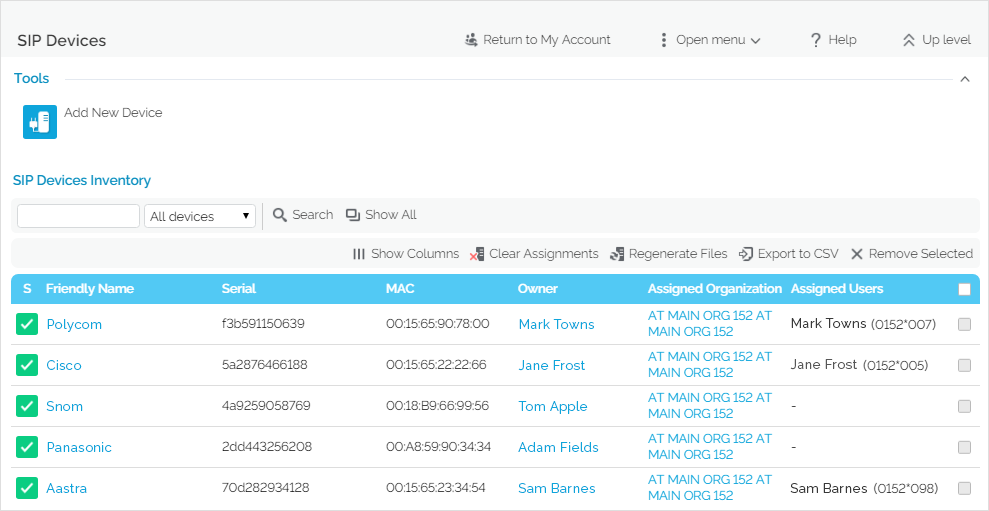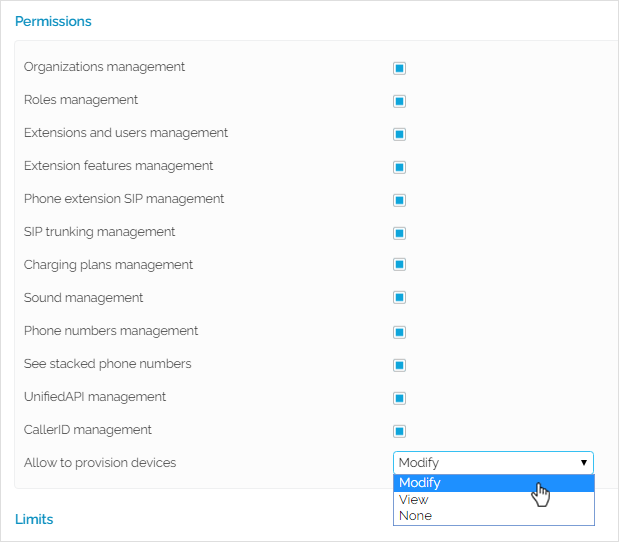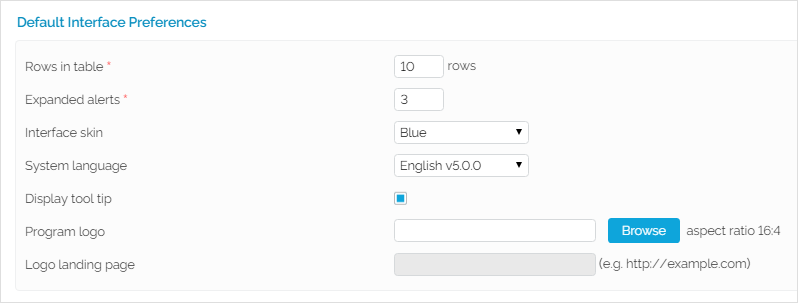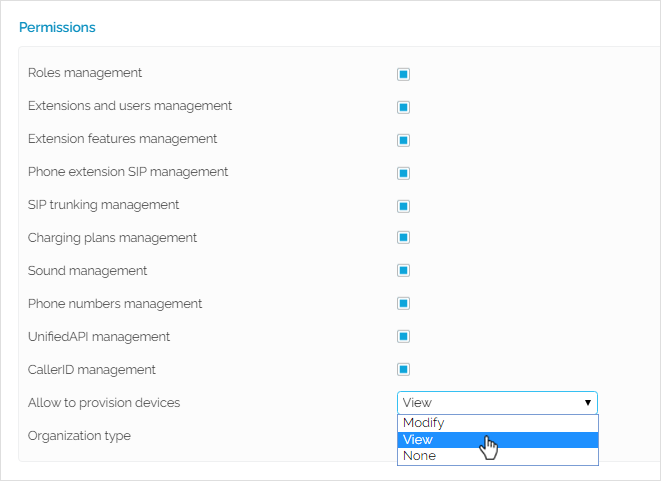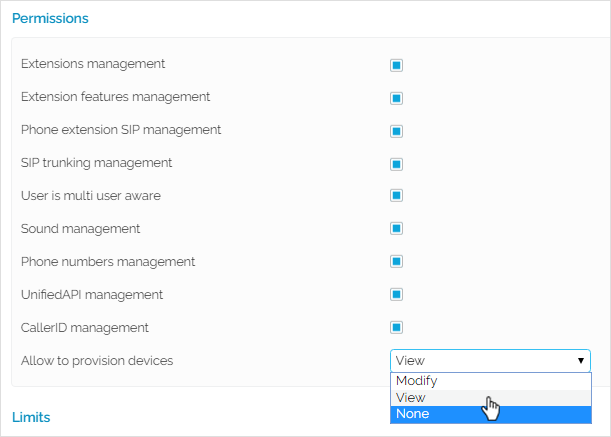Applies to VoipNow 5.X.X!
Whether you're the owner of a Service Provider, Organization or User account, VoipNow lets you add and manage SIP devices with specific liberties and limitations. This article explains provisioning rights for each type of account.
Overview
Three levels of provisioning permissions are available in VoipNow: Modify, View or None.
VoipNow admins have the freedom to add, edit, view and remove SIP devices in any context, regardless of provisioning permissions set on account levels. They can access the SIP devices area from Unified Communications → Telephony Provisioning → SIP Devices.
Owners of Service Provider and Organization accounts may add and manage SIP devices in their own context and/or in the context of their children accounts. For example, if you're the owner of an Organization account, you can add devices for your own Organization (i.e. in your own context, in your SIP Devices page), but also for the Users in your Organization (i.e. in the User's context, in his SIP Devices page).
Generally, your provisioning capabilities depend on two factors:
- The level of the Allow to provision devices option on your account.
- The level of the Allow to provision devices option on your children accounts.
Read below to find out how these permissions set at the level of your account and that of your children accounts limit or expand your provisioning capabilities.
The Allow to provision devices option is available in the Roles and Phone Numbers page of each account and can only be set by the owner of the parent account.
To manage SIP devices, go to Telephony Provisioning → SIP Devices.
For Service Providers
Adding SIP devices
If you're the owner of a Service Provider account, here are your provisioning capabilities:
- If your Allow to provision devices permission is Modify, you can add SIP devices in you context as well as in the context of your Organizations and Users. It doesn't matter what provisioning permissions they have in place.
- If your Allow to provision devices permission is View, you can:
- add SIP devices in your context, but you can only assign them to Organizations and Users with Modify permissions.
- add SIP devices in an Organization context as long as that Organization has Modify permission.
- add SIP devices in a User context as long as that User has Modify permission. Otherwise, you can't.
- If your Allow to provision devices permission is set to None, you cannot access the SIP Devices area as it's no longer displayed in the interface.
Editing and removing SIP devices
While you're in the SIP Devices page, you can read-only, edit and/or remove SIP devices. You cannot edit or remove devices that are read-only.
If you want to receive tips on Edit permissions on mouse-over, click on My Interface button at the top right of the interface. This will open My Interface Settings page, where you need to select the Display tool tip option and press OK.
The devices listed in the SIP Devices Inventory fall into several categories:
- devices owned by you or the admin
- devices owned by or assigned to your Organizations
- devices owned by or assigned to the Users in your Organizations
Your right to edit and remove devices depends on what provisioning level you, your Organizations and Users have (i.e. how the Allow to provision devices option is set) as well as on the ownership of the device. Read below for clarification.
- If your Allow to provision devices permission is Modify, you can edit and remove all listed devices. There are no restrictions.
If your Allow to provision devices permission is View, you can only edit devices under the following conditions:
- You or the admin owns the device; the device is not assigned to any Organization; you own at least one Organization with Modify permission (and at least one of its Users has Modify permission). Please note that, although you can edit this device, you cannot remove it.
- You, the admin or one of your Organizations owns the device; the device is assigned to an Organization with Modify permission; at least one extension the device is assigned to belongs to a User with Modify permission. Please note that while you can edit the device, you cannot remove it. If the device is assigned to the extension of a User with Modify permission, you can also edit the Assigned Organization.
- A User with Modify permission owns the device and you own the Organization to which the device is assigned. Please note that, although you can edit such devices, you cannot remove them.
If your Allow to provision devices permission is set to None, you cannot access the SIP Devices area as it's no longer displayed in the interface.
Clearing assignments and regenerating provisioning files
You can only Clear Assignments and Regenerate Files for editable devices! You cannot perform these operations on devices for which you have "read-only" permissions.
Assigning provisioning permissions on children accounts
Your liberty to assign provisioning permissions to your children accounts depends on how the Allow to provision devices option is set on your account:
- If your Allow to provision devices permission is set to Modify, you can assign up to Modify permissions to your Organization and User accounts.
- If your Allow to provision devices permission is set to View, you can assign up to View permissions to your Organization and User accounts.
- If your Allow to provision devices permission is set to None, you cannot assign any provisioning permissions to your Organization and User accounts. In this case, the SIP Devices area will not even show in your interface.
If your Allow to provision devices permission is set to View permission and your Organization has Modify permissions, you can change your Organization's permission to View as well.
However, you should know that this change is permanent. You won't be able to revert the Organization's permission to Modify as it will no longer show in the drop-down list.
For Organizations
Adding SIP devices
If you're the owner of an Organization account, here are your provisioning capabilities:
- If your Allow to provision devices permission is Modify, you can add SIP devices in your context, but also in the context of your Users. It doesn't matter what provisioning permissions they have in place.
- If your Allow to provision devices permission is View, you can:
- add SIP devices in your context, but you can only assign them to Users with Modify permissions.
- add SIP devices in a User context as long as that User has Modify permission. Otherwise, you can't.
- If your Allow to provision devices permission is set to None, you cannot access the SIP Devices area, as it's no longer displayed in the interface.
Editing and removing SIP devices
While you're in the SIP Devices page, you can read-only and/or edit SIP devices. You cannot edit or remove devices that are read-only.
If you want to receive tips on Edit permissions on mouse-over, click on My Interface button at the top right of the interface. This will open My Interface Settings page, where you need to select the Display tool tip option and press OK.
The devices listed in the SIP Devices Inventory fall into several categories:
- devices owned by you, your Service Provider or the admin
- devices assigned to your Organization
- devices owned by or assigned to the Users in your Organization
Your right to edit and remove devices depends on what provisioning rights you and your Users have (i.e. how the Allow to provision devices option is set) as well as on the ownership of the device. Read below for clarification.
- If your Allow to provision devices permission is Modify, you can edit and remove all listed devices. There are no restrictions.
- If your Allow to provision devices permission is View, you can only edit devices under the following conditions:
- You, your Service Provider or the admin owns the device; at least one extension the device is assigned to belongs to a User with Modify permission. Please note that, although you can edit this device, you cannot remove it.
- The device is owned by Users with Modify permissions. Please note that, although you can edit this device, you cannot remove it.
- If your Allow to provision devices permission is set to None, you cannot access the SIP Devices area as it's no longer displayed in the interface.
Clearing assignments and regenerating provisioning files
You can only Clear Assignments and Regenerate Files for editable devices! You cannot perform these operations on devices for which you have "read-only" permissions.
Assigning provisioning permissions on children accounts
Your liberty to assign provisioning permissions to your children accounts depends on how the Allow to provision devices option is set on your account:
- If your Allow to provision devices permission is set to Modify, you can assign up to Modify permissions to your User accounts.
- If your Allow to provision devices permission is set to View, you can assign up to View permissions to your User accounts.
- If your Allow to provision devices permission is set to None, you cannot assign any provisioning permissions to your User accounts. In this case, the SIP Devices area will not even show in your interface.
If your Allow to provision devices permission is set to View permission and your User has Modify permissions, you can change your User's permission to View as well.
However, you should know that this change is permanent. You won't be able to revert the User's permission to Modify as this option will no longer show in the drop-down list.
For Users
Adding SIP devices
If you're the owner of a User account, here are your provisioning capabilities:
- If your Allow to provision devices permission is Modify, you may add SIP devices, but you can only assign them to your own extensions.
If your Allow to provision devices permission is View, you cannot add any SIP device.
- If your Allow to provision devices permission is None, you cannot access the SIP Devices area as it is no longer displayed in the interface.
Editing and removing SIP devices
While you're in the SIP Devices page, you can read-only and/or edit SIP devices. You cannot edit or remove devices that are read-only.
If you want to receive tips on Edit permissions on mouse-over, click on My Interface button at the top right of the interface. This will open My Interface Settings page, where you need to select the Display tool tip option and press OK.
The devices listed in the SIP Devices Inventory fall into several categories:
- devices owned by you, your Organization, Service Provider or the admin
- devices assigned to your extensions
Your right to edit and remove devices depends on your provisioning level (i.e. how the Allow to provision devices option is set on your account) as well as on the ownership of the device. Read below for clarification.
- If your Allow to provision devices permission is Modify, you can only edit and remove devices that you own.
- If your Allow to provision devices permission is View, you cannot edit or remove any device, even if you own them. Nor can you edit or remove devices owned by the admin, your Organization or your Service Provider. They are read-only. Also, if one of your extension is assigned a device owned by another User, you can only view that device; you cannot edit it or remove it.
- If your Allow to provision devices permission is set to None, you cannot access the SIP Devices area as it's no longer displayed in the interface.
Clearing assignments and regenerating provisioning files
You can only Clear Assignments and Regenerate Files for editable devices! You cannot perform these operations on devices for which you have "read-only" permissions.
Related topics
Except where otherwise noted, content in this space is licensed under a Creative Commons Attribution 4.0 International.