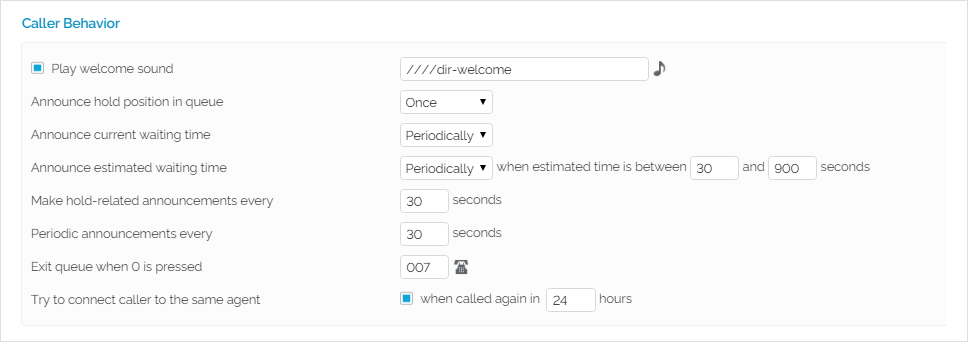Applies to VoipNow 5.X.X!
The way you set up your Queue extensions to handle calls can significantly increase the satisfaction of your customers. In VoipNow, Queue extensions can be customized to the smallest detail in order to suit any call center scenario. For this particular purpose, the Caller Behavior settings have been improved in VoipNow 5.X.X. This articles explains what's new in the Caller Behavior setup and how to use it in order to improve your customers' experience.
Overview
To customize the way your Queue extension handles calls, go to the extension's management page and click on Queue Setup, under Quick Links.
All the Queue settings are fully detailed in the VoipNow User's Guide and in this tutorial. In this article, however, we'll focus on the improved Caller Behavior options.
Setting up the Caller Behavior
In the Edit Queue Extension page, go to the Caller Behavior section and customize the options available taking into account the explanations below.
Play welcome sound
When you enable this option, a sound is played to the caller before they connect to the queue. Click the icon to select the sound file or manually fill in the file location.
Announce current waiting time
This option lets the caller know about their position in the queue (if they're the first, the second in line, etc).
You can customize the sound for this announcement in the Sound Files Setup area, i.e. the "You are now first in line' sound field.
The default value for the Announce current waiting time option is Never. But from the drop-down list, you can set this announcement to be made Once or Periodically.
If you decide this announcement to be made Periodically, you gain access to the Make hold-related announcements every <x> seconds option. And that's where you can set the announcement to be repeated within a specific time interval, for example every 60 seconds.
Announce estimated waiting time
This new option available with VoipNow 5.X.X is designed to relieve the customer's frustration from all the waiting in queue. Because it lets the caller know approximately how long they need to wait for their call to be picked up.
You can customize the sound for this announcement in the Sound Files Setup area, i.e. "The estimated hold time is currently" sound field.
The default value for the Announce current waiting time option is Never. But from the drop-down list, you can set the announcement to be made Once or Periodically.
If you select Periodically or Once, you need to specify the estimated waiting time by filling the "between <x> and <y> seconds" field. The default value is "between 30 and 900 seconds." This means that the announcement will be made if the estimated amount of time the caller needs to wait is set between the limits defined here.
If you set this announcement to be made Periodically, you gain access to the Make hold-related announcements every <x> seconds option. And that's where you ca have the announcement repeated to the caller within a specific time-interval, like every 60 seconds.
Make hold-related announcements every <x> seconds
This option becomes available if at least one of the Announce hold position in queue, Announce current waiting time or Announce estimated waiting time options is set to Periodically.
It allows you to set a time-interval within which such announcements will be made. The default value is 30 seconds.
Periodic announcements every <x> seconds
A periodic announcement is a message such as "Thank you for holding, your call is important to us." You can use this setting to define how frequently you want such announcements to be made. The default value is 30 seconds. So, every 30 seconds, the caller will hear your customized message.
Exit queue when 0 is pressed
This option allows the caller to exit the queue by pressing the 0 key on the phone pad. The call will be then transferred to another extension that belongs to the same organization account.
To set a different extension for call transfer, click the icon and a list with all the available extensions under the same organization will be displayed. Select the extension from the list and, when the caller exits the queue, the system will transfer his/her call to it.
Try to connect caller to the same agent [ ] when called again in <x> hours
This option allows a customer who calls repeatedly to connect with the last agent they talked within a given interval of time.
Please note that this option works only if the last call lasted at least 5 seconds.
Once you enable this option (you need to select the checkbox for that), specify for how long (how many hours) the system needs to remember the caller. The default value is 72 hours, but you can fill in this field any value between 1 and 300 hours.
Related articles
Except where otherwise noted, content in this space is licensed under a Creative Commons Attribution 4.0 International.