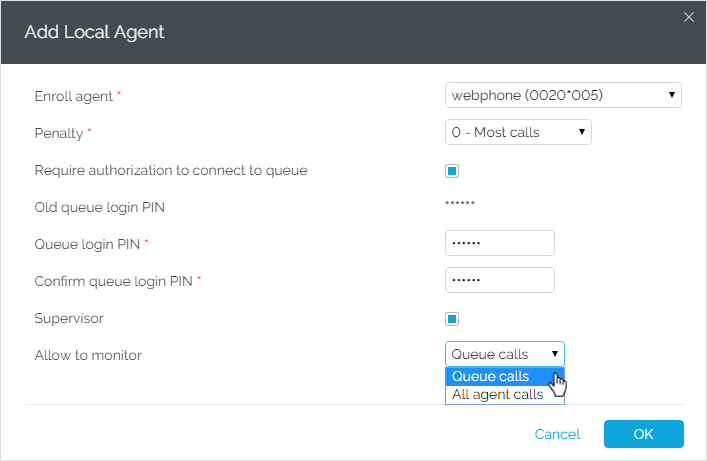This article explains how to add a Local Agent to a Queue. All the agent operations available are also described, including the permission to monitor queue calls and all agents calls, which was introduced in VoipNow 5.X.X.
Applies to VoipNow 5.X.X!
Overview
Any Phone Terminal extension can be a local agent for a particular queue provided that it belongs to the same Organization. What's more, an extension can be a local agent for several queues at the same time.
To add a local agent to a Queue, open the management page of the Queue extension, click Queue Agents and then Add Local Agent.
Adding a local agent
Fill in the short form following the explanations below.
- From the Enroll agent drop-down list, select the the Phone Terminal extension you want to add as Local Agent.
- Up next is the Penalty drop-down list, which describes the agents' availability to take queue calls. This setting plays an important role in the call distribution algorithm. The level of availability is described by a Penalty range that goes from 0 to 100, where 0 is the highest level. If you select a smaller penalty level for your agent, he/she will be distributed a higher number of calls compared to the other agents. If you want the agent to take most of the calls, you need to set his/her Penalty level to 0.
- The Require authorization to connect to queue is not a mandatory setting. This is a password authentication login, which requires the agent to dial a PIN code in order to be connected to the queue. If you enable this condition, you will have to re-enter the code in the Queue login PIN and Confirm queue login PIN fields.
- You can allow this agent to supervise other agents. For that, you need to select the Supervisor checkbox. Once you assign this role, the Allow to monitor option which is available starting with VoipNow 5.X.X will be displayed.
- Local agents with a Supervisor role can monitor other calls. So, from the Allow to monitor drop-down list, you need to select either the Queue calls or All agents calls (both incoming and outgoing).
- Press OK when you're done.
How does a local agent handle queue calls
All incoming calls from customers are kept in a queue and distributed to the logged-in local or remote agents, according to the call distribution algorithm defined in the Queue setup.
A local agent can do the following operations:
- Log in the queue from his/her personal extension.
The agent needs to dial *96 on the phone terminal keypad and then enter the Queue Login PIN, if the Require authorization to connect to queue option was enabled. To log out from the queue, the agent needs to dial *98. - Log in the queue from any other phone extension.
The agent needs to dial *97 on the phone terminal keypad and then enter his/her agent number and the Queue Login PIN. To log out from the queue, the agent needs to dial *98, followed by the short number of the extension where he/she logged in. - Take a break without logging out of the queue.
The agent needs to dial *26, followed by the short number of his/her extension. From that point on until the agent unpauses, incoming calls kept in queue will no longer be assigned to him/her. To unpause and return to the queue, the agent needs to dial *28, followed by the short number of the extension where he/she logged in.
What can a local agent with Supervisor role do
You can assign local agents with a Supervisor role at any time. Simply go to the Queue Agents Information table and click the icon in the Type table column. To revert the Supervisor to a simple local agent status, click the in the same column.
Local agents with a Supervisor role can:
- Listen to Queue calls or all agents calls.
It depends on the selection made in the Allow to monitor field, when the agent was added to the Queue. To listen to the Queue calls or all agents calls, the Supervisor needs to dial *999, followed by the number of the queue. VoipNow announces the active agent that was the last to answer a call and starts playing their conversation. To listen to the next conversation available, the supervisor needs to dial *. - Whisper to the agents registered in the queue and involved in a call.
To do that, the Supervisor needs to dial *998, followed by the number of the queue. VoipNow connects the Supervisor to the active agent that answered the call. To whisper to the next available agent, the supervisor needs to dial *.
Related articles
Except where otherwise noted, content in this space is licensed under a Creative Commons Attribution 4.0 International.