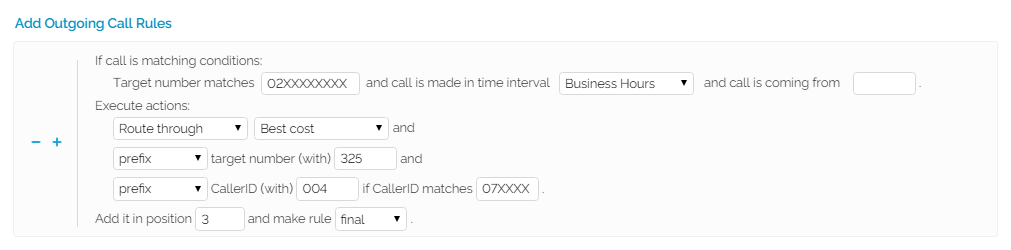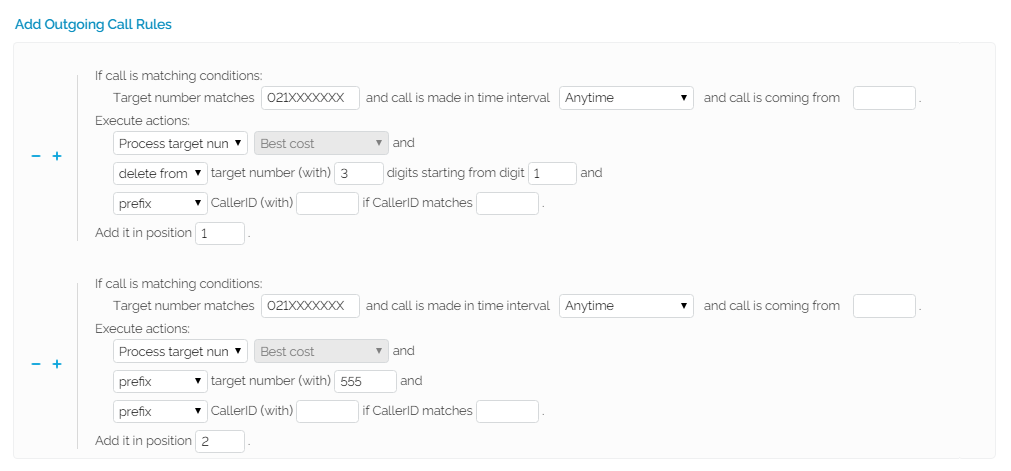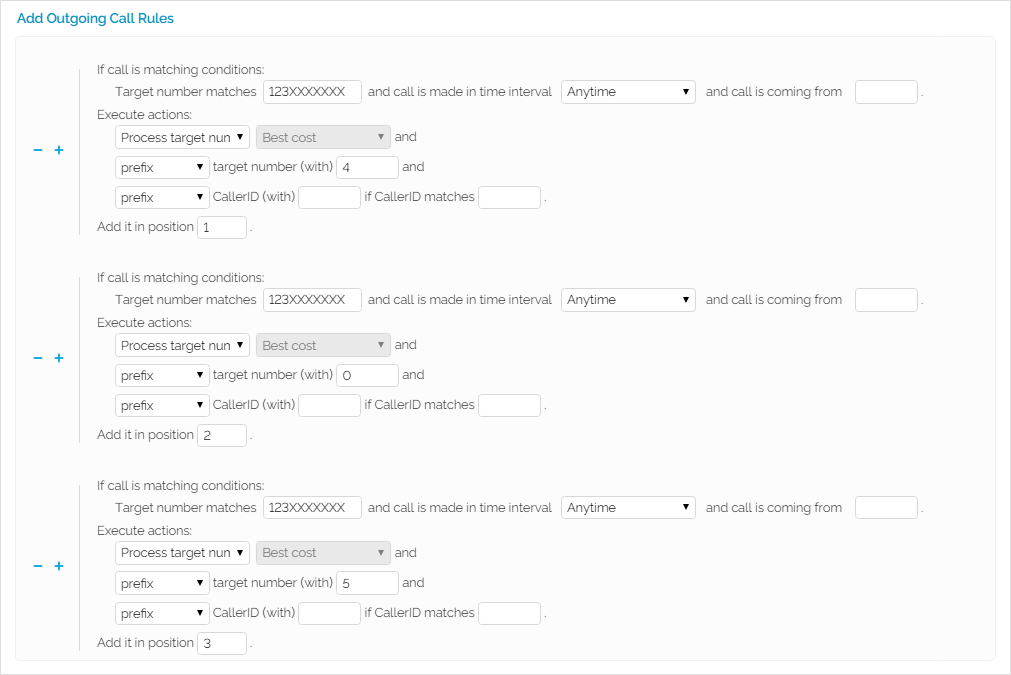This page contains instructions on how to add an outgoing routing group.
Overview
To set up an outgoing routing rule group:
- Go to System on the left and select the Channels option.
- In the Channel Management page, click on the Outgoing Routing Groups icon under the Trunks area.
- Access the Add Outgoing Routing Group icon available in the Tools section of the Outgoing Routing Management page.
- When adding a new SIP Channel, you need to fill in a form with the following main areas:
- Routing Group Management
- Add Outgoing Call Rules
- Fill in the required information in the Routing Group Management section:
- Name: A descriptive name for the outgoing routing rule group.
- Set as default routing group: Select if you want this routing group to be set as the default one. When creating a new charging plan, the Outgoing routing rules group option is the default selection for this routing group.
Add rules
The Add Outgoing Routing Rules section provides the controls that allow you to define the rules for routing the VoipNow users' outgoing calls.
Set the conditions that must be matched in order for the rule to be applied.
> If call is matching conditions
Target number matches <target_number> and call is made in time interval <time_interval> and call is coming from <caller_number>
Where:
- <target_number>: The number dialed by the user that you want to be routed using this rule.
- <time_interval>: Select the time interval for this rule. The call to <target_number> is routed using this rule only if the user dialed the number during the time interval specified here. By default, the standard Anytime time interval gets selected.
- <caller_number>: Specify the number of the extension whose placed calls you want to route using this rule.
For all extension/destination numbers, you can specify any combination of the digits 0-9 and the characters '.' , '*'. The number entry supports the Asterisk number matching.
Choose the action(s) to be performed on the outgoing calls when the conditions defined earlier are matched.
VoipNow directs the call through a particular channel. If you select this action, the following call rule is displayed:
> Execute actions
<Route through> <channel_select> and <first_action> target number (with) <target_number_prefix> and <second_action> CallerID (with) <callerID_prefix> if CallerID matches <callerID>.
Where:
- <channel_select>: Refers to the channel through which the call is connected. The default option is
Best cost, in which case, VoipNow searches the lowest cost route and uses it to connect the outgoing call. If the transfer fails, the application searches for the next available lowest cost route and so on, moving upwards to more expensive routes. - <first_action>: Refers to the action that is performed if the number dialed by the specified extension matches the one set up in this rule:
- prefix - Fill in the <target_number_prefix> text box with the number that prefixes the phone number dialed by the user.
- replace - Fill in the <target_number_prefix> text box with the number that replaces the phone number dialed by the user.
- deletefrom - Fill in the two supplementary text boxes with the number of digits to be removed from the dialed number and the position of the first removed digit.
- insert to - Fill in the two supplementary text boxes with the digits to be added to the dialed number and the position where they will be inserted.
- <second_action>: You can alter the CallerID number that is sent through a particular channel, therefore you can use the <second_action> drop-down list to choose the operation to be performed on the extension user's CallerID. The modified CallerID number is the one displayed on the destination's phone screen. The options are the same as the ones described above for the destination number:
- prefix - Fill in the <callerID_prefix> with the number that is added as a prefix to the extension user's CallerID number.
- replace - Fill in the <callerID_prefix> with the number that replaces the extension user's CallerID number.
- delete from - Fill in the two supplementary text boxes that get displayed when this option is selected with the number of digits to be removed from the extension user's CallerID number and the position of the first removed digit.
- insert to - Fill in the two supplementary text boxes that get displayed when this option is selected with the digits to be added to the extension user's CallerID number and the position where they will be inserted.
- <callerID>: Fill in the CallerID that must be matched so that the previously selected action should be performed.
This rule can be used to perform complex operations (e.g. deleting or inserting digits, adding a prefix, etc.) on one number before directing the call through a particular channel. The options available to design the rule are the same ones as for the Route through action, with the difference that you cannot choose the channel. The one previously selected for the Route through rule is used.
This rule is used for identifying the network a number belongs to and choosing the appropriate charging method that determines the call cost. The routing rules that follow this one select the call cost based on the results provided by this rule.
This routing rule is not available unless the Number portability engine option is enabled. By default, this option is disabled. To enable it, navigate to the Unified Communications → Zero Priority → Charging tab.
VoipNow provides the engine that checks for portability, but if a certain customer wants to create a portability client, they should contact the customer support center for detailed information.To identify the number, the portability client makes a portability request to a remote or a local engine. Two situations are possible.
First, the portability client cannot find the network which the number belongs to, hence the number is not ported and nothing is changed in the call flow.
In the other case, the number is in the portability database. The portability client may return: the network, the cost of the call (using the default currency) and the cost of the call per unit (in seconds). In this situation, the call is ported through the appropriate channel and charged accordingly to the information returned by the portability client.
If the portability client returns only the network, the number is ported, but the charging rules must be taken from the channel through which the call is routed. There are two possibilities:
- Best cost: All the rules based on the best cost option are ignored. To transfer the call the application employs the next direct transfer rule which is matched.
- Direct transfer: The maximum cost per channel for that network is selected and used as channel cost.
This rule prevents the call from being initiated to the provided <target_number>. If you select this action, the following routing rule is displayed:
<Block> <channel_select>
You cannot choose the channel. The channel previously selected for the Route through rule is used.
- <channel_select>: Refers to the channel through which the call is connected. The default option is
Choose the position of the rule you set up.
> And add its position
Make rule <type> and add in position <position>
Where:
- <type>: Choose whether you would like the rule to be considered final or not. If final, no other rules apply if the call is not completed. Only the Route through rule can be final.
<position>: Specify the position of the rule inside the group. The position in the group is very important because it defines the order in which VoipNow matches the call rules. The Block rule is final. This means that, when a rule is matched, the other rules are no longer checked. The Route through rule can be made final as described above. When final, an extra (F) will be displayed in the Action column of the Existing Outgoing Call Rules table.
A target number can only have one final rule. But you can set up multiple rules which are final for different target numbers.
- You may add more routing rules. Use the +/- buttons to remove or add several new routing rules at the same time.
- Click OK to confirm your settings and add the new outgoing routing rules group to the system. Click Cancel to go back to the previous page without adding anything.
Rules examples
In order to better understand how to set up outgoing routing rules, we have created some examples for the available actions:
Form Example
Explanation
If an extension dials a number starting with 02 followed by any other 8 digits, 02XXXXXXXX, during the Business hours time interval, then the call is routed through the cheapest channel, i.e. Best cost.
The destination number is prefixed with 325. This means the matching number becomes 32502XXXXXXXX.
Also, 004 is added to the extension's CallerID before the first digit if its public number matches any 07XXXXXXXX combination. The resulting CallerID is 00407XXXXXXXX.
The rule is added in the third position and it is considered final.
It is advisable to place the Route through action on the last position inside the outgoing rules group. The logical sequence is to first Block calls to certain destinations, next to Process target number or to perform the Portability check and after all this actions are triggered, to allow certain calls matching the Route through rule to reach their destination.
Example A
You can add a sequence of Process target number rules. In a sequence, each one of the rules operates on the number resulted from the previous rule.
For instance, you can have a rule that deletes the first 3 digits of the dialed number, 021XXXXXXX (this is the number in the <target_number> field). You may leave the CallerID number fields blank.
Then you can have another rule that adds a prefix (i.e. 555) to the number resulted from the previous rule. Again, you may leave the CallerID number fields blank.
Note that the second rule will add the 555 prefix to the number resulted from the previous rule. This means the resulting number will be 555XXXXXXX, not 555021XXXXXXX.
Example B
If you have a sequence of Process target number rules referring to the same external number, the matched number is the original dialed number, no matter the other intermediary rules.
For instance, you can have a rule that prefixes the dialed number, 123XXXXXXX (this is the number in the <target_number> field) with 4. You may leave the CallerID number fields blank. The resulted dialed number is 4123XXXXXXX.
Then you have another rule which prefixes the dialed number with 0. VoipNow will add this prefix to the number resulted from the previous rules, i.e. 4123XXXXXXX. Again, you may leave the CallerID number fields blank. The resulting prefixed number will be 04123XXXXXXX.
Next, you may have another rule which prefixes the dialed number with 5. Just like before, you may leave the CallerID number fields blank. The resulted dialed number is 504123XXXXXXX.
This example shows that the second and the third rules refer to the external number resulted from the previous rule, and not to the initially dialed number, 123XXXXXXX.
All calls made by the users to any destination number starting with 03 and followed by any other 8 digits, 03XXXXXXXX, are blocked.
The rule is applied Anytime and the CallerID is not modified.
The position is set to 1 as it is advisable to first block certain destinations and later process and route the calls.
Edit a routing rule group
To edit the properties of an outgoing routing rule group:
- Click the name of the group you want to edit in the Outgoing Routing Rules Management page.
- Customize the parameters that are grouped into several sections:
- Routing Group Management: Allows you to rename the group.
- Add Outgoing Routing Rules: Allows you to add new rules to the group.
- Existing Outgoing Call Rules: Displays all the rules defined for the current routing group and allows you to change their order, save them on your machine or remove them from the group.
- Click OK to save the changes or Cancel to return to the previous page without modifying anything.
For more information about the first two sections, please see read how you can in the Add an outgoing routing rules group section.
Except where otherwise noted, content in this space is licensed under a Creative Commons Attribution 4.0 International.