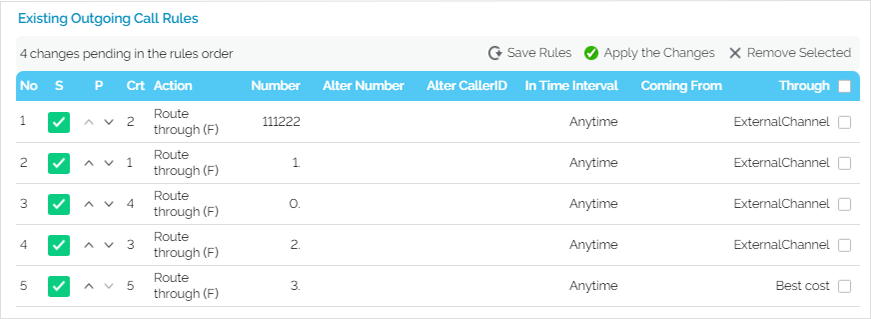| Excerpt |
|---|
This page contains instructions on how to manage outgoing routing rules. |
| Table of Contents | ||
|---|---|---|
|
...
To be able to edit an outgoing routing group, click its name in the Outgoing Routing Group Group table. The The Edit Outgoing Routing Group <group_name> name> page allows you to:
- enable/disable outgoing call rule
- manually add outgoing call rules
- import outgoing call rules
- back-up outgoing call rules
- remove unused outgoing call rules
...
All existing outgoing call rules are listed in a table. You can enable/disable a rule with a click on the S (Status) icon: for enabled for enabled for for disabled
Disabling the rule means its defined action does not apply to the call.
...
VoipNow allows you to upload an outgoing routing rules group in the form of an XML file that was previously saved using the the Save rules option option. Please follow these steps:
- In the the Outgoing Routing Groups table table, click the name of the group you want to modify (the options that allow uploading are available are available only on for an already set up group).
- You may select select Set as default routing group checkbox if that is the case.
- Select the the Agree to replace existing call rules checkbox checkbox.
- In the the Upload Rules fieldrules field, use the the Browse button button to locate the file containing the routing rules group you want to upload.
- Click Click OK to to confirm your settings.
- VoipNow deletes the selected rules group from the database and replaces it with the uploaded rules.
...
To change the position of a certain rule inside the group, use the the buttons buttons in the the P column column of the routing rules list.
When you change the order of the call rules in the list, VoipNow displays the number of changes you have performed in the top left corner of the call rules list reminding you to save them before navigating away from the page. Click the the Apply changes link link to save the changes you have performed in the call routing list.
Screenshot: The A group's call rules belonging to a group
The order of the rules pictured above should be put into practice. It is advisable to place the the Route through through action on the last position inside the outgoing rules group. The logical sequence is to first first Block calls to calls to certain destinations, next to Process to Process target number or number or to perform the the Portability check and and, as soon as all these actions are triggered, to allow certain calls matching the the Route through rule rule to reach their destination.
...
To save a group with all its rules as a XML file on your computer, simply click the the Save rules link link above the table.
Remove rules
...
- Select the routing group in the the Existing Outgoing Call Rules table table and click the the Remove selected link link.
- Click OK to confirm the removal pop-up window. If If you do not want to delete these records, click click Cancel.
| 4psarelated | ||
|---|---|---|
|
...
| |
Except where otherwise noted, content in this space is licensed under a Creative Commons Attribution 4.0 International.