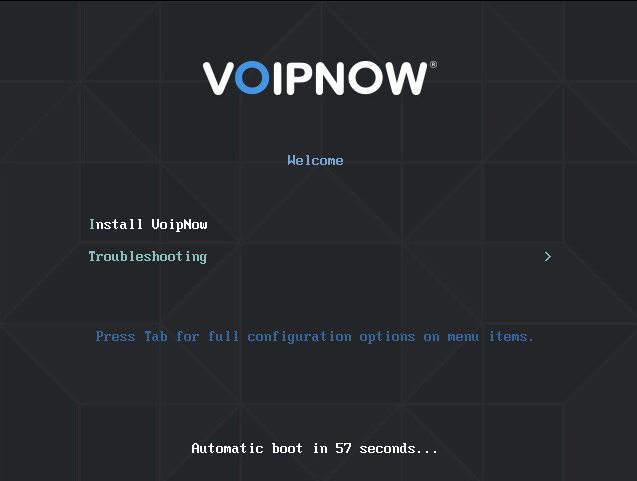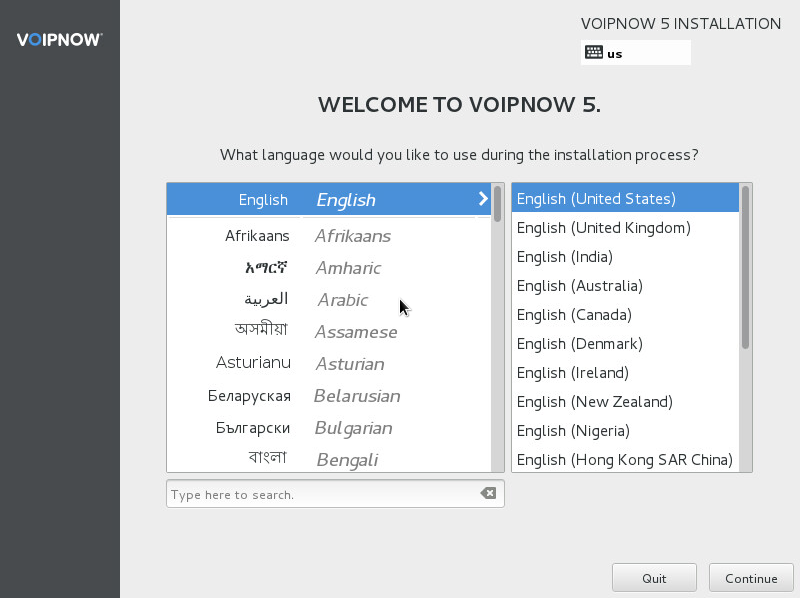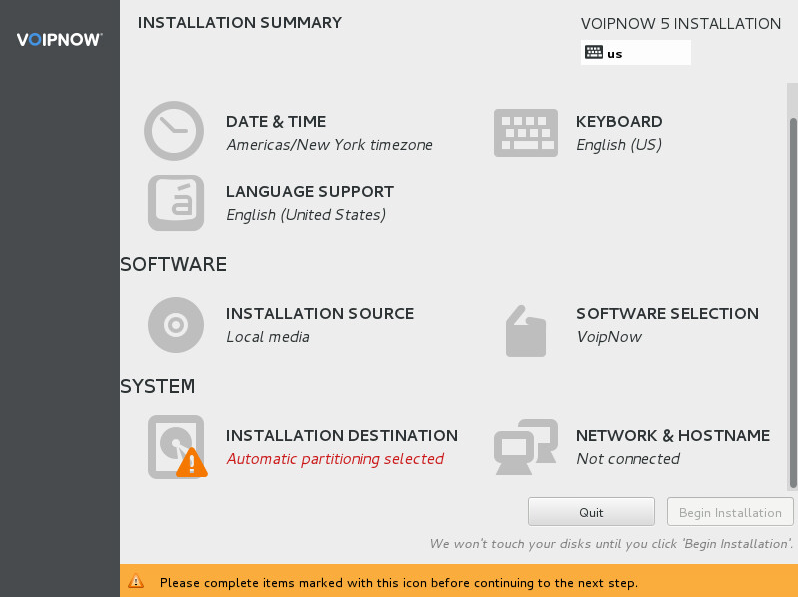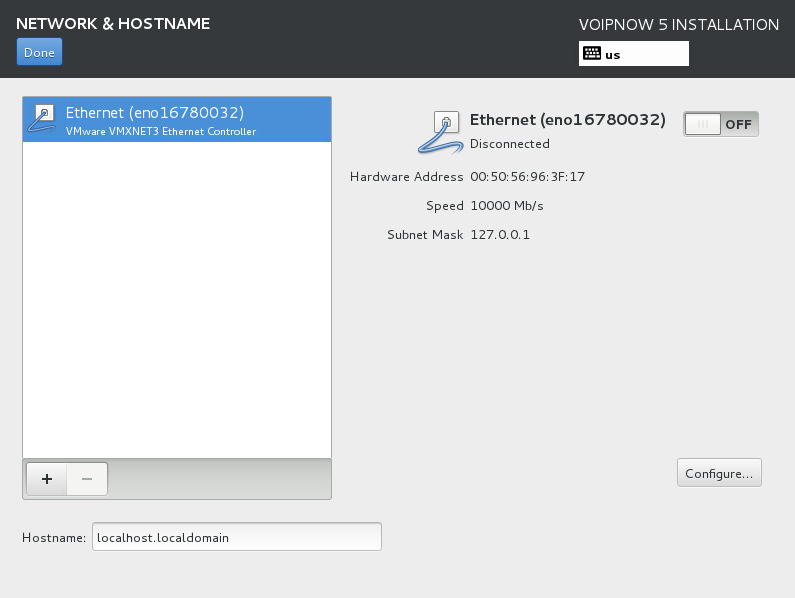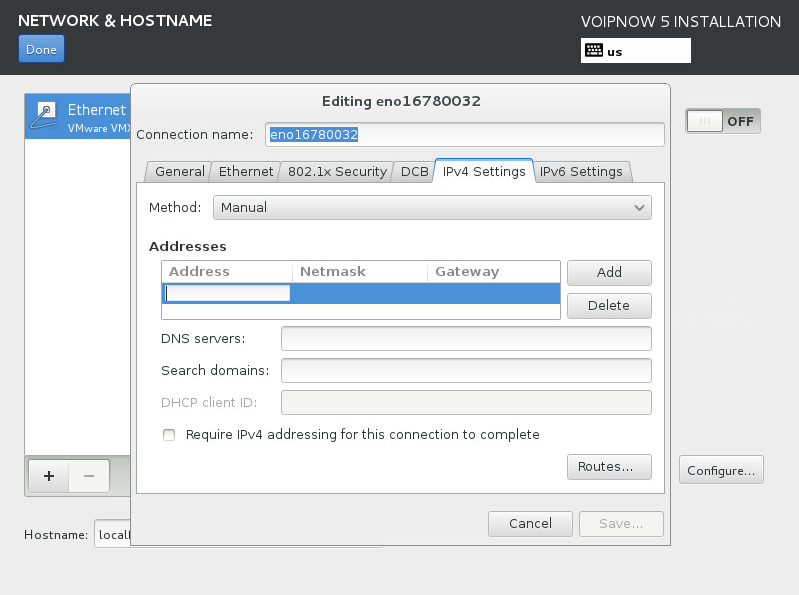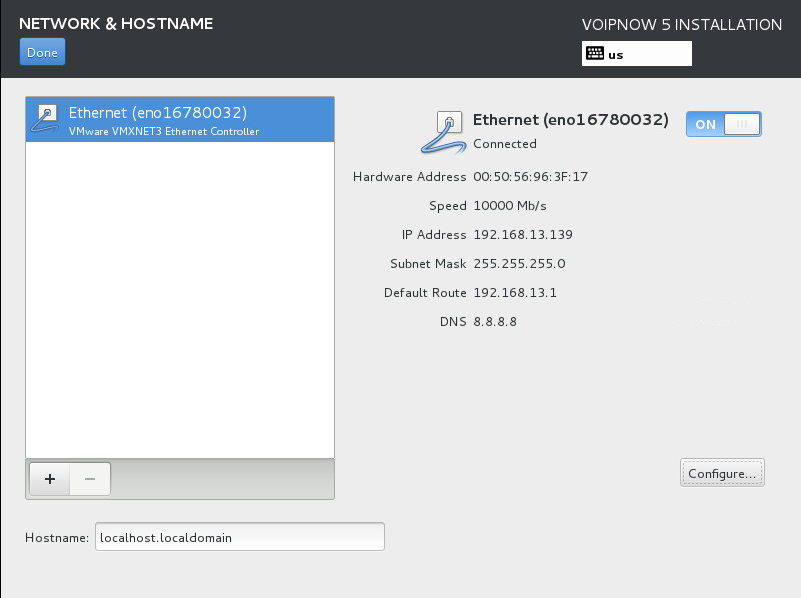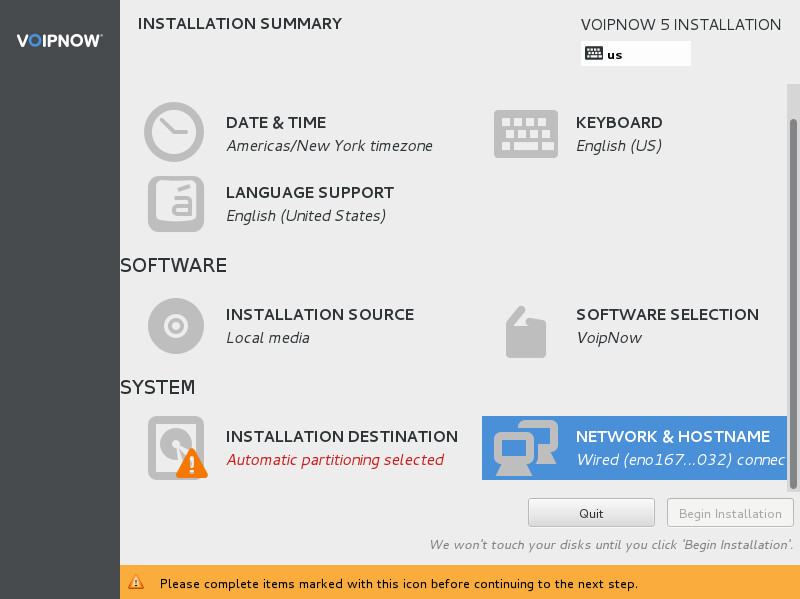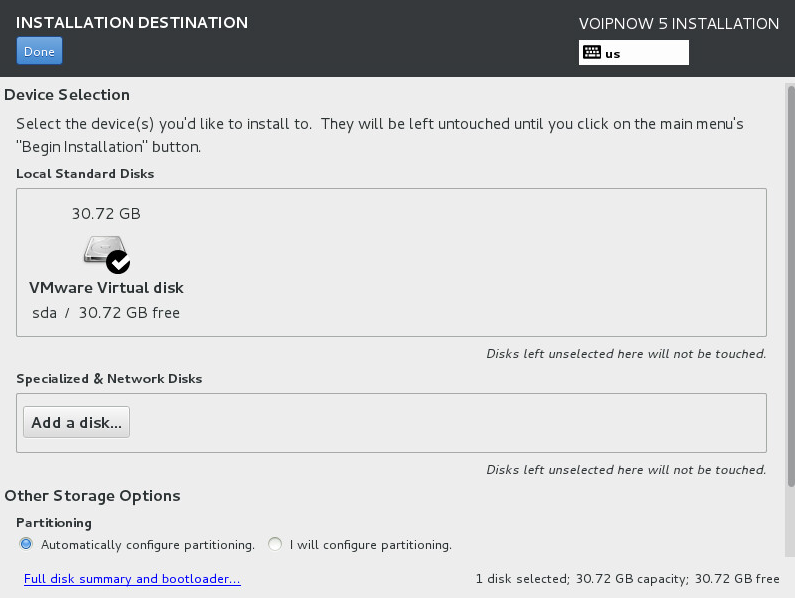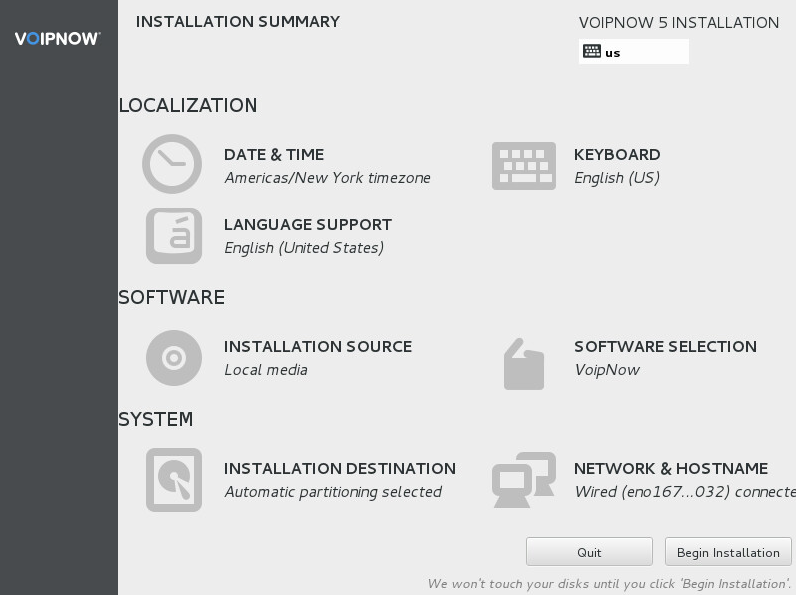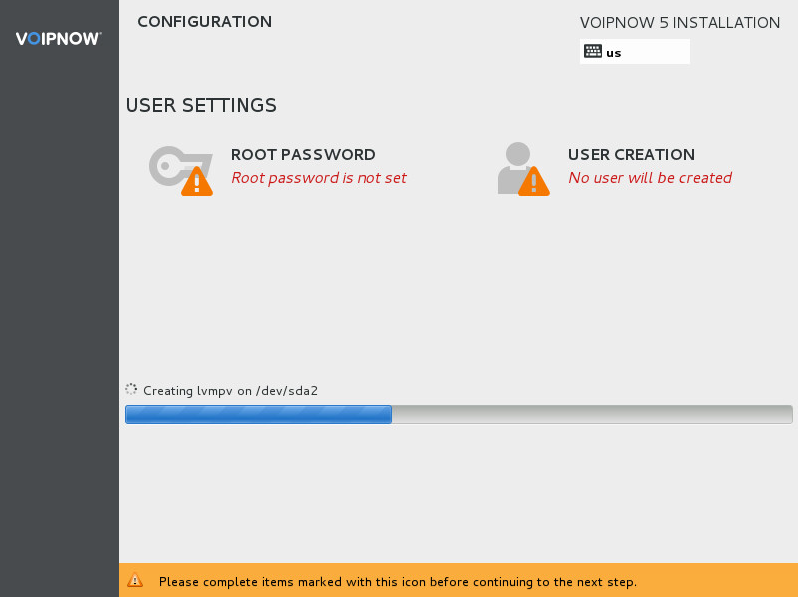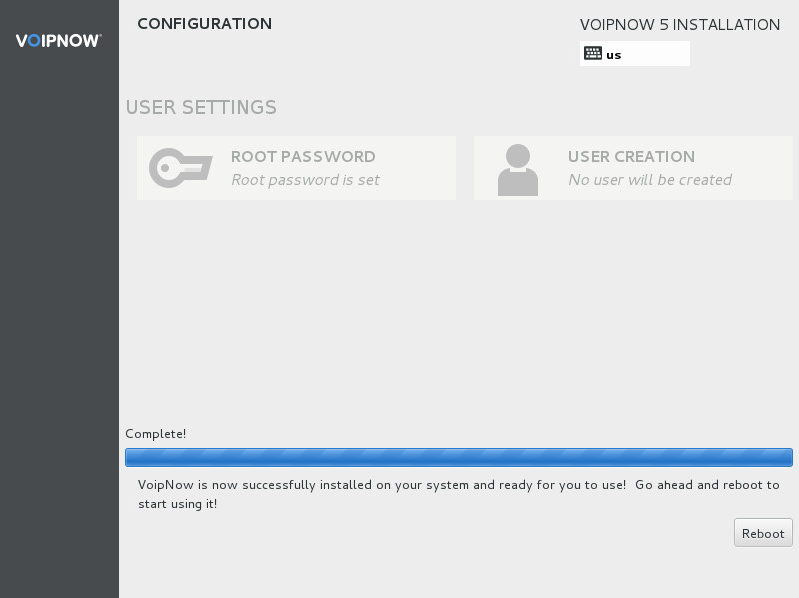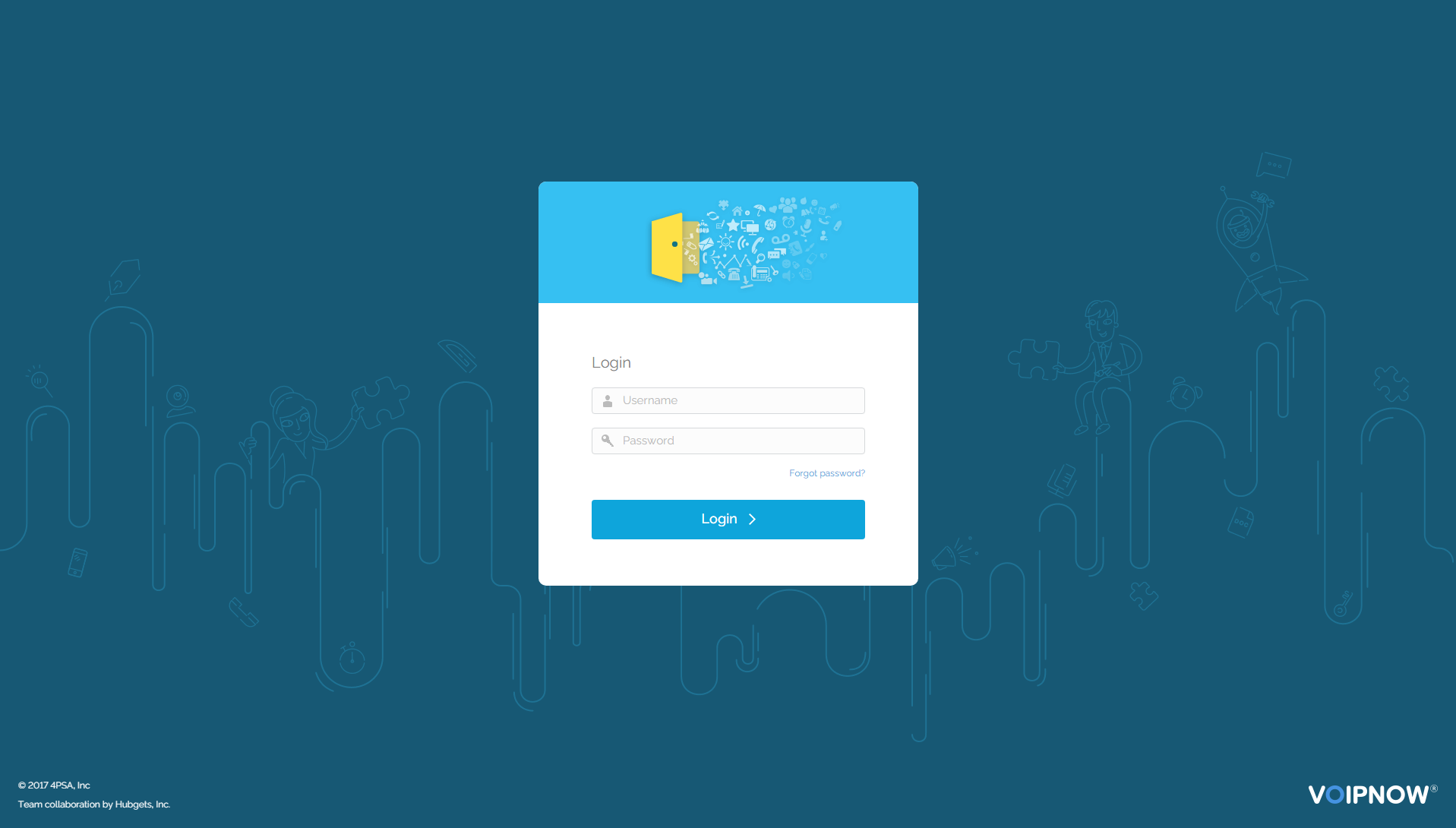| Excerpt |
|---|
This page |
...
explains how to install VoipNow using |
...
an ISO Image. |
| Table of Contents | ||||
|---|---|---|---|---|
|
| 4psahelpbox | ||
|---|---|---|
| ||
If something is unclear or you need further assistance, do not hesitate to open a ticket in the 4PSA Support Zone or ask a question in our monitored GetSatisfaction community. |
Installation Requirements
In order to install VoipNow using the an ISO image, it is necessary you need to use a bare metal server or a virtualization technology that emulates the bare metal environment and is compliant with these minimum hardware requirements.
This VoipNow ISO installation process is very similar to the installation of a CentOS/RedHat Linux distribution.
...
Download the VoipNow ISO Image from http://download1.4psa.com/voipnow/voipnow.iso and burn it on a DVD using your favorite burner software.
...
here. The ISO is based on a CentOS
...
7 x86_64 Linux distribution.
Boot the ISO
Boot from VoipNow DVD/ISO.
Choose language
Choose Select the installation language and press press Continue.
Configure network
Configure the network settings before proceeding with the installation.
Click on the on NETWORK & HOSTNAME:.
Press Once in NETWORK & HOSTNAME, press Configure.
Click on on IPv4 Settings and and choose the method for setting the IP address. If If you have an DHCP server inside your network, press press Save.
Otherwise, choose the Manual method and enter you need to manually enter the IP Address, Netmask, Gateway, and DNS server.
Once you have completed the IPv4 Settings, enable the switch and confirm switch and check that the link appears as status is Connected.
Then press press Done.
Partition the disk
Automatic partition is selected by default. However, but you still have to confirm the installation disk.
Press INSTALLATION DESTINATION to To proceed with partitioning, press INSTALLATION DESTINATION.
If you only have just one disk dedicated for VoipNow, just press press Save.
Make sure that the disk you select 've selected is empty. Otherwise, otherwise it can lead to data loss!
Begin installation
At this point, you may begin can start the installation process and set the root password. Optionally, you may choose can set the Localization options.
Press Press Begin Installation.
Once the installation has started, press press ROOT PASSWORD to configure at least the root password for the shell.
Complete installation
Once the installation is complete, press Reboot to process has completed, press Reboot to start VoipNow. If the system is set to always boot from CDROM drive, remove the DVD.
...
Log in to the web management interface
Installation is now complete. Up next, At this point, you need to configure the system using the web management interface.
To do so, open httpshttps://<InstallationIP> in your in the browser:
.
Log and log in to the interface using the following details:
| Code Block |
|---|
Username: admin Password: welcome |
...
| Note |
|---|
For system security reasons, we recommend that you change the administrator password as soon as you log in! |
once you login!
Except where otherwise noted, content in this space is licensed under a Creative Commons Attribution 4.0 International.