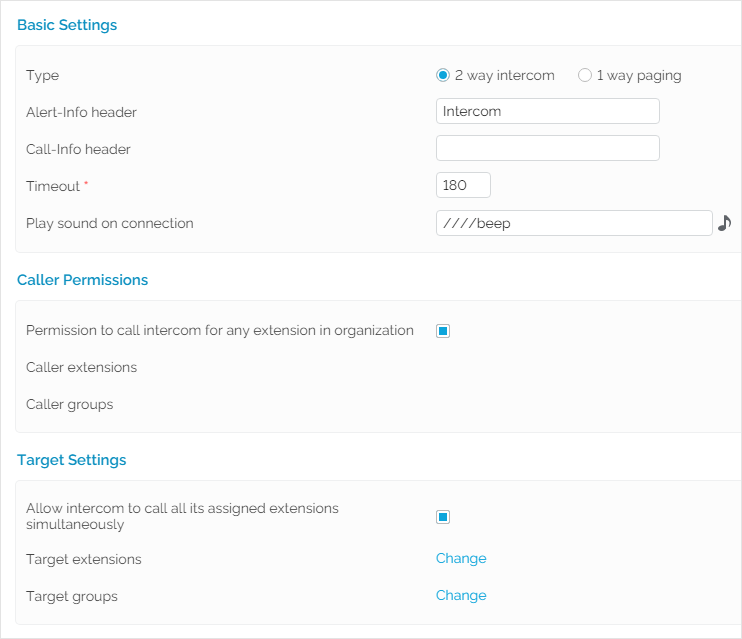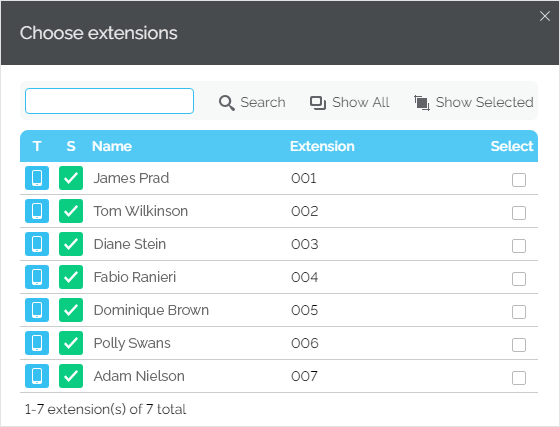Overview
The Intercom/Paging extension features allow the user to call several or all available extensions at the same time. The called extensions will hear the caller's announcements whether they pick up the phone or not.
Set up Intercom/Paging
In the VoipNow interface, follow the steps below:
Screenshot: The Basic Settings section of the Intercom/Paging setup page
- Choose the Intercom/Paging extension you want to configure and click the Intercom/Paging Setup icon available in the Tools area.
- Go to the Basic Settings section in the Edit Intercom/Paging Extension <extension_label> page of the Intercom/Paging extension.
- Select the Caller permission for any extension in organization option so that all available extensions can call the Intercom/Paging extension. The Allow intercom to call all its assigned extensions simultaneously option allows intercom calls to call all the available configured individual extensions at the same time. Configured groups are not called.
- The Permission to Call Intercom For list indicates which extensions are allowed to call the Intercom/paging extension, while the Allow Intercom to Call list tells which extensions can be called by the Intercom/paging extension.
Screenshot: The Choose extensions pop-up window
To add/remove numbers or groups to/from the Permission to Call Intercom For list and the Allow Intercom to Call list, click the Arrow button. The Choose extensions/groups window are displayed in a pop-up, where you can select the extensions/groups that you want to add/remove.
Phone terminal keypad operations
Please note that if you call the Intercom and your extension is among those assigned to it, the call to your own extension will no longer be placed. In short, all the other extensions assigned to Intercom will be called, except yours.
Calls to all extensions assigned to the Intercom: To call all the extensions assigned to an Intercom/Paging extension, dial the short number of the Intercom extension. For example, if the Intercom extension is 0001*003, you need to dial 003 (its short number). All extensions assigned to Intercom 003 will receive your call.
- Calls only to a particular extension assigned to the Intercom: Suppose an Intercom is assigned several extensions. To call only a particular extension assigned to an Intercom/Paging extension, dial the short number of the Intercom, plus the short number of the extension you want to call in particular, followed by *. For example, if you want to call extension 0001*009 using Intercom 0001*003, you need to dial 003009*. Only extension 009 will receive your call.
Calls to a particular group of extensions assigned to the Intercom: To call a certain group of extensions that is assigned to a Intercom/Paging extension, dial the short number of the Intercom, plus the ID of the group of extensions, followed by *. For example, if the ID of the group of extensions is 12 and you want to call it using Intercom 0001*003, you need to dial 00312*. All the extensions in that group will receive your call.
Except where otherwise noted, content in this space is licensed under a Creative Commons Attribution 4.0 International.