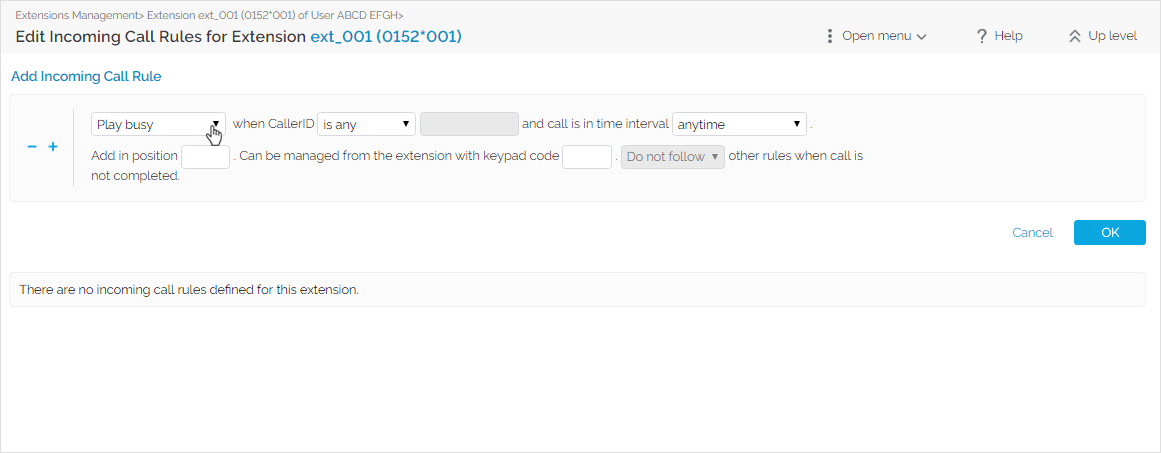Applies to VoipNow 5.X.X!
In VoipNow, there are many ways to handle incoming calls. The Incoming Call Rules feature provides a set of predefined actions which help you automatically cascade or transfer calls, play busy, block or hang up on them. This allows you to easily manage a wide range of customer service scenarios.
VoipNow 5.X.X comes with an optimized Transfer to rule, which now allows users to hand over incoming calls to another extension's voicemail. This article explains how to set up this newly enhanced rule.
Overview
Before VoipNow 5.X.X, you could set VoipNow to transfer any incoming call to another destination (i.e. a different extension or a public number, ) or to your extension's voicemail.
As of VoipNow 5.X.X, the Transfer to rule includes a new destination, i.e. another extension's voicemail. This enhancement expands the response possibilities and allows you to adapt more easily to customer calls.
For example, if you're on vacation and you don't want to leave your customers unattended, you could set the Transfer to rule to hand over all your incoming calls during business hours to a colleague who's available. So, anyone who calls your extension during working hours will be automatically transferred to your colleague's extension. With the optimized Transfer to rule, if customers call you outside business hours, you can set up VoipNow to hand over their calls to your colleague's voicemail. That way, your colleague will know who contacted you and will be able to call them back during working hours.
Step-by-step guide
Let's assume your extension is 0152*001 and you want all calls placed to your extension outside business hours to be automatically transferred to another extension's voicemail (i.e. 0152*004).
Before you set up the Transfer to rule, make sure to define a time interval that covers the time span outside your business hours. In this example, we've set a time interval that starts at 6PM and ends at 9AM, from Monday to Friday.
Assuming you've already set up the time interval, take the following steps:
- Go to your extension's management page and click on Incoming Call Rules under Telephony. You'll be redirected to the Edit Incoming Call Rules for Extension <your_extension_number> page.
- In the Add Incoming Call Rule section, select Transfer to from the Call Rules drop-down list (Play busy is the default rule).
- Then move on to the next drop-down list. Instead of number(s), select voicemail. A drop-down list of all the extensions with enabled Voicemail from your organization will become available. Select the number of the extension you want to use for transfer to Voicemail. In our case, it's 0152*004.
- You may leave the CallerID field as is, i.e. is any. If you want to transfer only calls from a specific phone number, this is where you enter it.
- From the time interval drop-down list, select the one you have already defined. In our example, we've selected the Outside Business Hours interval. This means that any incoming calls placed on 0152*001, from 6PM to 9AM, Monday to Friday, will be transferred to the voicemail of 0152*004. If you want calls to be transferred regardless of the time of the day, leave this field as is, i.e. anytime.
- Up next is the extension status field, which refers to the state of the your extension (registered or not registered). In our example, we've selected does not matter. This means that incoming calls will be transferred to the new destination, regardless of the status of your extension. If we had chosen registered, incoming calls would have only been transferred if your extension was registered. If we had set the extension status as not registered, all incoming calls would have only been transferred if your extension was not registered.
- Then comes the call status. VoipNow detects when calls are not answered and extensions are busy. You can set up the transfer based on either of these situations. Or you can select doesn't matter, like we did. This means that it's irrelevant whether your extension is busy or you do not pick up. All incoming calls will be automatically transferred to the voicemail of 0152*004.
- Since you can set up several rules to handle an incoming call and each rule is checked in turn, it's important to specify the position of your rule in the group. In our example, we entered this rule in position 1. This means that, when an incoming call is received, VoipNow will check this rule first.
- In the keypad code field you can specify a key that can be used for enabling/disabling this rule from the Phone terminal pad by dialing *74 <key_value>.
- You can set up VoipNow to follow other rules or not. If you select Do not follow from the drop-down list, no matter how many rules you have set up, VoipNow will stop checking them as soon as this Transfer to Voicemail rule is matched.
- Press OK, when you're done.
At this point, the Transfer to Voicemail rule will be added in the Existing Incoming Call Rules table.
This means that all incoming calls placed on 0152*001 during the time interval previously set will be automatically transferred to the voicemail of extension 0152*004.
Related articles
Except where otherwise noted, content in this space is licensed under a Creative Commons Attribution 4.0 International.