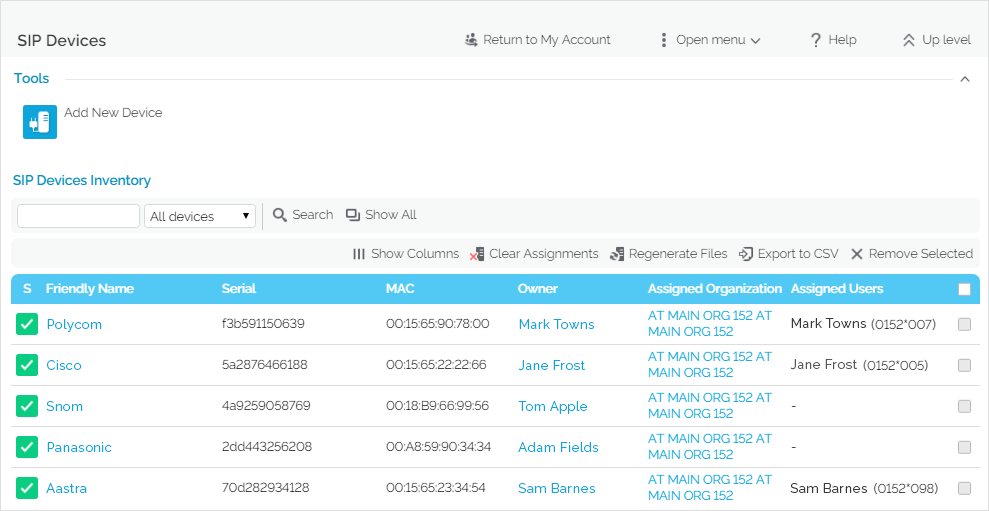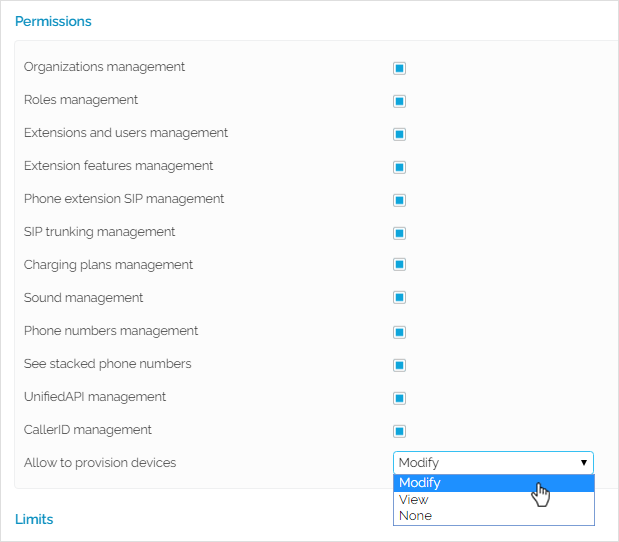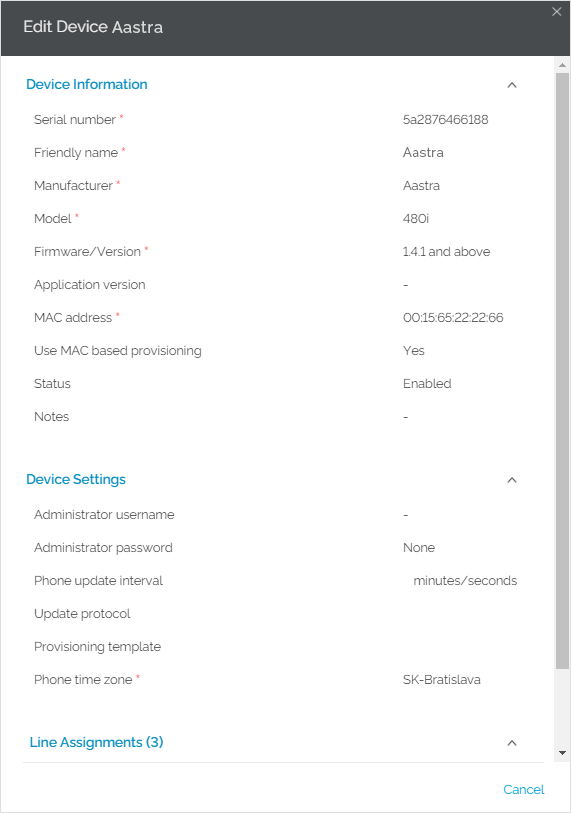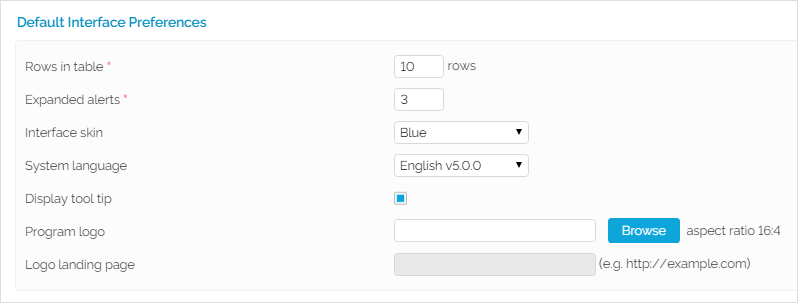This page contains instructions on how Service Providers can manage SIP devices.
Overview
When logged in the VoipNow interface, click on SIP Devices under Telephony Provisioning and you'll be redirected to the SIP Devices page.
The SIP Devices Inventory lists the following categories of provisioned SIP devices:
- Devices owned by you or the admin.
- Devices owned by or assigned to your Organizations.
- Devices owned by or assigned to Users from your Organizations.
You can read more on the how to manage your devices in the Manage SIP Devices section.
Adding SIP devices
Each setting on the Allow to provision devices option of your account combined with those set at the level of your Organizations and Users influences your provisioning capabilities. The Allow to provision devices option is available in the Roles and Phone Numbers page of your account and can only be set by the system admin.
While you're in the SIP Devices page, you can read-only and/or edit SIP devices. You cannot edit or remove devices that are read-only.
Your right to edit and remove devices depends on the provisioning permissions of your account and your child accounts (i.e. how the Allow to provision devices option is set) and on the ownership of the device.
If you want to receive tips on Edit permissions on mouse-over, click on My Interface button at the top right of the interface. This will open My Interface Settings page, where you need to select the Display tool tip option and press OK.
Here are the Edit and Remove permissions based on provisioning levels and device ownership.
| If "Allow to provision devices" for your account is | As a Service Provider |
|---|---|
| Modify | You can edit and remove all listed devices. There are no restrictions. |
| View | You can edit devices provided that:
You can edit devices provided that:
You can edit devices provided that:
|
| None | You cannot access the SIP Devices area as it is no longer displayed in the interface. |
Please note that you can only Clear Assignments and Regenerate Files for editable devices! You cannot perform these operations on devices for which you have "read-only" permissions.
For more information on provisioning permissions at Service Provider level, please check this page.
Except where otherwise noted, content in this space is licensed under a Creative Commons Attribution 4.0 International.